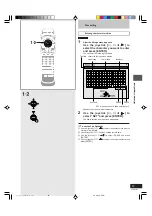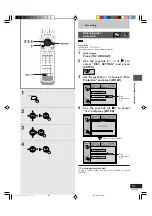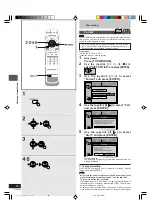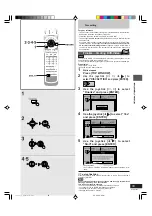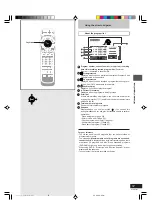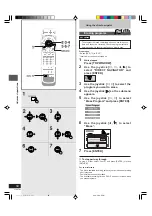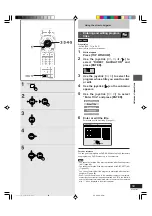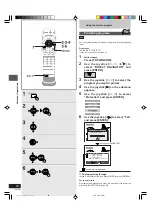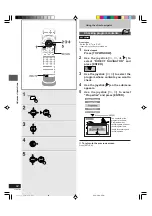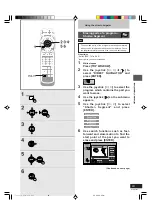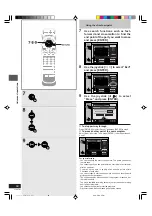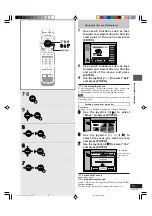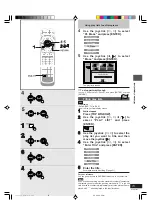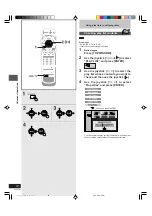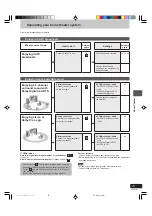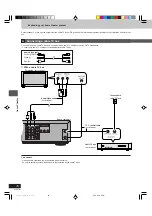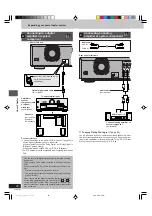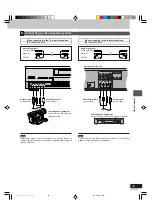65
DVD-R3000
Advanced operations
Using play lists to edit
programs
Displaying play lists
RAM
Preparation
●
Switch [DVD, TV] to “DVD”.
●
Insert a disc you have recorded on.
1
While stopped
Press [TOP WINDOW].
2
Use the joystick [
▲
,
▼
,
œ
,
] to
select “PLAY LIST” and press
[ENTER].
The play list screen appears. Scenes are not displayed if you
have not yet created a play list with the disc.
■
To clear the play list screen
Press [MENU, PLAY LIST] or [RETURN].
The screen returns to the state it was in before you called up the play
list.
■
What you can do with the play list screen
●
Create play lists (
➡
page 66)
●
Play play lists (
➡
page 67)
●
Select a scene to play (
➡
page 68)
●
Add, move, re-edit, and erase scenes (
➡
pages 68–71)
●
Copy play lists (
➡
page 72)
●
Erase play lists (
➡
page 72)
●
Give play lists titles (
➡
page 73)
●
Check a play list’s contents (
➡
page 74)
For your reference
A
You can also display the play list by pressing [MENU, PLAY LIST].
About the play list scene screen
a
Play list information
This shows the play list number, date of creation (month/date), total
play time, the number of scenes it contains, and title (if entered).
b
Scenes
9 scenes can be shown on a page.
c
Turning pages
If there are more than nine scenes, use the joystick [
▲
,
▼
,
œ
,
]
to select “
œ
Prev.” or “Next
” and press [ENTER] to move to the
previous page or next page. You can also enter the three digits
with the numbered buttons (
➡
page 8).
TOP
rqt6035_p060-069.P65
02.2.26, 6:2 PM
65