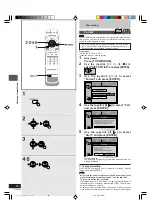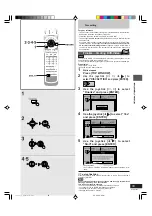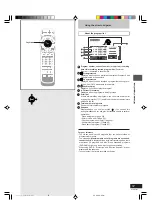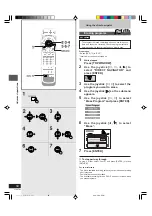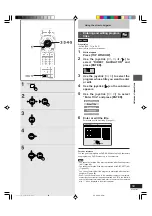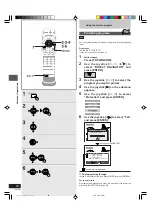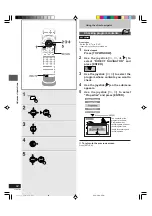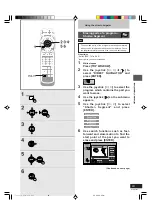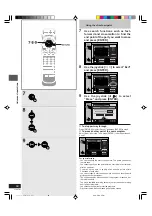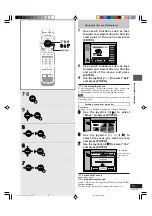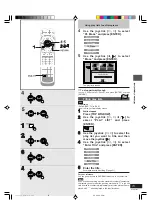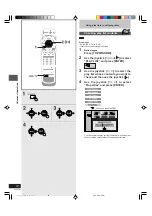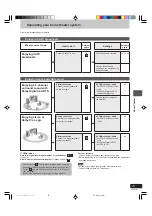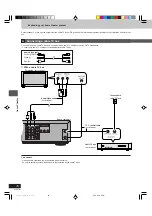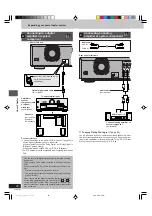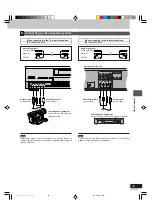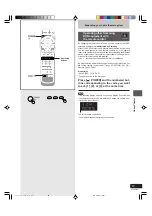68
DVD-R3000
Advanced operations
Using play lists to edit programs
Playing play list scenes
RAM
Preparation
●
Switch [DVD, TV] to “DVD”.
●
Insert a disc you created play lists on.
1
While stopped
Press [TOP WINDOW].
2
Use the joystick [
▲
,
▼
,
œ
,
] to select
“PLAY LIST” and press [ENTER].
3
Use the joystick [
▲
,
▼
] to select the
play list that contains the scene you
want to play and use the joystick [
].
4
Use the joystick [
▲
,
▼
] to select “Play
Scenes” and press [ENTER].
5
Use the joystick [
▲
,
▼
,
œ
,
] to
select the scene you want to play and
press [ENTER].
■
To stop scene play
Press [
■
, STOP].
The scene list appears.
■
To show scene 10 and later
In step 5, use the joystick [
▲
,
▼
,
œ
œ
œ
œ
œ
,
] to select “Next
” and press
[ENTER].
For your reference
●
You can fast-forward, rewind, pause, and slow-motion while playing
scenes just as you can during normal play.
●
You can also select a page of scenes in step 5 by entering a 3-digit
number with the numbered buttons (
➡
page 8) and pressing
[ENTER].
Editing play list scenes
RAM
Preparation
●
Switch [DVD, TV] to “DVD”.
●
Insert a disc you created play lists on.
1
While stopped
Press [TOP WINDOW].
2
Use the joystick [
▲
,
▼
,
œ
,
] to
select “PLAY LIST” and press [ENTER].
(Continued on next page)
●
The scene you
select is
played.
TOP
Numbered
buttons
TOP
rqt6035_p060-069.P65
02.2.26, 6:2 PM
68