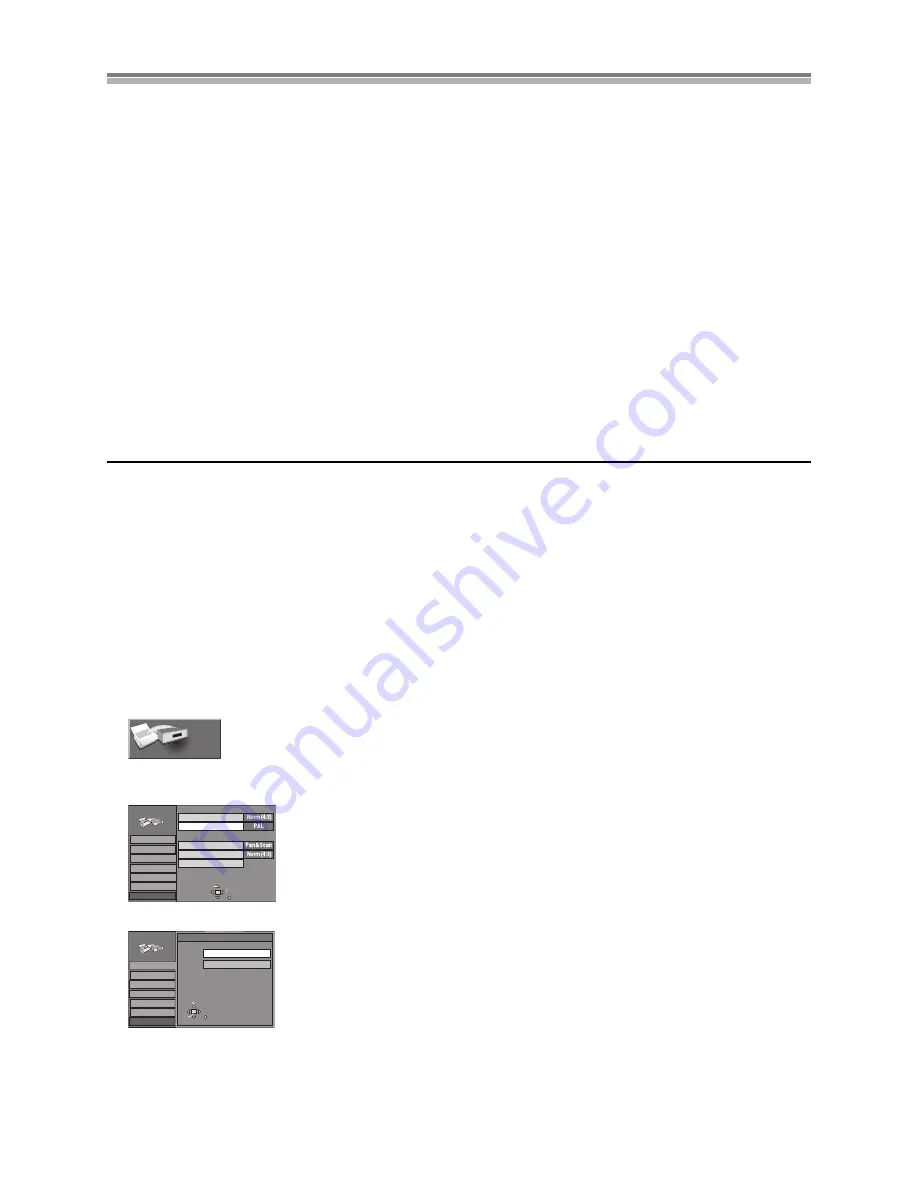
36
Recording from a video cassette player
When connected to the other equipment
[RAM] [DVD-R]
You can record audio and video being played on a video cassette player or a video camera connected to the input terminals.
Preparation
≥
Before connecting any cables, first make sure that the power for both units is off.
Then after connecting any cable, turn on the both units.
≥
Connect the other equipment to this unit’s input terminals (page 57).
≥
Switch [DVD, TV]
(15)
to “DVD”.
≥
Insert a disc that can be recorded on.
≥
Select the recording mode, XP, SP, LP or EP (page 26).
≥
It is also possible to perform the flexible recording (FR) (page 27).
1
While stopped
Press [
W
,
X
,
CH]
(18)
or [INPUT SELECT]
(29)
to select the input channel for the equipment you have connected.
≥
Select AV1, AV2, AV3 or AV4.
2
Start play on the other equipment.
3
Press [
¥
, REC]
(16)
at the point you want to start recording.
ª
To skip unwanted parts
Press [
;
]
(8)
to pause recording.
Press again to restart recording.
ª
To stop recording
Press [
∫
]
(7)
.
Note
≥
Stop play on the other equipment as well.
For your reference
≥
Poor video quality or colouring may indicate that the material you are recording has copy protection.
≥
If you connect an other equipment with RGB output capability to the AV2 socket on this unit, the output signal of the equipment must be set
to RGB when you have set “AV2 Input” to “RGB (PAL only)”.
≥
Select the TV system (PAL/NTSC) of the programme you wish to record (page 61).
≥
Any software that has been so treated cannot be recorded using this unit.
To select the TV system (PAL/NTSC)
You can select the TV system (PAL/NTSC) of the programme you wish to record (page 61).
Preparation
Switch [DVD, TV]
(15)
to “DVD”.
1
Press [FUNCTIONS]
(11)
to show the FUNCTIONS window.
2
Use [
3
,
4
,
2
,
1
]
(10)
to select “SETUP” and press [ENTER]
(10)
.
3
Use [
3
,
4
]
(10)
to select the “Connection” and press [
2
] or [
1
]
(10)
.
4
Use [
3
,
4
]
(10)
to select “TV System” and press [ENTER]
(10)
.
5
Use [
3
,
4
]
(10)
to select the TV system and press [ENTER]
(10)
.
SETUP
TAB
SELECT
TV Aspect
Normal (4:3) TV
Tuning
SETUP
RETURN
Settings
Disc
Picture
Sound
Display
Connection
TV System
Norm (4:3) TV Settings (DVD-Video)
Norm (4:3) TV Settings (DVD-RAM)
AV1/AV2 Settings
SETUP
Settings
Disc
Picture
Sound
Display
Connection
Tuning
SELECT
ENTER
TV System
RETURN
PAL
NTSC
Summary of Contents for DVD-R4000
Page 78: ...78 ...
Page 79: ...79 ...
Page 80: ...RQT6996 B F0103Fa0 Samsung Electronics U K Ltd Web site http www samsungdvd com ...
















































