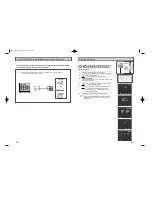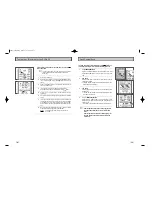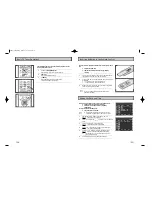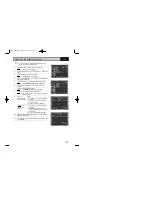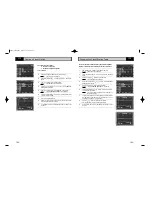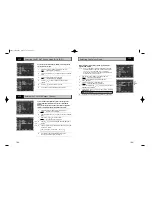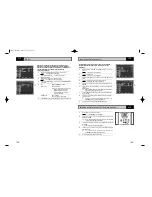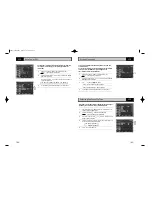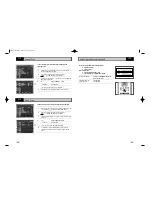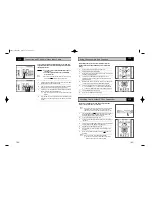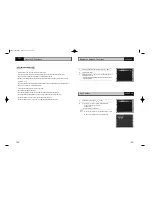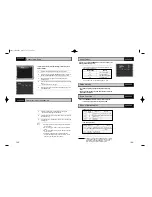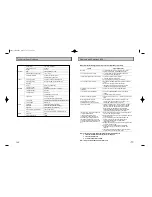39
38
Using the Tape Counter
The tape counter:
◆
Indicates the elapsed time in the play and record modes
(hours, minutes and seconds)
◆
Is reset when a cassette is inserted in the DVD-VCR
◆
Allows you to find the beginning of a sequence easily
☛
If the remaining time is to be calculated correctly, you
must indicate the type of cassette being used.
1
Insert a cassette in your DVD-VCR.
2
To set the tape counter to zero at the beginning of a sequence:
◆
Press
显示(INFO.)
twice to display the counter
◆
Press CLEARwhen you want to set the tape counter to zero
3
When you are ready,
◆
Start playback or Recording.
◆
Press the
■
button.
◆
To fast-froward or rewind to the sequence at which the
counter was set to zero, press
or
.
➢
Some DVD-VCR information, such as the counter, can be
displayed on the television screen (unless you have
deactivated the Screen messages mode; refer to page 27).
Press
显示(INFO.)
:
◆
Once to display the current function, programme
number, recording speed, date, time and counter
◆
Twice to display the counter only
◆
Three times to display the time remaining on the
cassette
◆
Four times to clear the display
0 : 0 0 : 0 0
2
VCR
Searching for a Specific Sequence
Intro Scan
1
After pressing the SEARCH, press the corresponding
o r
buttons, until the
Intro Scan
option is selected.
2
Press the
确定(OK)
or .
3
Press the
or
buttons depending on the direction
where your desired programme is located.
4
When an Index mark is found the DVD-VCR will playback the tape
for 5 seconds, after which it will continue searching for the next
Index mark.
5
If you want to watch the tape from a particular Index, simply press
II
.
I
ndex Skip Search:
This feature will enable you to fast forward/rewind to a specific
point on a tape: E.g. if you have recorded 3 different programmes
on a tape and you have rewound the tape to the beginning, by
using this feature you can go directly to the start of programme 2
simply by pressing the SEARCH button.
1
After pressing the SEARCH, press the corresponding
o r
buttons, until the
Intro Scan
option is selected.
2
Press the
确定(OK)
or .
3
Press the
or
buttons twice more. This will take
you directly to the start of the desired programme is located.
4
These Index searches can be made forwards: (press
) or
backwards: (press
). (
-20
●
●
0
●
●
+20
5
To cancel an Index search simply press the
II
or
■
button.
2
2
VCR
DVD-90K_CHN-GB2.q 2003.4.11 11:16 AM 页面38