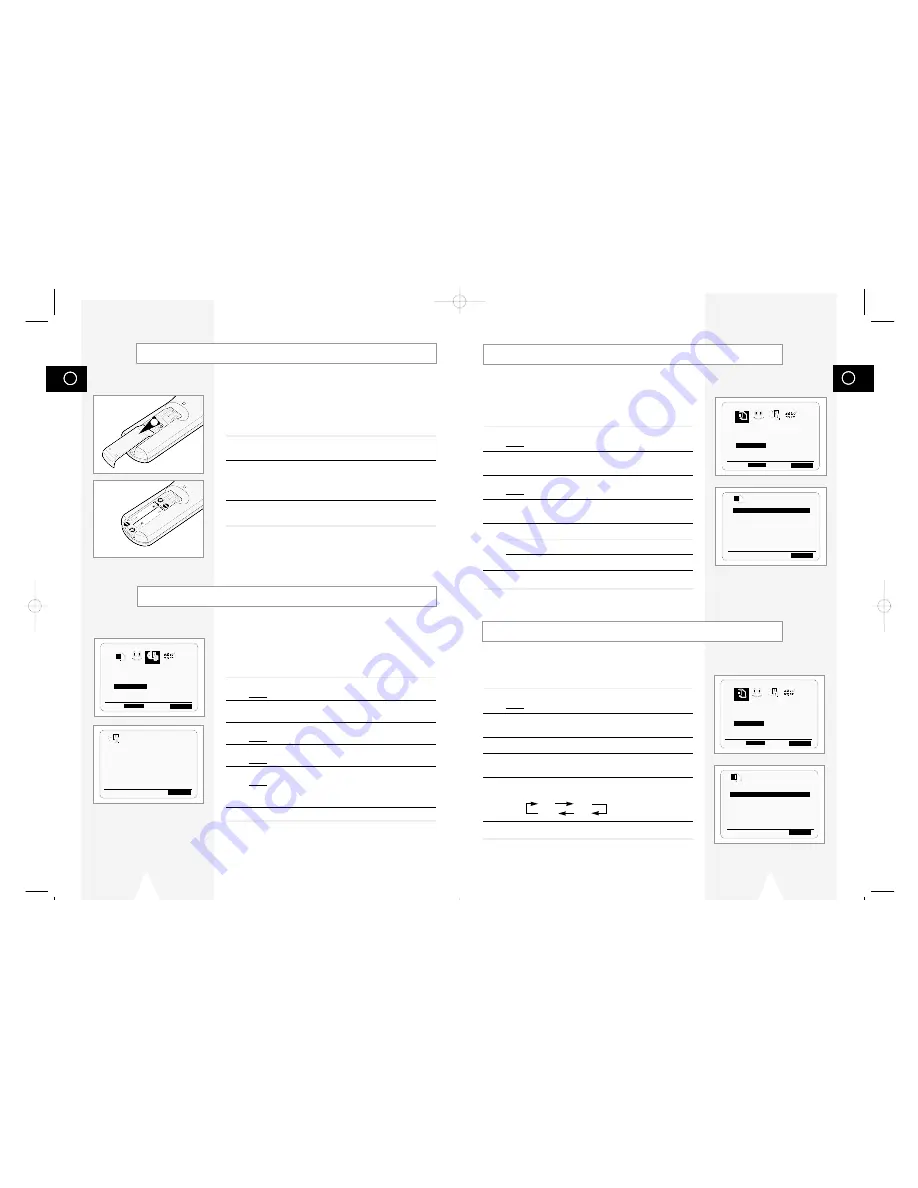
GB
13
Selecting the Cassette Type
If you wish to use the tape counter to display the time remaining on
a cassette, you must indicate the type of cassette inserted.
1
Press SETUP on the remote control.
Result:
The programming menu is displayed.
2
Press the corresponding
➛
or
❿
buttons to select the
USER SET
option.
3
Press the ENTER button to select this option.
4
Press the corresponding
$
or
❷
buttons, until the
TAPE
SELECT
option is selected.
5
Press the
➛
or
❿
buttons as many times as required, until the
correct cassette length is displayed.
E180 E240
E 300 E260
6
Press RETURN twice to exit the menu.
OPTIONS
OSD
:ON
TAPE SELECT
:E180
COLOUR SYSTEM
:AUTO
IPC
:ON
$
❷
❿
END:
RETURN
Displaying/Hiding On-Screen Information
Your DVD-VCP displays most information both on the DVD-VCP
and the television.
You can choose to display or hide this information on the television
screen.
1
Press SETUP on the remote control.
Result:
The programming menu is displayed.
2
Press the corresponding
➛
or
❿
buttons to select the
USER SET
option.
3
Press the ENTER button to select this option.
Result:
The
USER SET
menu is displayed.
4
Press the corresponding
$
or
❷
buttons, until the
OSD
option is
selected.
5
To...
Press
➛
or
❿
, until...
Display on-screen information
ON
is displayed.
Hide on-screen information
OFF
is displayed.
6
On completion, press RETURN twice to exit the menu.
USER SET
OPTIONS CLOCK BONUS LANG
OPTIONS
➛!!❿!!
ENTER
END:
RETURN
OPTIONS
USER SET
OPTIONS CLOCK BONUS LANG
OPTIONS
➛!!❿!!
ENTER
END:
RETURN
OSD
:ON
TAPE SELECT
:E180
COLOUR SYSTEM
:AUTO
IPC
:ON
$
❷
❿
END:
RETURN
GB
12
You must insert or replace the batteries in the remote control when
you:
◆
Purchase the DVD-VCP
◆
Find that the remote control is no longer working
correctly
1
Push the tab in the direction of the arrow to release the battery
compartment cover on the rear of the remote control.
2
Insert two AA, R6 or equivalent batteries, taking care to respect
the polarities:
◆
+ on the battery with + on the remote control
◆
– on the battery with – on the remote control
3
Replace the cover by aligning it with the base of the remote
control and pushing it back into place.
➢
Do not mix different battery types (manganese and
alkaline for example).
You must set the date and time when:
◆
You purchase the DVD-VCP
◆
The power supply remains off for more than 60 seconds
☛
◆
Do not forget to reset the time when you change
clocks from winter to summer time and vice versa.
1
Press SETUP on the remote control.
Result:
The programming menu is displayed.
2
Press the corresponding
➛
or
❿
buttons to select the
CLOCK
SET
option.
3
Press the ENTER button to select this option.
Result:
The
CLOCK SET
menu is displayed.
4
Press
➛
or
❿
to select the hour, minutes, day, month and year.
Result:
The option selected flashes.
5
Press the
$
or
❷
buttons to increase or decrease the value.
Result:
The day of the week is displayed automatically.
➢
You can hold the
$
or
❷
buttons down to scroll more
quickly through the values.
6
On completion, press RETURN twice to exit the menu.
Setting the Date and Time
Inserting Batteries in the Remote Control
1
CLOCK SET
OPTIONS CLOCK BONUS LANG
CLOCK
➛!!❿!!
ENTER
END:
RETURN
ONUS
➛❿!!!!!!!!!!!
$
❷
END:
RETURN
12:00 1/JAN/2001
MON
01718A DVD-V12000MC-GB2 5/24/02 9:52 AM Page 12








































