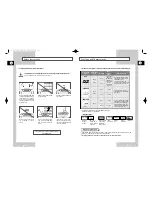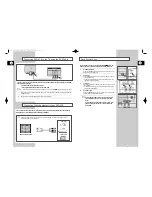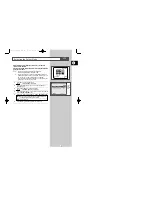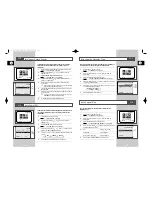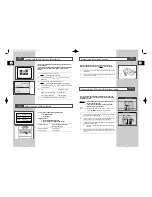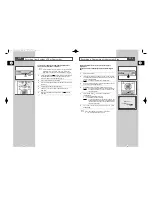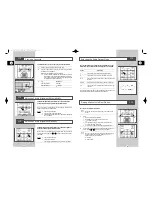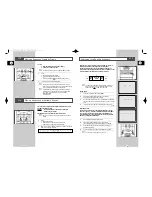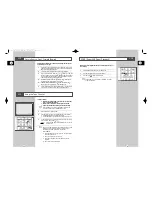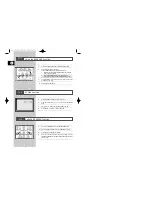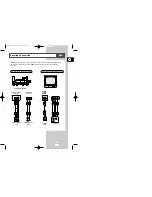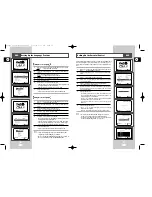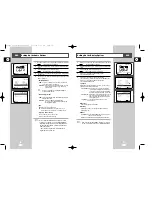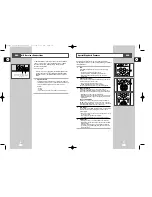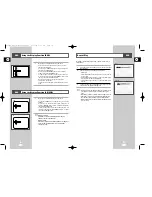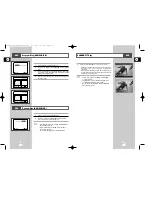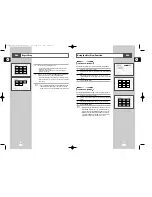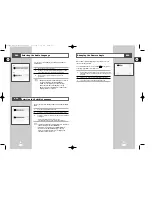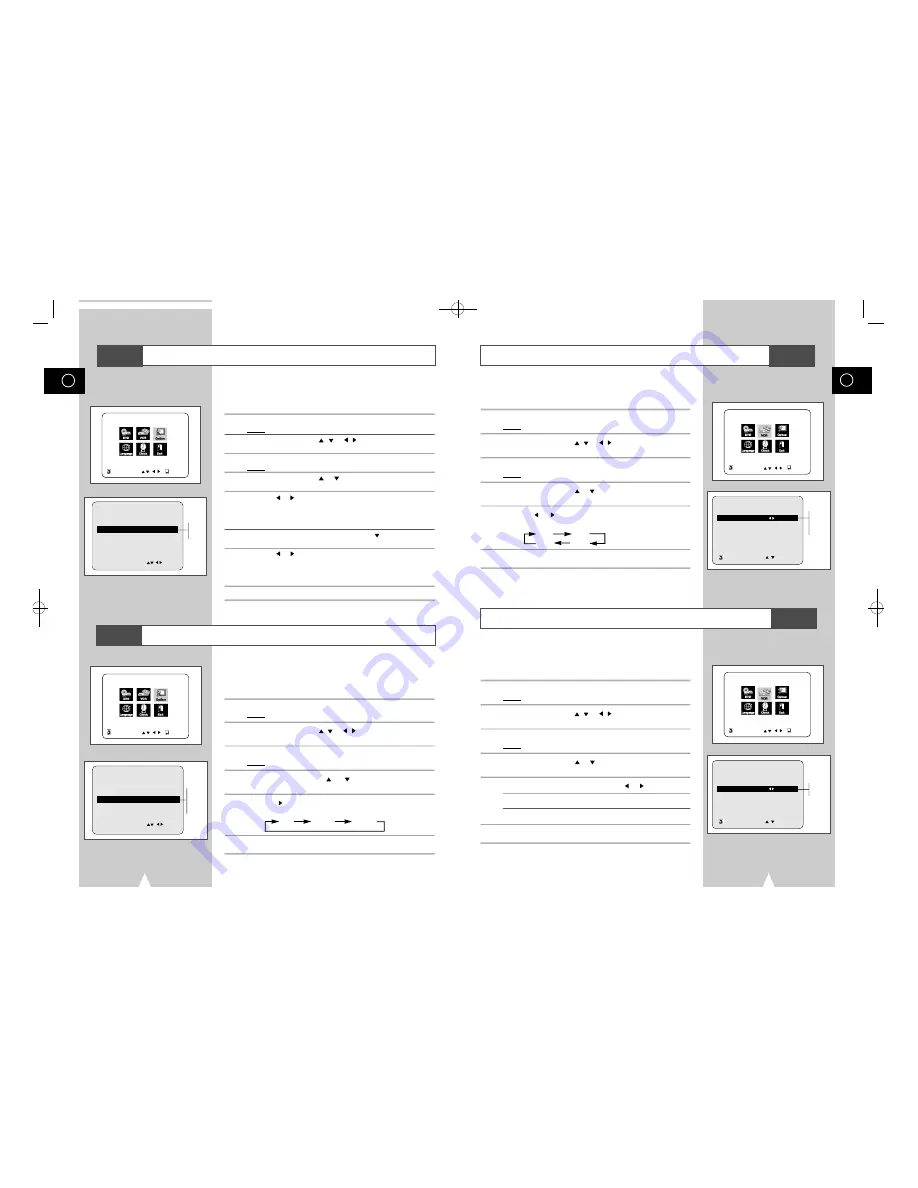
GB
17
GB
16
If you wish to use the tape counter to display the time remaining on
a cassette, you must indicate the type of cassette inserted.
1
Press SETUP on the remote control.
Result:
The MAIN MENU is displayed.
2
Press the corresponding
,
or , buttons to select the
VCR
option.
3
Press the ENTER button to select this option.
Result:
The
VCR FUNCTION SETUP
menu is displayed.
4
Press the corresponding
or
buttons, until the cursor is placed
on the
Tape Select
option.
5
Press the
or
buttons as many times as required, until the
correct cassette length is displayed.
E180 E240
E 300 E260
6
Press RETURN twice to exit the menu.
Selecting the Cassette Type
You can set repeat play to repeat the tape continuously from
beginning to end.
1
Press SETUP on the remote control.
Result:
The MAIN MENU is displayed.
2
Press the corresponding
,
or , buttons to select the
VCR
option.
3
Press the ENTER button to select this option.
Result:
The
VCR FUNCTION SETUP
menu is displayed.
4
Press the corresponding
or
buttons, until the cursor is placed
on the
Repeat Play
option.
5
To...
Press
or , until...
Repeat play
O N
is displayed.
Do not wish to repeat play
O F F
is displayed.
6
On completion, press RETURN twice to exit the menu.
Auto Repeat Play
VCR FUNCTION SETUP
Tape Select
E 1 8 0
Repeat Play
O f f
OSD
O n
RETURN
E180
E240
E260
E300
VCR FUNCTION SETUP
Tape Select
E 3 0 0
Repeat Play
O f f
OSD
O n
RETURN
Off
On
VCR
VCR
Intelligent Picture Control
Auto Power Off
The Intelligent Picture Control Feature allows you to adjust the
sharpness of the image automatically, according to your own
preferences.
1
During playback, press the SETUP button on the remote control.
Result:
The MAIN MENU is displayed.
2
Press the corresponding ,
or , buttons to select the
O p t i o n
option.
3
Press the ENTER button to select this option.
Result:
The
USER SET
menu is displayed.
4
Press the corresponding
or
buttons, until the cursor is
placed on the
I P C
option.
5
Press the
or button to select the IPC (intelligent picture
control) option.
➢
When intelligent picture control mode is
O N
, the sharpness
of the image is adjusted automatically.
6
To adjust the sharpness manually, press the
button to turn the
IPC mode
O F F
.
7
Press the
or buttons until the picture is displayed according to
your preferences.
➢
If you do not press a button within ten seconds, the
PICTURE
menu disappears automatically.
8
On completion, press the RETURN button again.
The Auto Power Off feature automatically turns off your DVD-VCR
if no signal is received and you do not press any button for the
selected time.
1
Press SETUP on the remote control.
Result:
The MAIN MENU is displayed.
2
Press the corresponding
,
or , buttons to select the
O p t i o n
option.
3
Press the ENTER button to select this option.
Result:
The
USER SET
menu is displayed.
4
Press the corresponding
o r
buttons, until the cursor is
placed on the
AUTO POWER OFF
option.
5
Press the
button, until you select the time of Auto Power off
interval.
OFF 2HOUR 3HOUR
6
On completion, press RETURNtwice to exit the menu.
USER SET
COLOUR SYSTEM
: A U T O
IPC
: O N
AUTO POWER OFF
: O F F
RETURN
ON
OFF
USER SET
COLOUR SYSTEM
: A U T O
IPC
: O N
AUTO POWER OFF
: O F F
RETURN
OFF
2 H O U R
3 H O U R
VCR
VCR
MAIN MENU
USER SET
RETURN
ENTER
MAIN MENU
USER SET
RETURN
ENTER
MAIN MENU
VCR FUNCTION SETUP
RETURN
ENTER
MAIN MENU
VCR FUNCTION SETUP
RETURN
ENTER
00046S DVD-V14000/HACO-GB2 3/21/03 4:45 PM Page 16