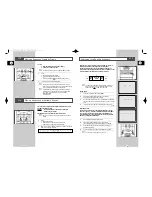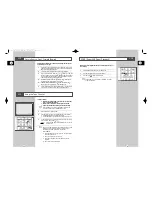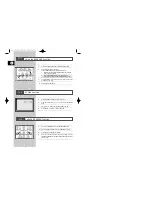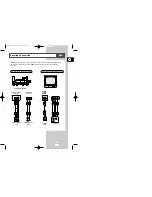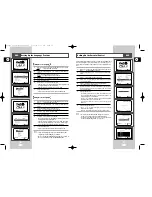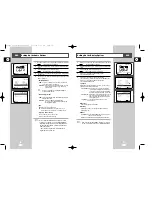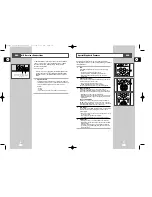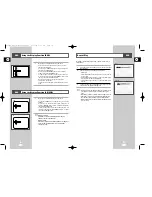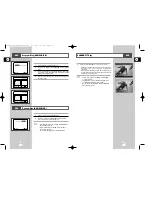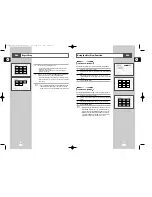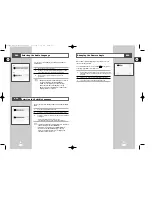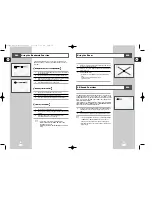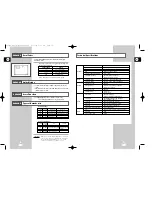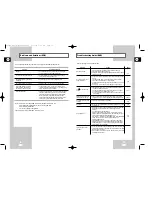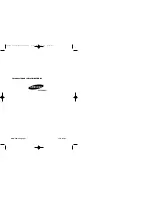GB
51
Reserving a Song
Cancellation of reservation
It is the function to reserve the desired song in advance by use of
Karaoke function.
1
Playback the Karaoke Disc containing the wanted songs.
2
After pressing the KARAOKE button of the remote transfer to the
KARAOKE ON mode using the
or
❷
buttons.
3
Select the “REQUEST” using the
➛
or
❿
buttons, then press
ENTER button.
4
Input the number (Track No.) of the desired song into the flickering
part(--).
- You can reserve up to 10 songs.
5
When you want the next reserved song during playing a song,
press the
❿❿
I button.
1
Cancel by pressing the CLEAR button of the remote.
- The last reserved song will be erased first.
2
Continuous pressing of the CLEAR button can cancel the next
reserved song.
3
If the reservation is required again, input the song number in the
flickering part.
➢
◆
Request function is available only when the Karaoke
mode is “ON”.
◆
When using “
❿❿
I
” button, it can not work at the last
song.
◆
When using Request function, the “REPEAT” function
does not work.
◆
If the CLEAR button is pressed when the Request
message is not shown on the screen, all the songs on
your playlist will be cleared.
KARAOKE : on KEYCON REQUEST
REQUEST
03 02 - - - - - - - - - - - - - - - -
GB
50
1
Pressing the KARAOKE button makes the karaoke ON mode.
2
Select the “KEYCON” using the
➛
or
❿
buttons.
3
By use of the
➛
or
❿
buttons, change to the desired tone.
- : To let 7 scales down by half scale.
- : Original scale.
- # : To let 7 scales up by half scale.
➢
◆
Key control function is not applied to the Mic output.
◆
Key control function can not work at the VCR
1
Connect the Mixed Audio Out terminals with the TV or AMP.
2
Press the power button.
3
Connect Mic into Mic 1 or Mic 2 jack. Then the karaoke mode is
transferred to ON mode.
- To disconnect the Mic makes the karaoke mode transfer to OFF
mode automatically.
Beginning Karaoke Functions
Key Control
KARAOKE : on
❷
KEYCON REQUEST
KARAOKE : on KEYCON
REQUEST
❙❙ ❙❙ ❙❙ ❙❙ ❙❙ ❙❙
❙
❙❙ ❙❙ ❙❙ ❙❙ ❙❙ ❙❙
KARAOKE
KARAOKE
KARAOKE
KARAOKE
00046S DVD-V14000/HACO-GB4 3/21/03 4:33 PM Page 50