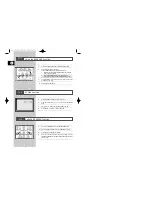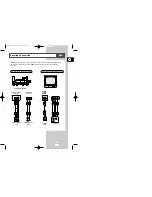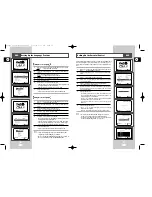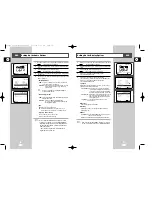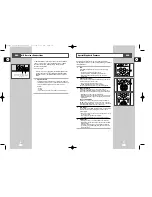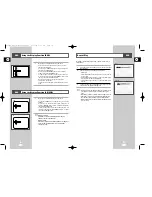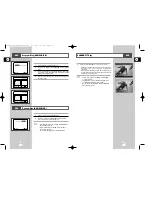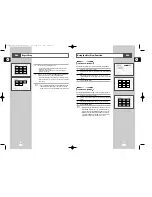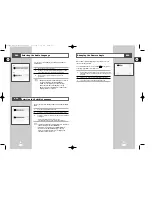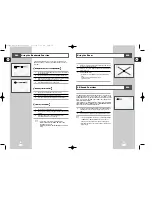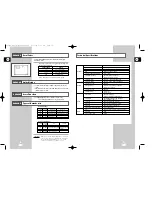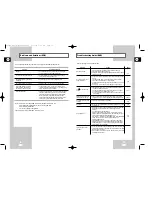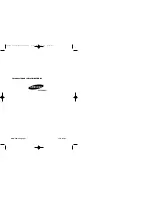GB
54
Problems and Solutions (VCR)
Before contacting the Samsung after-sales service, perform the following simple checks.
Problem
Explanation/Solution
No power
◆
Check that the power plug is connected to a wall outlet.
◆
Have you pressed the STANDBY/ON button?
You cannot insert a video cassette
◆
A video cassette can only be inserted with the window
side up and the safety tab facing you.
No playback picture or the picture
◆
Check to see if you are using a prerecorded tape.
is distorted
Noise bars or streaks on playback
◆
Press the TRK (+ or -) buttons to minimize this effect.
When the
❿
II button is pressed
◆
A still picture may have “noise bars”, depending on the
during playback, the still picture
condition of the tape. Press the TRK (+ or -) buttons during
has severe “noise bars” streaks
SLOW motion to minimize this effect.
Video Head Cleaning
◆
If poor pictures appear on a variety of cassettes, the video
heads may need cleaning. This is not a common problem
and unless it appears, the heads should not be cleaned.
When cleaning the video heads, read all instructions
provided with the head cleaning cassette. Incorrect head
cleaning can permanently damage the video heads.
If you are unable to solve the problem after reading the above instructions, note:
◆
The model and serial number on the rear of your DVD-VCR
◆
The warranty information
◆
A clear description of the problem
Then contact your nearest SAMSUNG after-sales service.
GB
55
Troubleshooting Guide (DVD)
Disc does not play.
5.1 channel sound is not
being reproduced.
The icon appears on
screen.
Playback mode differs from
the Setup Menu selection.
The screen ratio cannot be
changed.
No audio.
Forgot password
If you experience other
problems.
◆
Ensure that the disc is installed with the label side facing up.
◆
Check the region number of the DVD.
◆
This player cannot play CD-ROMs, DVD-ROMs, etc. Insert a DVD, a
VIDEO-CD or a CD.
◆
5.1 channel sound is reproduced only when the following conditions
are met. :
1) The DVD-VCR player is connected with the proper amplifier
2) The disc is recorded with 5.1 channel sound.
◆
Check whether the disc being played has the “Dolby 5.1 ch” mark on
the outside.
◆
Check if your audio system is connected and working properly.
◆
The features or action cannot be completed at this time because:
1. The DVD’s software restricts it.
2. The DVD’s software doesn’t support the feature (e.g., angles).
3. The feature is not available at the moment.
4. You’ve requested a title or chapter number or search time that is
out of range.
◆
Some of the functions selected in the Setup Menu may not work
properly if the disc is not encoded with the corresponding function.
◆
The Screen Ratio is fixed on your DVDs.
◆
Make sure you have selected the correct Digital Output in the Audio
Options Menu.
◆
Press power on from a cold start with no disc in the unit. Press the
❿❿
and
➛➛
buttons simultaneously on the front panel for five
seconds.
◆
Turn off the power, and then back on.
Press the SETUP button. Use the
,
❷
or
➛
,
❿
buttons to select
angage option. Press the ENTER button. Move the selection bar to
your desired language, then press ENTER button.
Use the
,
❷
or
➛
,
❿
buttons to select DVD option. Press the ENTER
button. Use the
or
❷
buttons to select parental mode.
Press the ENTER button.
◆
The Parental Mode is now unlocked as indicated on the display.
Press the
➛
or
❿
button to select Parental. The Create Password
display will appear. You can now set your rating level and change
your password to a new number.
◆
Go to the contents and find the section of the instruction book that
contains the explanations regarding the current problem, and follow
the procedure once again.
◆
If the problem still cannot be solved, please contact your nearest
authorized service center.
Problem
Action
Page
Before requesting service (troubleshooting)
P5
P34
P37-47
P30-35
P35
P34
P14
P33
00046S DVD-V14000/HACO-GB4 3/21/03 4:33 PM Page 54