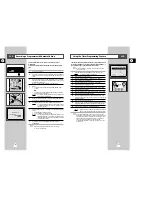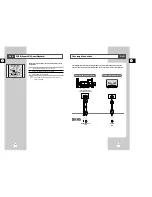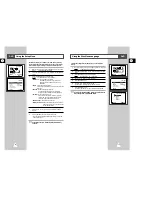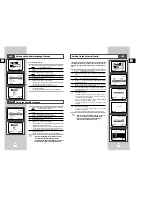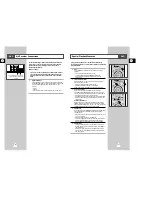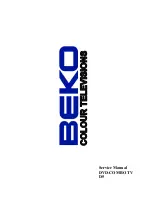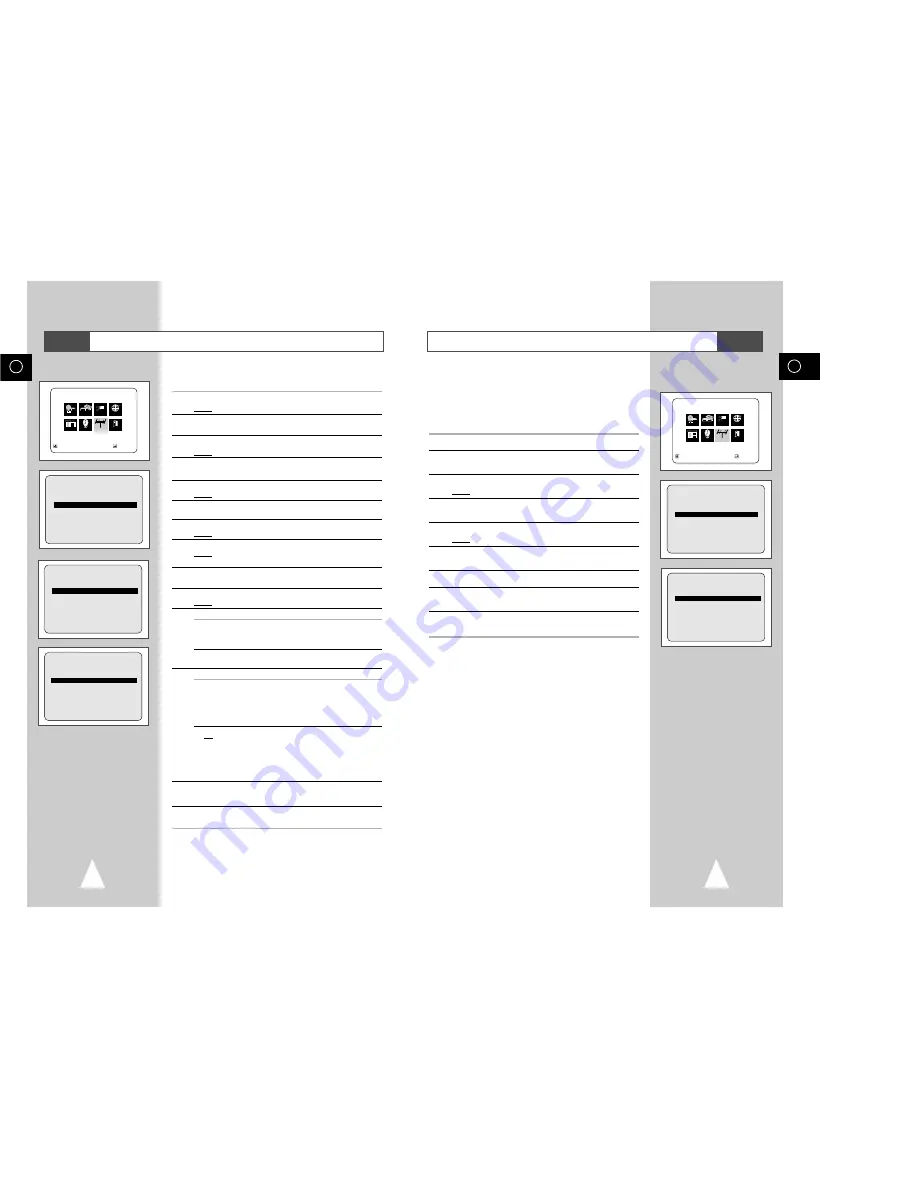
GB
21
GB
20
Clearing a Preset Station
If you have stored a TV station:
◆
That you do not require
◆
At the wrong programme position
you can cancel it.
1
Press the SETUP button on the remote control.
2
Press the corresponding
"
,
❷
or
➛
,
❿
buttons to select the
INSTALLATION
option.
3
Press the ENTER button to select this option.
Result:
The
INSTALLATION
menu is displayed.
4
Press the corresponding
"
or
❷
buttons, until the
MANUAL SET
UP
option is selected.
5
Press the ENTER button to select this option.
Result:
The
TV STATION TABLE
menu is displayed.
6
Press the corresponding
"
or
❷
buttons, until the required preset
TV station is selected. (
PR
)
7
Press the CLEAR button.
8
Repeat the same procedure from Step
6 onwards until all the
required stations have been cleared.
9
On completion, press the RETURN button three times to exit the
menu.
TV STATION TABLE
PR CH NAME
1 003
2
3
4
5
"
❷
❿!!!!!!!!!!!!!!!!!!!!!!!!!!!!!!!!!!!
SWAPPING:ENTER
RETURN
DELETE:CLEAR
MAIN MENU
INSTALLATION
RETURN
"❷!!
➛!!!❿
ENTER
Program Clock Install Exit
DVD VCR Option Language
Install
INSTALLATION
AUTO SET UP
MANUAL SET UP
TV SYSTEM :G
VCR OUTPUT CH :CH36
RETURN
"❷!!!!
ENTER
Presetting the Stations Manually
☛
You do not need to preset the stations manually if you
have already set them automatically.
1
Press the SETUP button on the remote control.
Result:
The MAIN MENU is displayed.
2
Press the corresponding
"
,
❷
or
➛
,
❿
buttons to select the
INSTALLATION
option.
3
Press the ENTER button to select this option.
Result:
The
INSTALLATION
menu is displayed.
4
Press the corresponding
"
or
❷
buttons, until the
MANUAL SET
UP
option is selected.
5
Press the ENTER button to select a
MANUAL SET UP
option.
Result:
The
TV STATION TABLE
menu is displayed.
6
Press the
"
or
❷
buttons to select a programme number as
required.
7
Press the
❿!
button to preset the station.
Result:
The
MANUAL TUNING
menu is displayed.
8
Press the
➛
or
❿
buttons to start scanning.
Result:
The frequency band is scanned and the first station
found is displayed.
9
Press the
"
or
❷
buttons until the
NAME
is selected.
The station name is set automatically from the broadcast signal.
10
To change the programme’s name, press the
❿!
button.
Result:
The first letter of the name flashes.
11
To...
Then...
Select a character
Press the
"
or
❷
button until the
in the name
required character is displayed
(letters, numbers or “-” character).
Move to the next or
Press the
❿
or
➛
buttons
previous character
respectively.
12
If you...
Then...
Wish to store the
◆
Press the
"
or
❷!
buttons until the
MFT
station displayed
is selected.
◆
Press the
➛
or
❿
buttons to adjust the
picture, if necessary.
◆
Press ENTER to store the station
Do not wish to
◆
Press the
"
or
❷
buttons until the
store the station
CH
is selected.
displayed
◆
Press the
➛
or
❿
buttons to go on
scanning the frequency band and display
the next station
◆
Go back to the beginning of Step
12
13
Repeat this procedure from Step
6 onwards, until all the required
stations have been stored.
14
On completion, press the RETURN button three times to exit the
menu.
☛
You do not need to preset the stations manually if you
have already set them automatically.
INSTALLATION
AUTO SET UP
MANUAL SET UP
TV SYSTEM :G
VCR OUTPUT CH :CH36
RETURN
"❷!!!!
ENTER
TV STATION TABLE
PR
CH
NAME
1
2
3
4
5
"
❷
❿!!!!!!!!!!!!!!!!!!!!!!!!!!!!!!!!!!!
SWAPPING:ENTER
RETURN
DELETE:CLEAR
MANUAL TUNING
PR
:
CH
: ---
MFT
: -
NAME
: ----
"❷!!!
➛ ❿!!!
MEMORY:ENTER
RETURN
MAIN MENU
INSTALLATION
RETURN
"❷!!
➛!!!❿
ENTER
Program Clock Install Exit
DVD VCR Option Language
Install
VCR
VCR