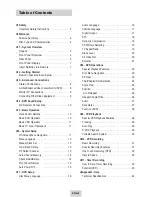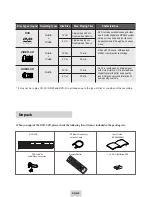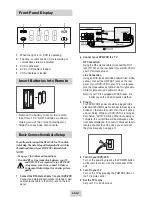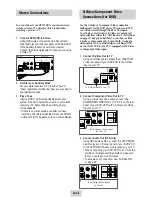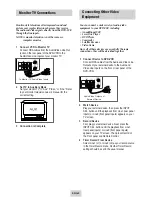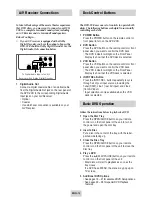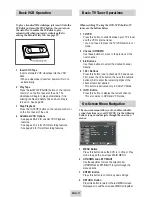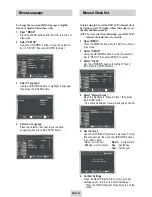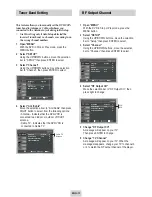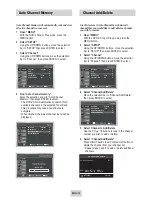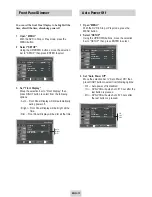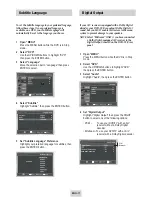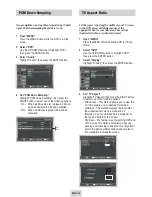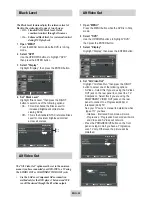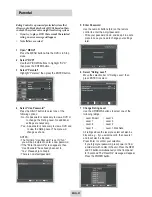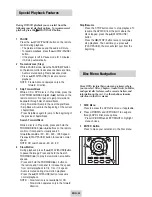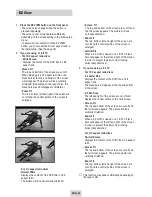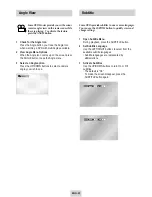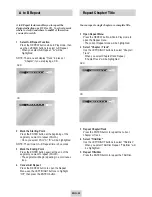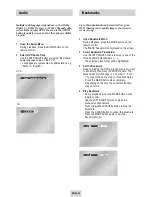ENG-12
Menu Language
Manual Clock Set
To change the on-screen MENU language to English,
French or Spanish, follow these steps.
1
Open “MENU”
Press the MENU button while the DVD is in Stop or
Play mode.
2
Select “SETUP”
Using the UP/DOWN buttons, move the selection
bar to “SETUP” then press ENTER to select.
3
Select “Language”
Use the UP/DOWN buttons to highlight “Language”
then press the ENTER button.
4
Set menu Language
Place the selection bar next to your desired
Language, then press the ENTER button.
If Auto Setup fails to set the DVD-VCR’s internal clock
by locating a local TV station, follow these steps to set
the date and time manually.
NOTE: For accurate Timer Recording, your DVD-VCR's
internal clock must be set correctly.
1
Open “MENU”
Press the MENU button while the DVD is in Stop or
Play mode.
2
Select “SETUP”
Using the UP/DOWN buttons, move the selection
bar to “SETUP” then press ENTER to select.
3
Select “Clock”
Use the UP/DOWN buttons to highlight “Clock ”
then press the ENTER button.
4
Select “Manual Clock”
Move the highlight to “Manual Clock”, then press
the ENTER button.
• The Clock Set/Adjust menu will change as shown.
5
Set the Clock
Use the LEFT/RIGHT buttons to select each of the
following options, then use the UP/DOWN buttons
to set each option:
•
Hour
– Set the hour
•
Month
– Set the month.
•
Minute
– Set the minute. •
Day
– Set the day.
•
Year
– Set the year
6
Confirm Settings
Press the RETURN button to confirm your clock
settings and to return to the Clock Set/Adjust.
• Press the RETURN button three times to exit the
menu.
Front Display : Auto
Auto Power Off : Off
Language : English
Language : English
Front Display : Auto
Auto Power Off : Off
Language : English
Front Display : Auto
Auto Power Off : Off
Manual Clock
2004 THU