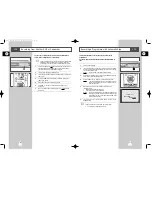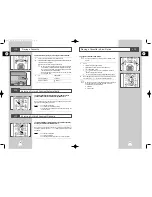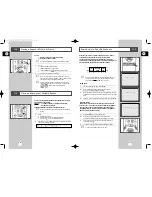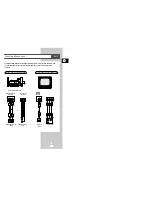Reviews:
No comments
Related manuals for DVD-V52

UW-17J11VD
Brand: Samsung Pages: 84

L26HED12
Brand: Logik Pages: 1

14 202
Brand: Philips Pages: 28

13 IN TV-VCR COMBI CCC130AT
Brand: Philips Pages: 60

13-COMBINATION TV-VCR CCC133AT99
Brand: Philips Pages: 69

TLV1085
Brand: Roadstar Pages: 68

EWC27T4
Brand: Emerson Pages: 56

EWC19D1
Brand: Emerson Pages: 44

CDV220MW9
Brand: Magnavox Pages: 2

LD155SL8
Brand: Sylvania Pages: 1

CT202SL8
Brand: Sylvania Pages: 1

CD130SL8
Brand: Sylvania Pages: 1

C6513DD
Brand: Sylvania Pages: 36

LD155SC8
Brand: Sylvania Pages: 48

6724FDG
Brand: Sylvania Pages: 44

6720FDG
Brand: Sylvania Pages: 44

6724DG
Brand: Sylvania Pages: 44

6719DG
Brand: Sylvania Pages: 44