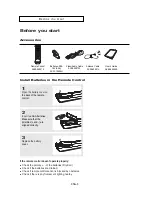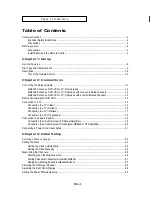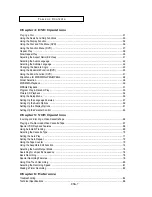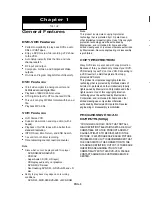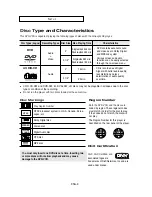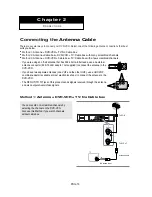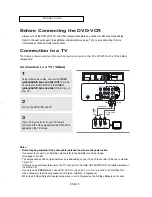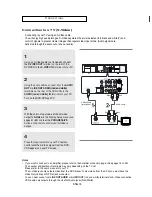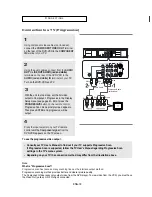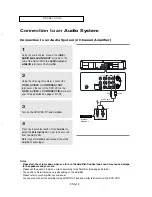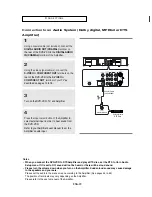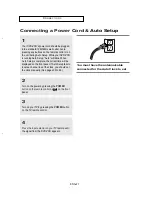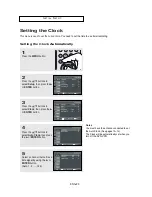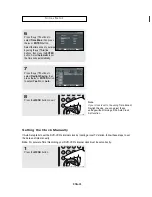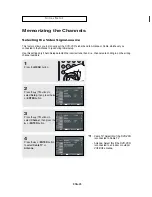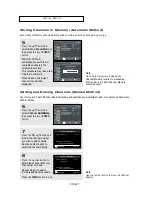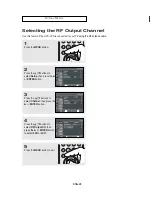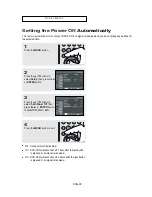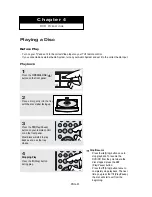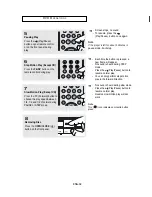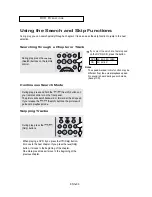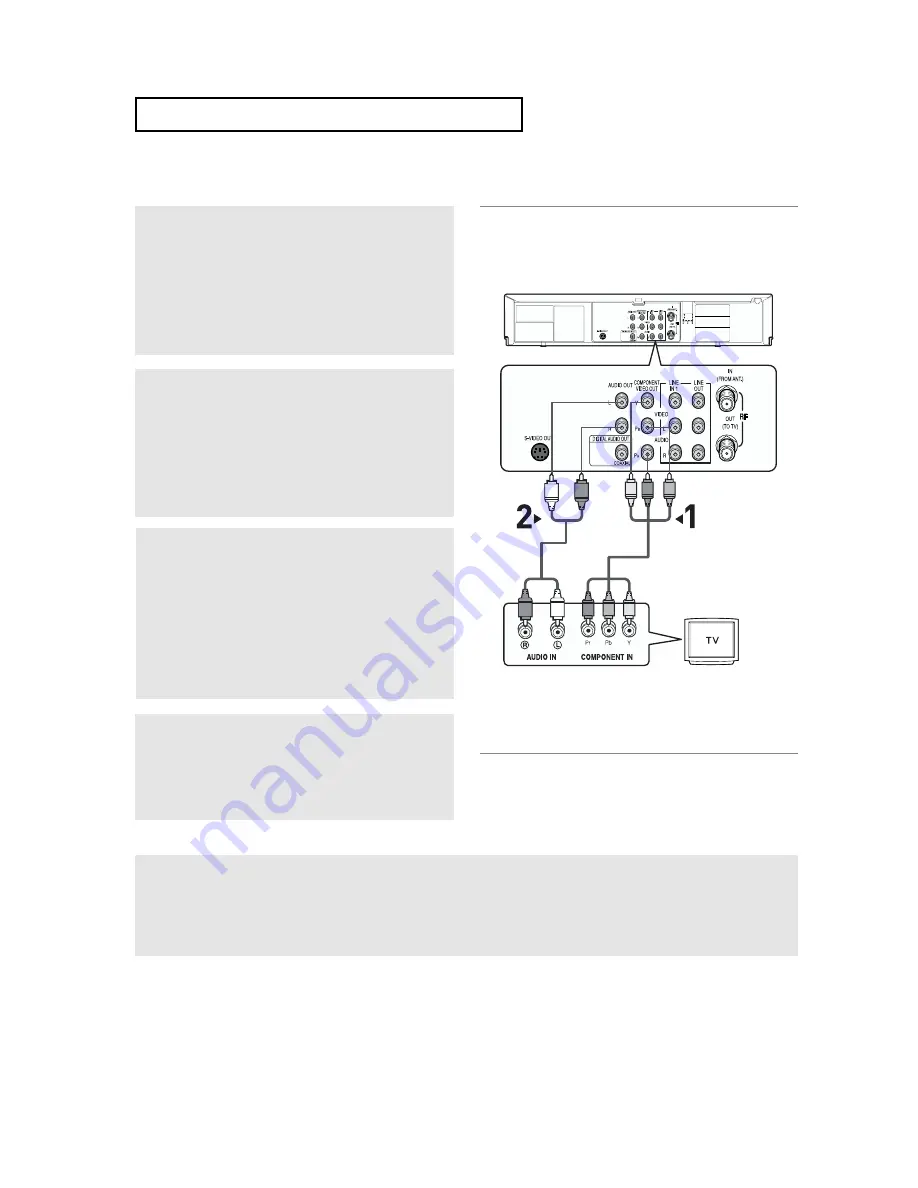
ENG-18
C
O N N E C T I O N S
Connection to a TV (Progressive)
1
Using component video cables (not included),
connect the
COMPONENT VIDEO OUT
terminal
on the rear of the DVD-VCR to the
COMPONENT
IN
terminal of your
TV.
2
Using the audio cables, connect from the
AUDIO
OUT
or
LINE
OUT AUDIO (red and white)
terminals on the rear of the DVD-VCR to the
AUDIO (red and white) IN
terminals of your
TV.
Turn on the DVD-VCR and TV.
4
Press the input selector on your
TV remote
control until the
Component signal
from the
DVD-VCR appears on the TV screen.
3
W
ith the unit in stop mode, set the Alt video
output to Component: Progressive in the Display
Setup menu (see pages 61~62) or press the
PROGRESSIVE
button on the remote control
Progresive Scan mode prompt screen appears.
Then press ENTER and progressive will be
output.
Note
What is "Progressive Scan"?
Progressive scan has twice as many scanning lines as the interlace output method.
Progressive scanning method provides better and clearer picture quality.
The Component Video jacks only output video from the DVD player. To view video from the VCR, you must have
the Video Out (yellow) or RF Out jack connected.
T
o see the progressive video output,
- Consult your TV User’s Manual to find out if your TV supports Progressive Scan.
If Progressive Scan is supported, follow the TV User’s Manual regarding Progressive Scan
settings in the TV’s menu system.
- Depending on your TV, the connection method may differ from the illustration above.
White
Audio Cable
Component Cable
(not included)
Red
Red
White
Green
Blue
Blue
Red
Red
Green
Summary of Contents for DVD-V5650B
Page 1: ...Instruction Manual DVD V5650 DVD V5650B www samsung com ...
Page 87: ...ENG 87 MEMO ...
Page 88: ...ENG 88 MEMO ...
Page 89: ...ENG 89 MEMO ...