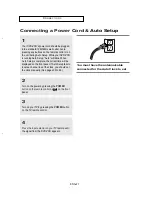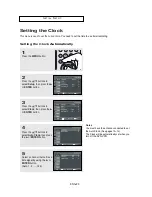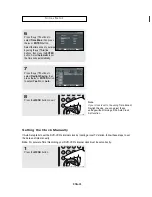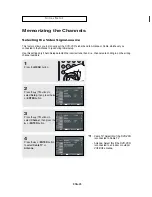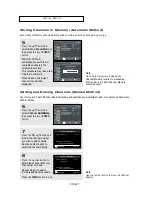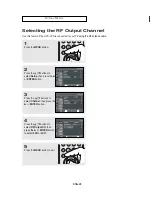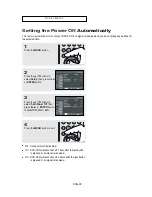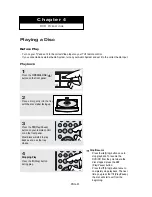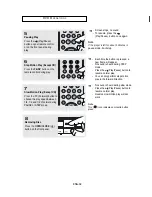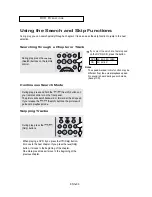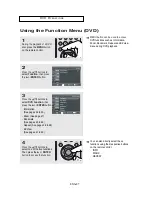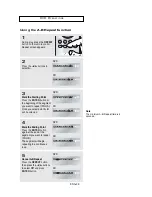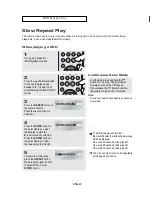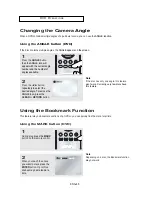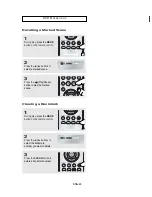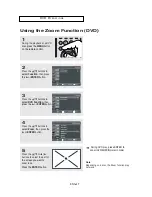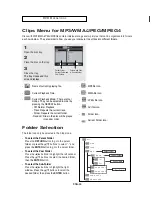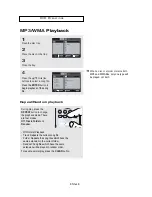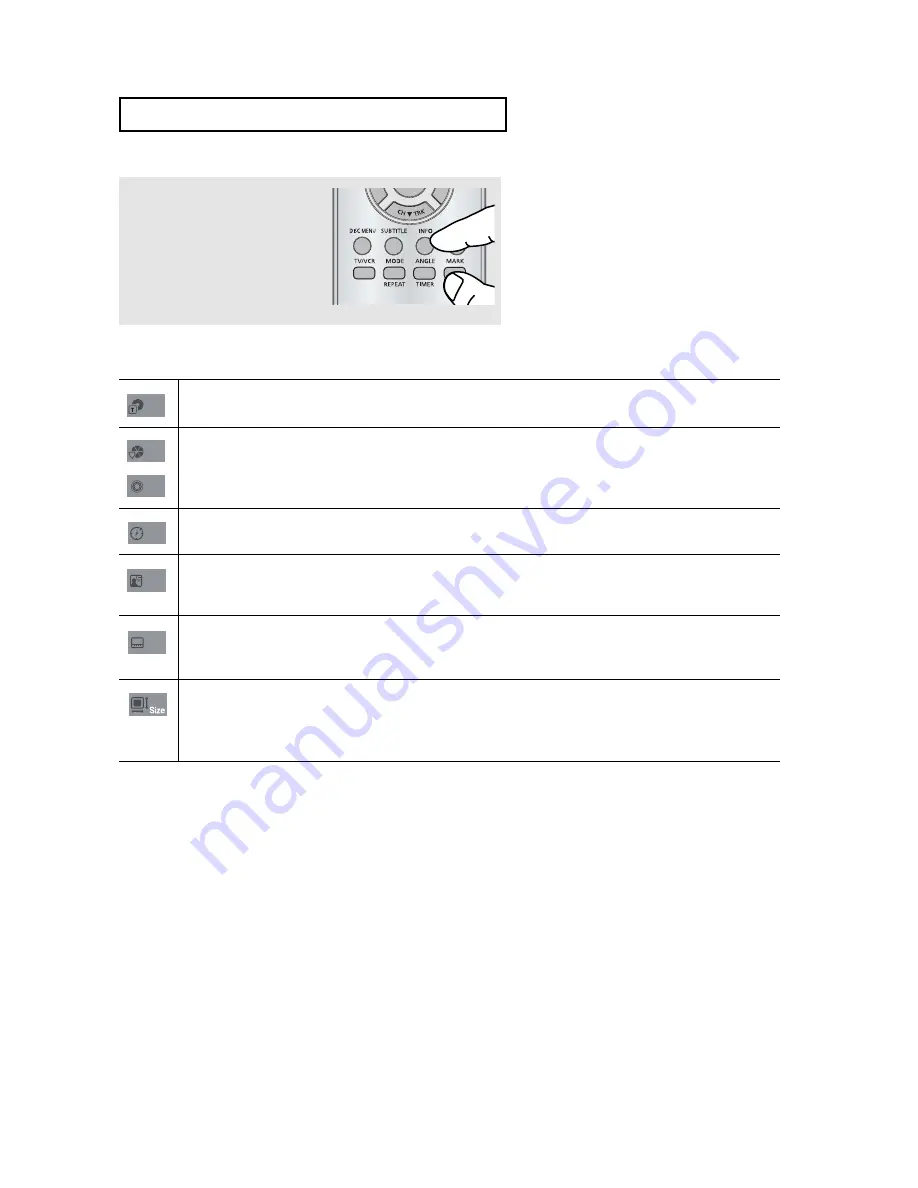
ENG-
35
D V D O
P E R AT I O N S
Note
T
o access the desired title when there is more than one in the disc.
For example, if there is more than one movie on a DVD, each movie will be identified.
Most DVD discs are recorded in chapters so that you can quickly find a specific passage (similar to
tracks on an audio CD).
Allows playback of the film from a desired time. You must enter the starting time as a reference.
The time search function does not operate on some discs.
Refers to the film's soundtrack language. In the example, the soundtrack is played in English 5.1CH.
A DVD disc can have up to eight different soundtracks. The MP3, AC3 and WMA are supported.
(DivX)
Refers to the subtitle languages available in the disc.
You will be able to choose the subtitle languages or, if you prefer, turn them off from the screen.
A DVD disc can have up to 32 different subtitles.
(DivX)
File Size has a relationship with resolution of a title.
The larger file size is, the higher resolution is displayed.
If the file resolution is small, it scales up automatically. So you can see the larger screen.
TITLE
CHAPTER
TRACK
TIME
AUDIO
SUBTITLE
4
T
o exit the menu, press the
INFO
button again.
Summary of Contents for DVD-V5650B
Page 1: ...Instruction Manual DVD V5650 DVD V5650B www samsung com ...
Page 87: ...ENG 87 MEMO ...
Page 88: ...ENG 88 MEMO ...
Page 89: ...ENG 89 MEMO ...