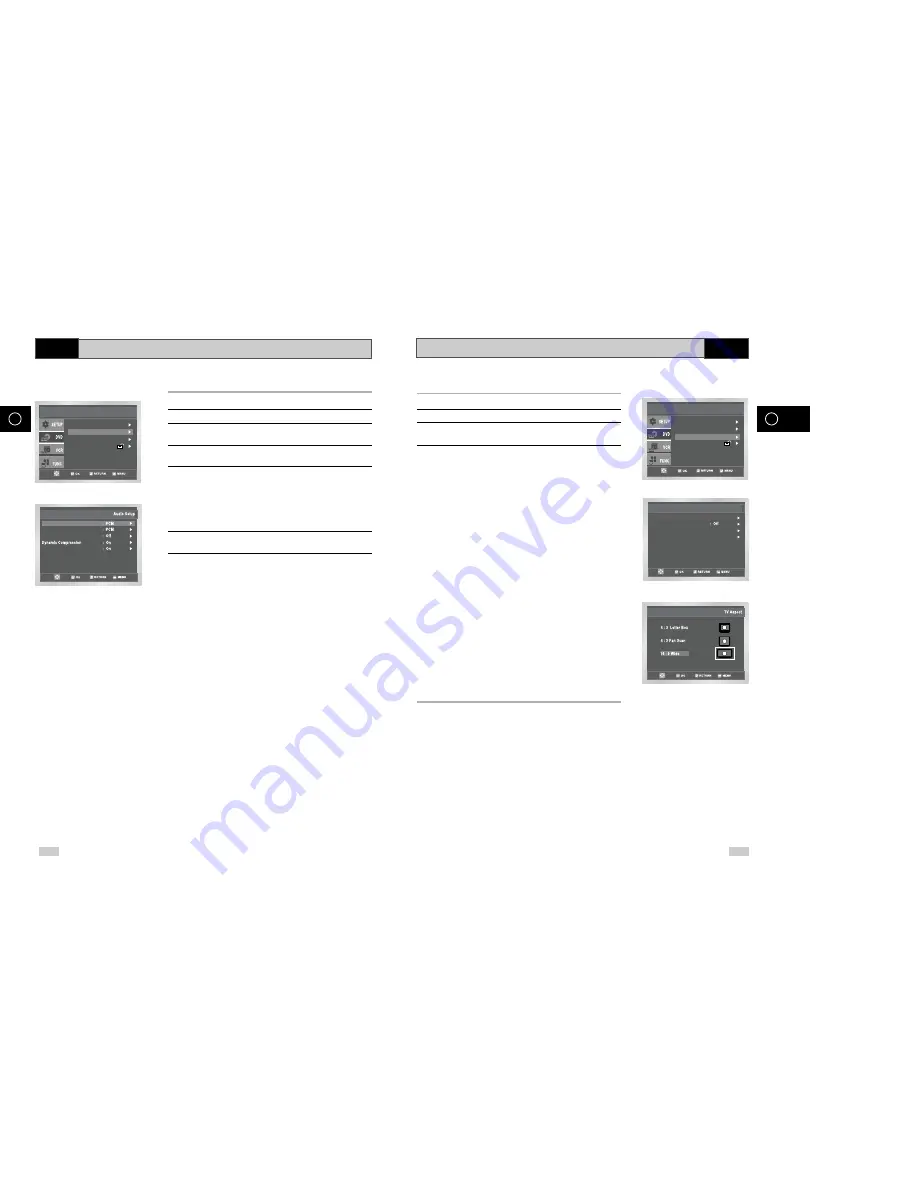
36
37
GB
GB
Setting Up the Display Options
1
With the unit in Stop mode, press the MENU button.
2
Select DVD using
,
❷
buttons, then OK or
❿
button.
3
Select Display Setup using
,
❷
buttons, then press the OK or
❿
button.
4
Use the
,
❷
buttons to select the desired item. Then press the
OK or
❿
button.
• TV Aspect
Depending on the type of television you have, you may want to
adjust the screen setting (aspect ratio).
1. 4:3 Letter Box :
Select when you want to see the total 16:9 ratio screen DVD
supplies, even though you have a TV with a 4:3 ratio screen.
Black bars will appear at the top and bottom of the screen.
2. 4:3 Pan Scan :
Select this for conventional size TVs when you want to see the
central portion of the 16:9 screen. (Extreme left and right side of
movie picture will be cut off.)
3. 16:9 Wide :
You can view the full 16:9 picture on your widescreen TV.
• Black Level
Adjusts the brightness of the screen.(On/Off)
• NTSC Disc Output
“NTSC” if the screen only has one NTSC-video entrance. If this
is not the case, you can choose to leave “ PAL 60Hz” as is.
• DVD Out
Component : Sends COMPONENT signal (Y, Pb, Pr) to the
component video out JACK.
S-Video : Sends S-VIDEO signal to the S-VIDEO OUT JACK.
Video : Sends COMPOSITE VIDEO signal to the Scart JACK.
DVD
NTSC Disc Output
DVD Out
TV Aspect
Black Level
Display Setup
: 4:3 L-Box
: PAL 60Hz
: Component
DVD Setup
Audio Setup
Display Setup
Parental Setup :
Language Setup
Setting Up the Audio Options
1
With the unit in Stop mode, press the MENU button.
2
Select DVD using
,
❷
buttons, then OK or
❿
button.
3
Select Audio Setup using
,
❷
buttons, then press the OK or
❿
button.
4
Use the
,
❷
buttons to select the desired item. Then press the
OK or
❿
button.
• Dolby Digital Out
1. PCM:
Converts to PCM(2CH) audio.
Select PCM when using the Analog Audio Outputs.
2. Bitstream :
Converts to Dolby Digital Bitstream (5.1CH).
Select Bitstream when using the Digital Audio Output.
➢
•
Be sure to select the correct Digital Output or no audio will be
heard.
• MPEG-2 Digital Out
1. PCM : Converts to PCM(2CH) audio.
Select PCM when using the Analog
Audio Outputs.
2. Bitstream : Converts to MPEG-2 Digital Bitstream (5.1CH or
7.1CH).Select Bitstream when using the Digital Audio Output.
• DTS
1. Off : Doesn’t output digital signal.
2. On : Outputs DTS Bitstream via digital output only.
Select DTS when connecting to a DTS Decoder.
• Dynamic Compression
1. On : To select dynamic compression.
2. Off : To select the standard range.
• PCM Down Sampling
1. On : Select this when the amplifier connected to the player is not
96KHz compatible.
In this case, the 96KHz signals will be down converted to
48KHZ.
2. Off : Select this when the amplifier connected to the player is
96KHz compatible.
In this case, all signals will be output without any changes.
DVD
➢
• How to make the SETUP menu disappear or return to menu screen during set up;
Press RETURN or
➛
button.
• Manufactured under license from Dolby Laboratories.
“Dolby” and the double-D symbol are trademarks of Dolby Laboratories.
• “DTS” and “DTS Digital Out” are trademarks of Digital Theater Systems, Inc.
DTS
Dolby Digital Out
MPEG-2 Digital Out
PCM Down Sampling
DVD Setup
Audio Setup
Display Setup
Parental Setup :
Language Setup













































