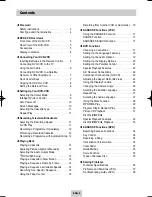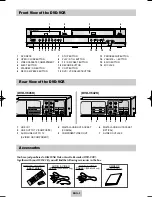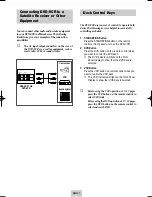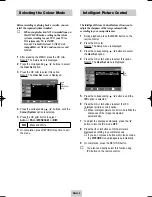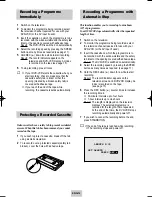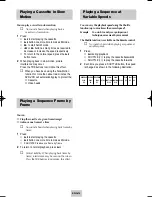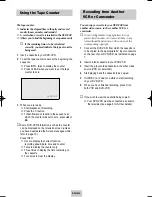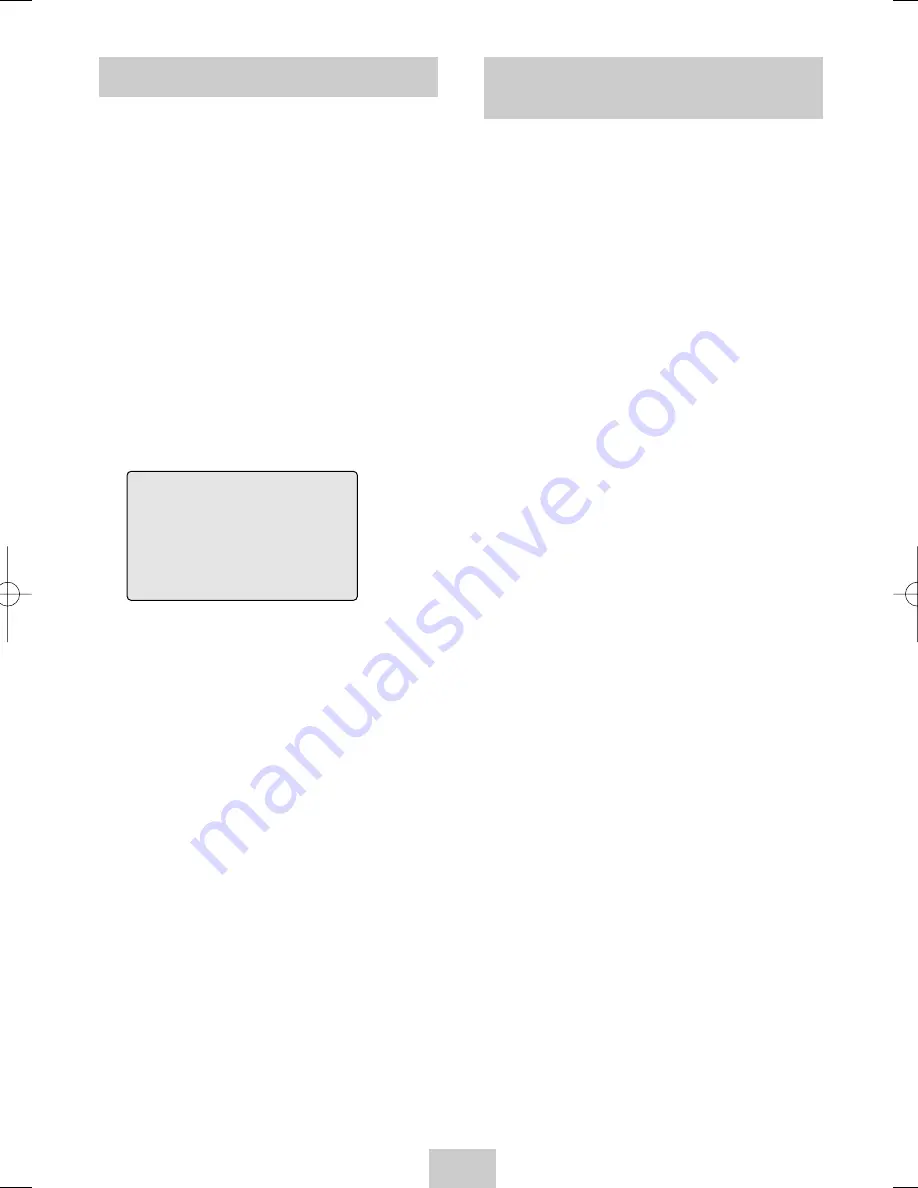
ENG-16
Recording from Another
VCR or Camcorder
You can copy a cassette to your DVD-VCR from
another video source, such as another VCR or a
camcorder.
☛
It is an infringement of copyright laws to copy
prerecorded cassettes or to re-record them in any
form without the permission of the owners of the
corresponding copyright.
1
Connect the DVD-VCR, from which the cassette is
to be copied, to the appropriate AV input connectors
on the rear of your DVD-VCR, as indicated on page
7.
2
Insert a blank cassette in your DVD-VCR.
3
Insert the pre-recorded cassette in the other video
source (VCR or camcorder).
4
Start playing back the cassette to be copied.
5
Hold REC (
●
) down for a while to start recording
on your DVD-VCR.
6
When you have finished recording, press
■
on
both VCR and DVD-VCR.
➢
If you wish to view the cassette being copied:
◆
Your DVD-VCR must be connected as usual to
the television (see page 6 for further details)
3
When you are ready,
◆
Start playback or Recording.
◆
Press the
■
button.
◆
To fast-froward or rewind to the sequence at
which the counter was set to zero, press
➛➛
or
❿❿
.
➢
Some DVD-VCR information, such as the counter,
can be displayed on the television screen (unless
you have deactivated the Screen messages mode;
refer to page 10).
Press INFO. :
◆
Once to display the current function,
recording speed, date, time and counter
◆
Twice to display the counter only
◆
Three times to display the time remaining on
the cassette
◆
Four times to clear the display
0:00:00
Using the Tape Counter
The tape counter:
◆
Indicates the elapsed time in the play and record
modes (hours, minutes and seconds)
◆
Is reset when a cassette is inserted in the DVD-VCR
◆
Allows you to find the beginning of a sequence easily
☛
If the remaining time is to be calculated
correctly, you must indicate the type of cassette
being used.
1
Insert a cassette in your DVD-VCR.
2
To set the tape counter to zero at the beginning of a
sequence:
◆
Press INFO. twice to display the counter
◆
Press CLEAR when you want to set the tape
counter to zero.
00374Y DVD-V645K/XSG-ENG 5/6/04 11:36 AM Page 16