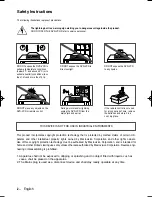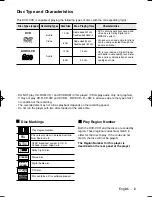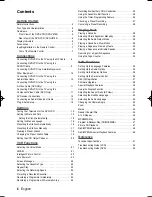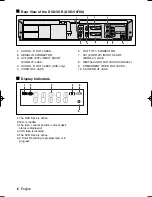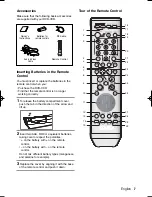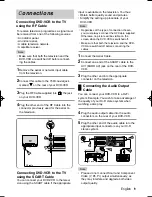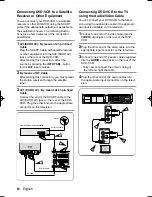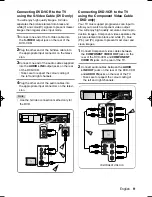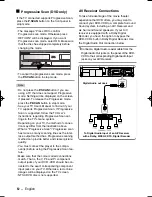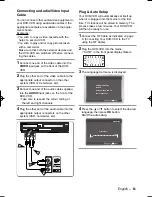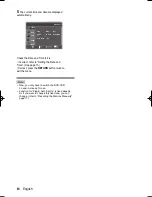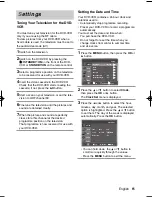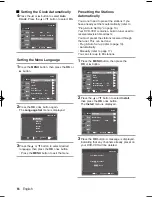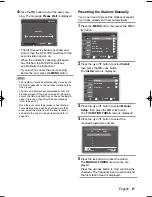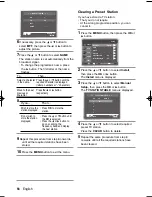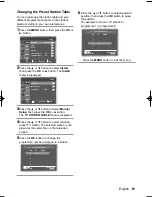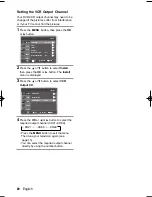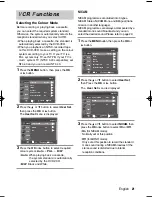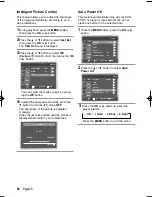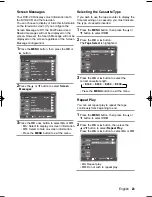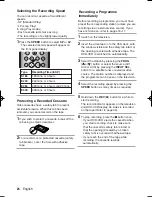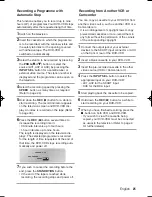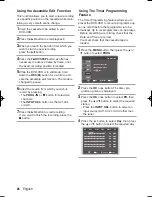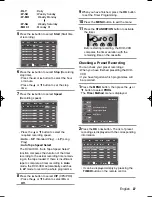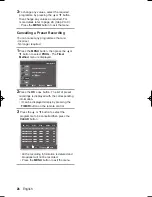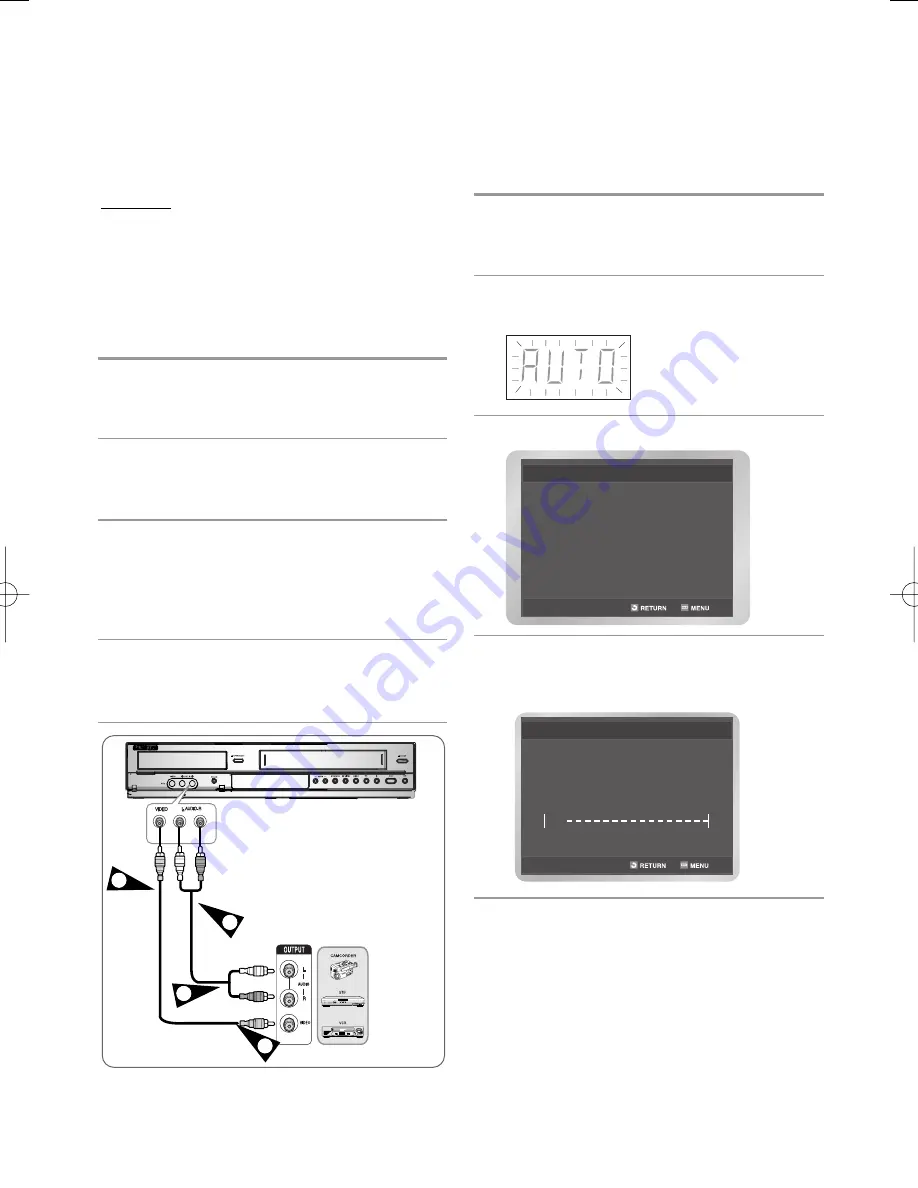
English
-
13
Connecting an Audio/Video Input
Cable
You can connect other audio/video equipment to
your DVD-VCR using audio/video cables if the
appropriate outputs are available on the equip-
ment chosen.
Examples :
• You wish to copy a video cassette with the
help of a second VCR.
• You wish to play and/or copy pictures taken
with a camcorder.
• Make sure that both the external devices and
the DVD-VCR are switched off before connect-
ing the cables.
1
Connect one end of the video cable into the
VIDEO
input jack on the front of the DVD-
VCR.
2
Plug the other end of the video cable into the
appropriate output connector on the other
system (VCR or Camcorder, etc).
3
Connect one end of the audio cable supplied
into the
AUDIO
input jacks on the front of the
DVD-VCR.
• Take care to respect the colour coding of
the left and right channels.
4
Plug the other end of the audio cable into the
appropriate output connectors on the other
system (VCR, camcorder, etc).
2
3
1
4
Plug & Auto Setup
Your DVD-VCR will automatically set itself up
when it is plugged into the mains for the first
time. TV stations will be stored in memory. The
process takes a few minutes. Your DVD-VCR
will then be ready for use.
1
Connect the RF Cable as indicated on page
9. (Connecting Your DVD-VCR to the TV
using the RF Cable).
2
Plug the DVD-VCR into the mains.
• “AUTO” in the front panel display flickers.
3
The Language Set menu is displayed.
4
Press the
or
button to select the desired
language, then press
OK
button.
Start the auto setup.
Auto Setup will be
started.
Check antenna and TV
cable connection.
Please Wait
10%
Auto Setup
XEU ENG 2 1/17/07 3:22 PM Page 13