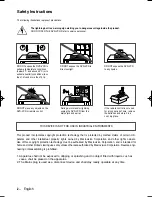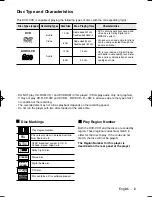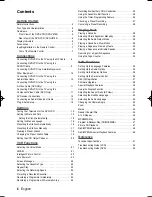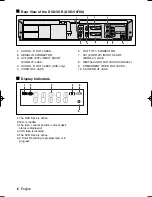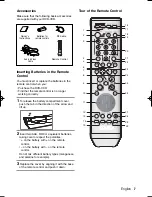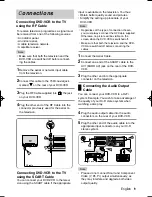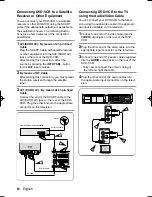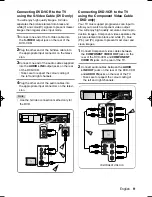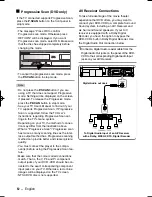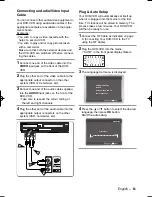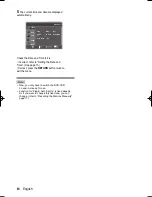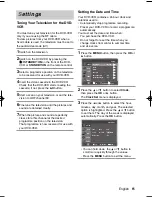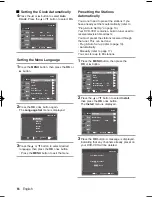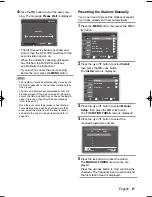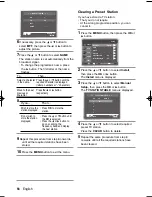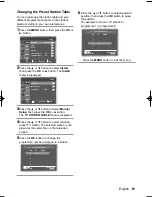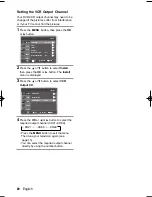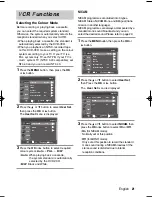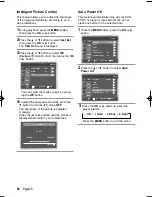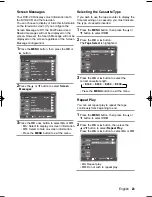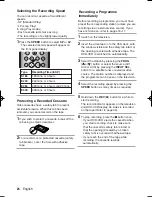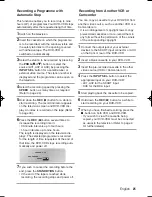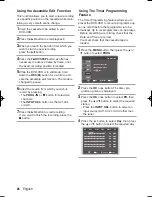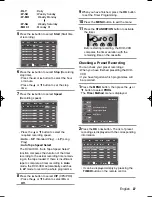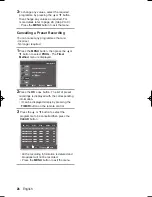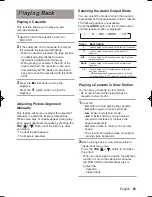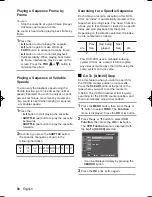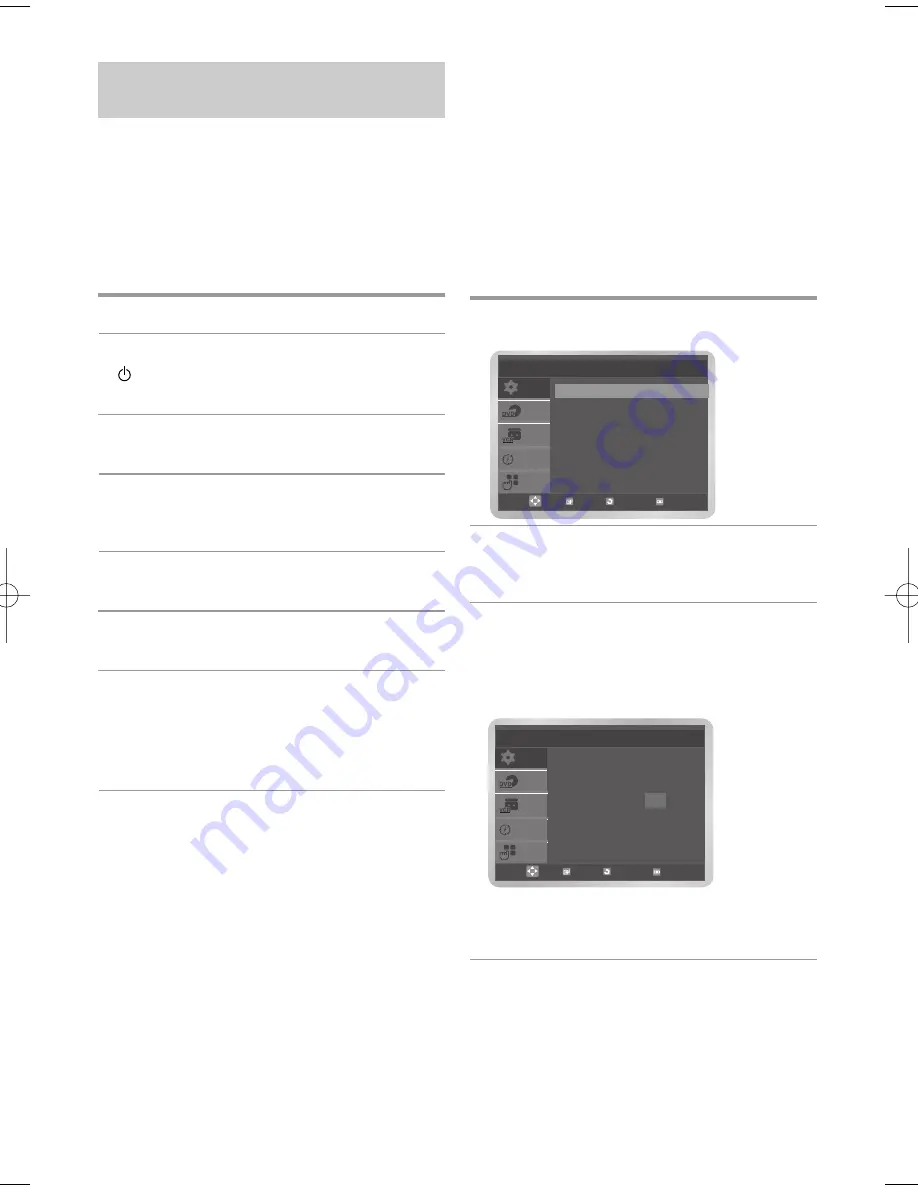
English
-
15
Tuning Your Television for the DVD-
VCR
Your DVD-VCR contains a 24-hour clock and
calendar used to:
• Automatically stop programme recording.
• Preset your DVD-VCR to record a programme
automatically.
You must set the date and time when:
• You purchase the DVD-VCR.
• Do not forget to reset the time when you
change clocks from winter to summer time
and vice versa.
1
Press the
MENU
button, then press the
OK
or
button.
2
Press the
or
button to select
Clock
,
then press the
OK
or
button.
The
Clock Set
menu is displayed.
3
Press the
¥
or
button to select the hour,
minutes, day, month, and year. The selected
option is highlighted. Press the
or
button
to set them. The day of the week is displayed
automatically. Press the
OK
button.
• You can hold down the
or
button to
scroll more quickly through the values.
• Press the
MENU
button to exit the menu.
You must tune your television for the DVD-VCR
only if you are using the RF cable.
To view pictures from your DVD-VCR when a
Scart cable is used, the television must be set to
the audio/video mode (AV).
1
Switch on the television.
2
Switch on the DVD-VCR by pressing the
/I STANDBY/ON
on the front of the DVD-
VCR or
STANDBY/ON
on the remote control.
3
Select a programme position on the television
to be reserved for use with your DVD-VCR.
4
Insert the video cassette in the DVD-VCR.
Check that the DVD-VCR starts reading the
cassette; if not, press the
II
button.
5
Start a scan on your television or set the tele-
vision to UHF channel 60.
6
Fine tune the television until the pictures and
sound are obtained clearly.
7
When the picture and sound are perfectly
clear, store this channel at the desired
programme position on the television.
That programme is now reserved for use with
your DVD-VCR.
Setting the Date and Time
OK
SETUP
VCR
PROG
FUNC
DVD
Setup
Language
: English
Clock
Install
User Set
Auto Power Off
: Off
Screen Messages
: On
RETURN MENU
MENU
RETURN
OK
Clock Set
SETUP
VCR
PROG
FUNC
DVD
Time Date
Year
12 : 00
01 / JAN
/ 200
7
MO
N
Auto Clock
: On
S
S
ettings
ettings
XEU ENG 3 11/3/06 2:49 AM Page 15