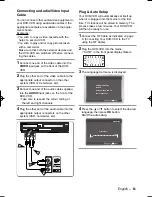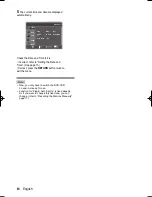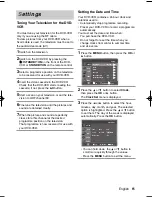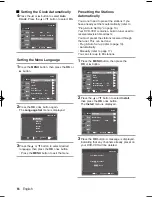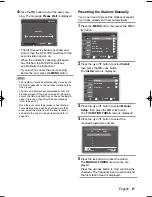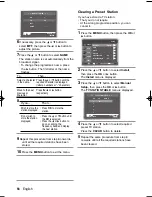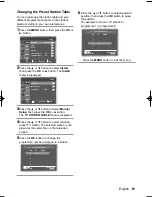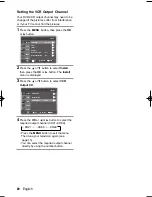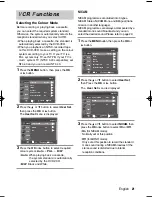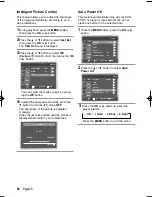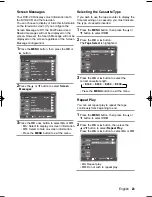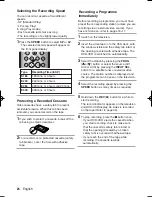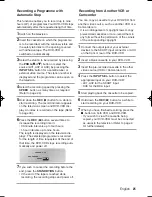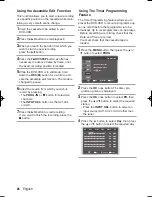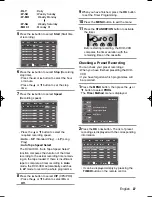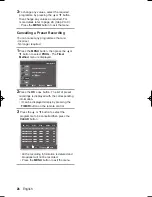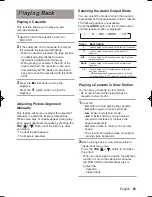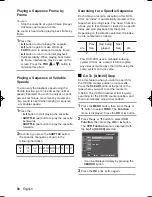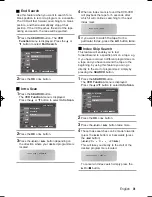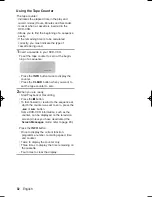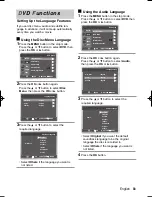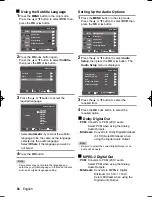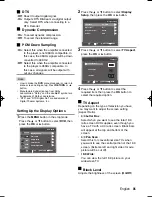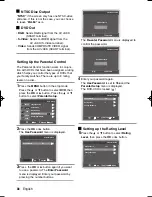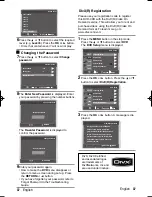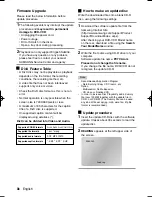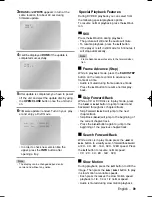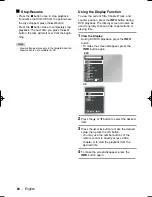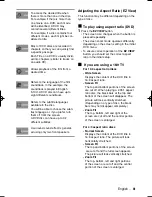English
-
27
9
When you have finished, press the
OK
button
to set the Timer Programming.
10
Press the
MENU
button to exit the menu.
11
Press the
STANDBY/ON
button to activate
the timer.
Before starting recording, the DVD-VCR
compares the timer duration with the
remaining time on the cassette.
You can check your preset recordings:
• When you have finished presetting the DVD-
VCR
• If you have forgotten which programmes will
be recorded.
1
Press the
MENU
button, then press the
or
button to select
PROG
.
The
Timer Method
menu is displayed.
2
Press the
OK
or
button. The list of preset
recodings is displayed with the corresponding
information.
• It can be displayed simply by pressing the
TIMER
button on the remote control.
Checking a Preset Recording
:
:
:
:
:
:
:
:
:
:
:
:
PR
Day Start Stop Speed V/P
RETURN MENU
OK
SETUP
DVD
VCR
PROG
FUNC
MENU
RETURN
OK
Timer Method
If you want to set the
timer program, press
the OK key.
-- -- -- -- :-- -- :--
--
--
01 MO 01 13 : 25
19 : 57 SP
Off
•
DLY
: Daily
•
W-SU
: Weekly Sunday
•
W-MO
Weekly Monday
•
W-SA
Weekly Saturday
•
MO 01
: Monday 01
5
Press the
button to select
Start
(Start time
of recording).
6
Press the
button to select
Stop
(Recording
stop time).
• Press the
¥
or
button to select the hour
or minute.
• Press the
or
button to set the stop
time.
7
Press the
button to select
Speed
(Recording speed).
• Press the
or
button to select the
required recording speed.
•
Auto
➝
SP
(Standard Play)
➝
LP
(Long
Play)
•
Auto Tape Speed Select
The DVD-VCR’s “Auto Tape Speed Select”
function compares the duration of the timer
recording to the actual recording time remain-
ing on the tape loaded. If there is insufficient
tape to complete a timer recording in
Auto
mode, the DVD-VCR automatically switches
to
LP
mode to record the whole programme.
8
Press the
button to select
V/P
(VPS/PDC).
• Press the
or
button to select
On
or
Off
.
:
:
:
:
:
:
:
:
:
:
:
:
PR
Day Start Stop Speed V/P
RETURN MENU
OK
01 MO 01 13 : 25
19 : 57 SP
:
:
:
:
:
:
:
:
:
:
:
:
PR
Day Start Stop Speed V/P
RETURN MENU
OK
01 MO 01 13 : 25
XEU ENG 4 11/23/06 3:27 AM Page 27