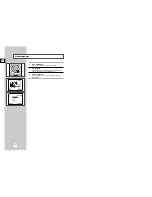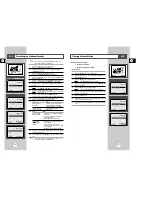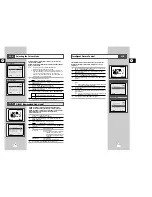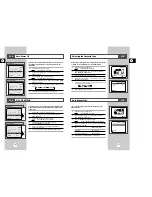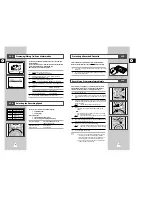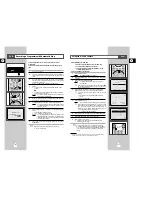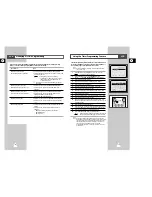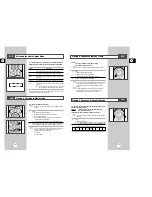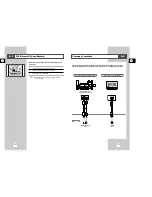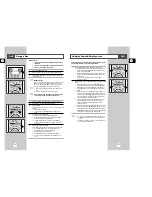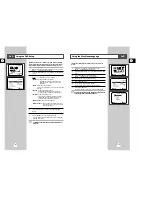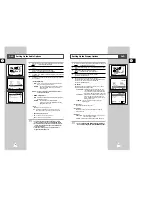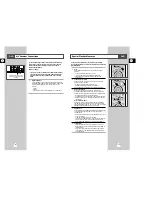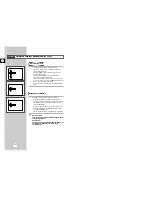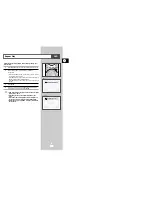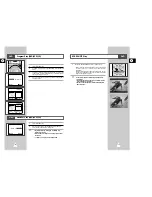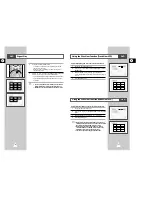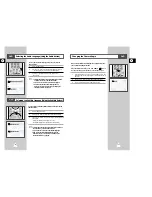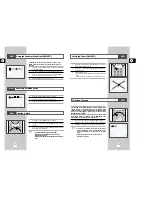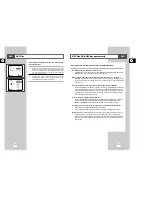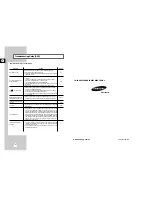45
GB
Choosing a Connection
The following show examples of connections commonly used to connect the DVD player with a TV
and other components. It is only available for DVD. The VCR out can not watch by this connection.
DVD
SQPB (Super VHS Quasi Playback)
This function is for playback of Super VHS format tapes only, not
for recording.
1
Inset the SVHS format tape that you want to see.
2
Press PLAY (
❿
ll ) to start playing the cassette.
3
Press SVHS button to start SQPB.
☛
If the SQPB is on during normal playback, the video
output is distorted.
44
GB
VCR
0
ANGLE
AUDIO
3
OPTICAL
COAXIAL
DIGITAL AUDIO OUT
OPTICAL COAXIAL
S-VIDEO OUT
DVD-VCR
or
Television
Dolby Digital Decoder
Digital Audio Input Jack
Digital Audio out
Jack
S-Video
Jack
Connection to an Audio System
Connection to an Television