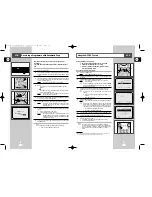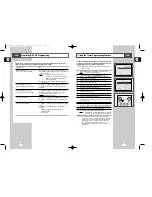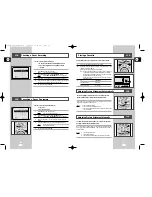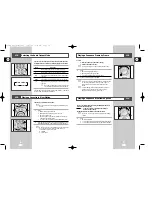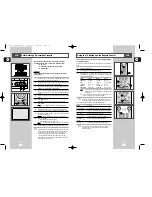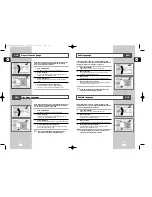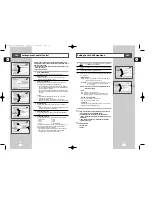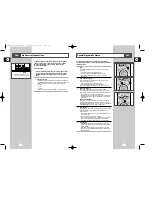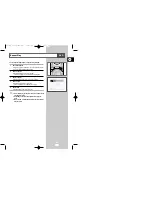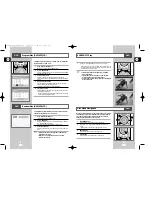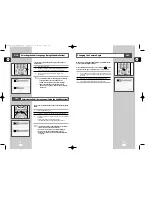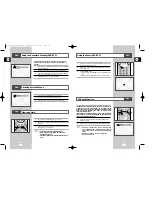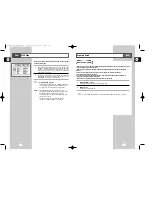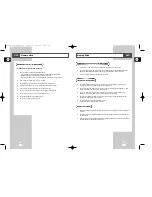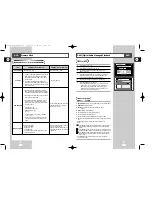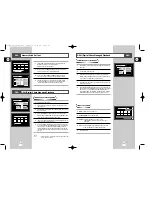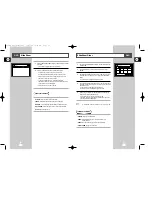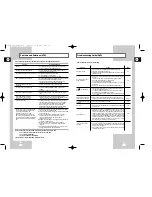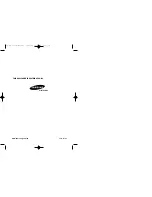GB
57
GB
56
SCREEN FIT Play
1
During play, press SCREEN FIT button on remote control.
- Screen Fit will not work when the Zoom mode is active. (you can
not remove the black bars on the screen) However, Zoom mode
will work when Screen Fit is active.
➢
• Various aspect ratios are available only in multiple
screen format discs.
• This function does not work when a DVD has been
recorded with a multi-camera angle format.
• On some DVDs, the black bars cannot be eliminated due
to their aspect ratio.
Many DVDs feature their own menu systems, where you can select
Titles, Chapters, Audio Tracks, Subtitles, and special disc features,
such as movie trailers, and information on the cast. Use these
buttons to make selections in the Disc menus.
1
DISC MENU Button
Press to access the DVD’s Disc menu, if applicable.
2
Press
"
,
❷
or
➛
,
❿
to navigate through DVD’s Disc menu
options.
• Press up, down, left and right to highlight menu choices.
3
ENTER Button
Press to make your selections in the Disc menu.
4
TITLE Button
Press to access the DVD’s Title menu, if applicable.
DVD
Disc Menu Navigation
DVD
1
Program Play (DVD/VCD/CD)
Random Play (DVD/VCD/CD)
Programmed Playback lets you set a custom order for playback of
chapters/tracks on a DVD or CD.
1
Open Playback Mode Menu
While in Stop mode, press the MODE button.
2
Select “PROGRAM”
Using the left/right buttons, move the selection bar to “PROGRAM”
then press ENTER to select.
3
Select Chapter/Track
Press the up/down and left/right buttons to select the first
chapter/track in your revised playback list, then press the ENTER
button.
4
Program Playback Order
Use the up/down and left/right buttons to select the remaining
chapters/tracks, pressing Enter after each.
• Press the CLEAR button to change selections.
5
Play Revised Order
Press the
❿
ll (Play/Pause) button. The disc will play back in the
custom programmed order.
• While in playback mode, press the CLEAR button on the remote
control to cancel Programmed Play.
DVD Random Playback lets the DVD-VCR set a random order for
playback of chapters/tracks on a DVD or CD.
1
Open Playback Mode Menu
In Stop mode, press the MODE button.
2
Select “RANDOM”
Using the left/right buttons, move the selection arrow to “Random
On,” then press ENTER to select.
The disc will playback automatically in random order.
3
Cancel Random Play
Press the CLEAR button on the remote control to cancel Random
Play.
➢
• Depending on the disc, the program and Random Play
function may not work.
• When in VCD2.0 mode (MENU ON mode), these
functions do not work.
1
DVD
DVD
1
PROGRAM
Chapters of Title 01
Program order
01 02 03 04
05 06 07 08
09 10 11 12
13 14 15 16
17 18 19 20
-- -- -- --
-- -- -- --
-- -- -- --
-- -- -- --
-- -- -- --
Clear last chapter
Clear all chapters
1
PROGRAM
Chapters of Title 01
Program order
01 02 03 04
05 06 07 08
09 10 11 12
13 14 15 16
17 18 19 20
01 -- -- --
-- -- -- --
-- -- -- --
-- -- -- --
-- -- -- --
Clear last chapter
Clear all chapters
Mode
Program
Ramdom On
?
M
1
2
2
1
4
3
2
2
00115A DVD-V77MS-GB4 10/25/02 10:50 AM Page 56