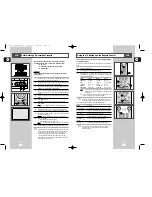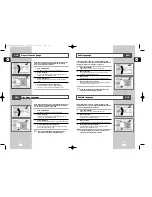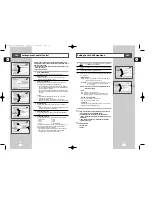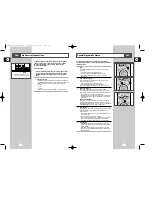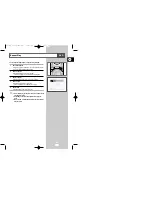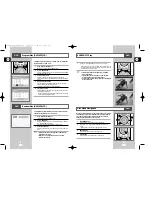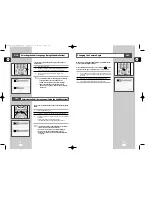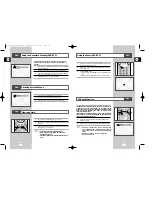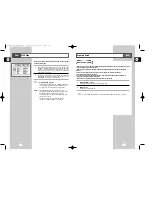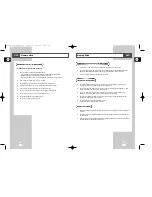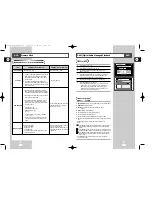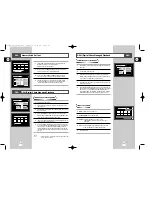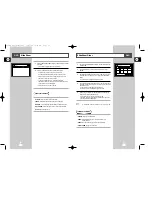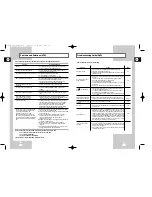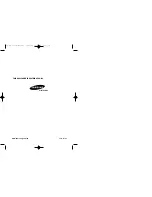GB
65
GB
64
Memory Stick
1
If it is not fully inserted, until you hear an audible "click", the "Memory Stick" will not work.
2
If you inadvertently remove the "Memory Stick" or turn off the power while using the DPM (Digital Photo
Manager) or DAM (Digital Audio Manager) function, the recorded data may become corrupted.
3
To remove the "Memory Stick" during operation, see page 68 .
1
Do not format the "Memory Stick" using your computer. If you format the "Memory Stick" using the
computer, you cannot use it with "Memory Stick"compatible devices.
2
If you need to format the "Memory Stick," use a "Memory Stick" compatible device (If formatted, all data
previously recorded on the "Memory Stick" will be erased.)
3
If you use a "Memory Stick" that has been initialized using a computer or initialize a "Memory Stick"
attached to a camera using USB connection, further operation is not guaranteed.
4
Be careful not to optimize the "Memory Stick" from a computer running a Windows operating system.
The life of the "Memory Stick" will be shortened.
5
Do not compress the data recorded on the "Memory Stick."
A compressed file cannot be played back on this unit.
1
Depending on the type of application software used, the file size of a still image may become larger when it
is opened.
2
Depending on the type of application software used, only the first frame (thumbnail) of the clip motion file
may be displayed.
3
An image file that has been modified using an image processing software may not open if it is converted into
a different file format to play back with this product.
Precautions on attaching/removing the "Memory Stick"
To format the "Memory Stick"
Software Compatibility
DVD
Memory Stick
The Memory Stick works in the DVD MODE only.
1
Data can become corrupted in the following instances:
- When the "Memory Stick" is taken out or the power is turned off while using the DPM
(Digital Photo Manager) or DAM (Digital Audio Manager) function.
- When using the "Memory Stick" in a location subject to static electricity or electric noise.
2
Memory sticks can only be read in this unit, not written.
3
Do not attach any other material than the supplied label on the label space.
4
Attach the label so that it does not stick out from the proper attachment location.
5
When moving or storing the "Memory Stick", use the storage case.
6
Do not touch the "Memory Stick" connector with your finger or metallic objects.
7
Do not bend, drop or apply strong shock to the "Memory Stick."
8
Do not disassemble or modify the "Memory Stick."
9
Do not allow the "Memory Stick" to get wet.
Precautions on handling the "Memory Stick"
DVD
00115A DVD-V77MS-GB4 10/25/02 10:50 AM Page 64