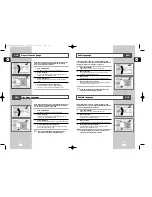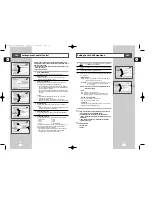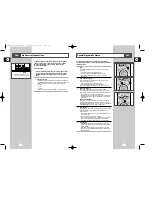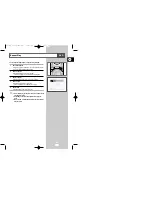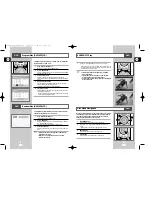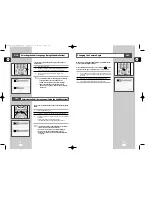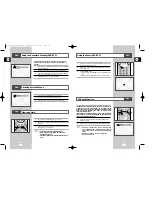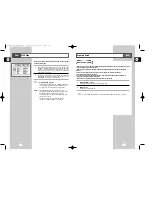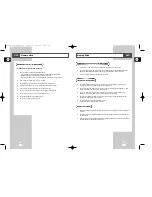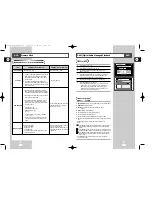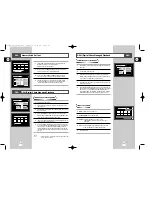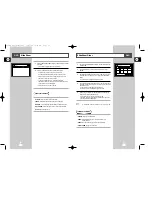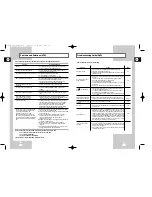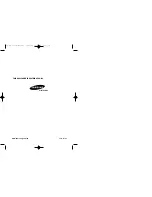GB
71
GB
70
Slide Show Order
1
Use the UP/DOWN/LEFT/RIGHT buttons to select Slide Show and
press ENTER.
2
Use the LEFT/RIGHT buttons to select Set Order and press
ENTER.
3
Use the UP/DOWN/LEFT/RIGHT buttons on the remote control to
select the image you want to move, and then press the ENTER
button.
• Your selection is highlighted with yellow borders.
4
Use the UP/DOWN/LEFT/RIGHT buttons on the remote control to
select the location you want to move the image to, and then press
the ENTER button.
• Source location is indicated with yellow borders.
Destination location is indicated with green borders.
5
After moving the images to another location, you can begin the
slide show by choosing START SHOW.
• For those images you don't want to include in the
slide show, select the image from the Slide Show Order screen,
and then press the CLEAR button.
➢
◆
Slide Show order will reset when you turn player off.
• ALBUM: Takes you to Photo Album.
• UNDO: Restores the image you moved most recently to its
original location.
• RESET: Restores all the images to their original locations.
• START SHOW: Begins the slide show.
Menu Description
DVD
Slide Show
1
Use the UP/DOWN/LEFT/RIGHT buttons on the remote control to select
Slide Show.
• Your selection is highlighted with yellow borders.
2
Press the ENTER button and the Slide Show will begin.
• To execute any function or option, be sure to press
the ENTER button after selecting the menu item you want.
• If there is no input for 5 seconds, the Slide Show menu will
disappear, and the slide show will begin.
• To view the Slide Show menu, press the UP/DOWN/
LEFT/RIGHT button on the remote control. The slide show will
stop and the menu will be displayed.
• Select the PLAY menu item to resume.
• ALBUM : Takes you back to the Photo Album.
• TIMER: Indicates the delay between images in a slide show.
• REPEAT : If ON is selected, the slide show will repeat indefinitely.
• SET ORDER: Use to change the order of images in a slide show.
• PLAY: Begins the slide show.
Menu Description
DVD
00115A DVD-V77MS-GB4 10/25/02 10:50 AM Page 70