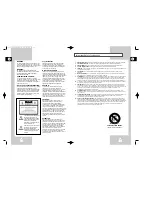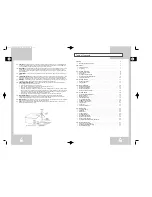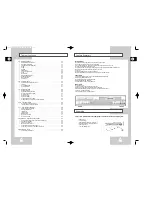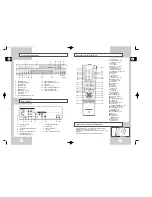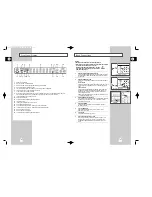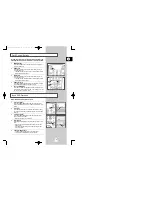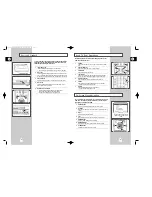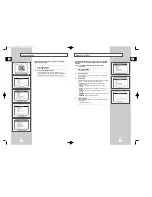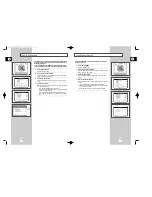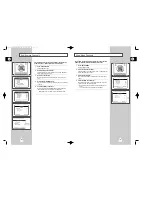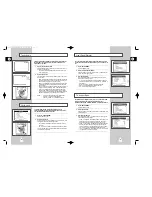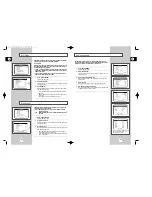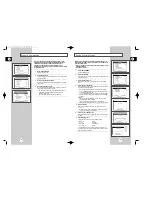Reviews:
No comments
Related manuals for DVD-V8000

37MD359B
Brand: Magnavox Pages: 3

19MD359B - HD Flat Panel LCD/DVD
Brand: Magnavox Pages: 2

LCD-22VT10DVD
Brand: Sanyo Pages: 43

26/173J- GB-5B-HCDUP-ROI
Brand: Blaupunkt Pages: 25

ELAFT321
Brand: Element Pages: 38

DVC510E
Brand: Electrohome Pages: 32

NS-24ED310NA15
Brand: Insignia Pages: 84

DF-4500P
Brand: Daewoo Pages: 61

TCR13-A
Brand: Haier Pages: 94

6620LDT
Brand: Sylvania Pages: 44

MDR700
Brand: Magnavox Pages: 28

AXDVD1515W-ID
Brand: Akura Pages: 42

T13062
Brand: RCA Pages: 36

9V400TD
Brand: RCA Pages: 96

DVR4500
Brand: GoVideo Pages: 2