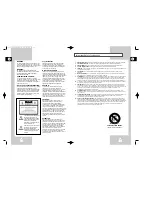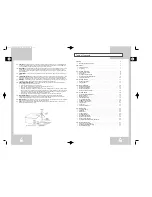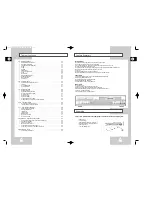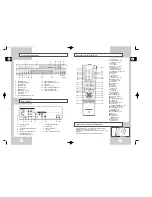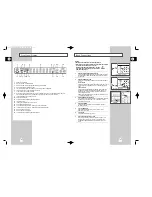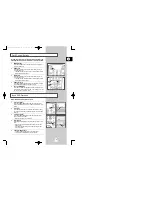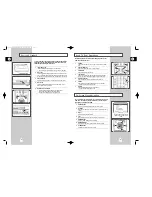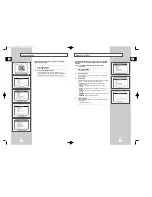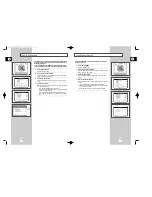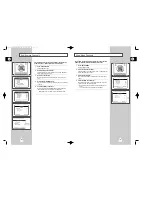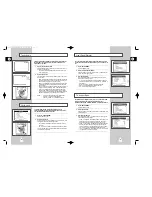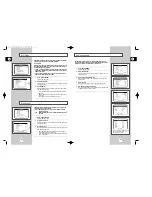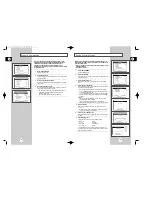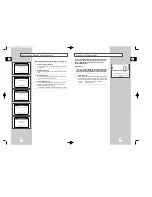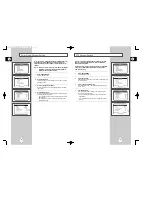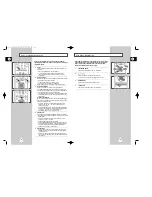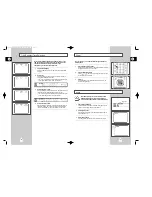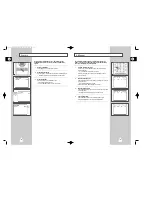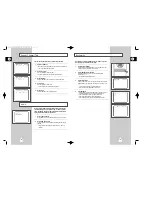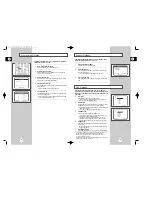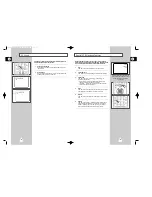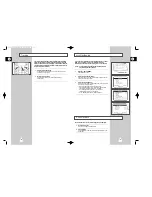GB
17
GB
16
If Auto Setup was unable to find a local TV station to set the DVD-
VCR’s internal clock, follow these instructions to set the date/time
manually.
NOTE: It is important to set the clock for accurate Timer
Recording.
1
Open “SETUP MENU”
Press the SETUP button.
2
Select “Set Clock”
Using the up/down, move the selection arrow to “Set Clock,” then
push right to select.
3
Set the Clock
Push the left/right to select each of the following options, then push
up/down (or use the 0-9 buttons) to set each option:
• Set Month – Enter the month as a 2-digit number; i.e. for
January, press “01”.
• Set Year – Enter the year as a 2-digit number; i.e. for 2001,
press “01”.
• Set Day – Enter the day as a 2-digit number; i.e. for the ninth,
press “09”.
• Set Hour –Enter the hour as a 2-digit number; i.e. for 12:00,
press “12”.
• Set Minute –Enter the minute as a 2-digit number; i.e. for 00:25,
press “25”.
• Set AM/PM – Enter 1 for AM and 2 for PM.
4
Confirm Settings
Press the RETURN button to save your clock settings and return to
the Setup menu.
• Press Return again to exit.
Manual Clock Set
Menu Language
Follow these steps to change the on-screen menu language to
English, French or Spanish.
1
Open “SETUP MENU”
Press the SETUP button.
2
Set “Language/Langue/Idioma”
Using the Up/Down buttons, move the selection arrow to
“Language/Langue/Idioma,” then push right button repeatedly to
translate the menu screen into English, French or Spanish.
English Setup Menu
French Setup Menu
Spanish Setup Menu
1
01616A DVD-V8000/TWN-Eng2 8/27/56 8:57 AM Page 16