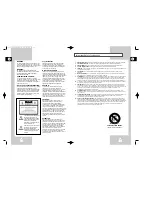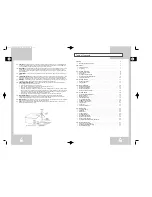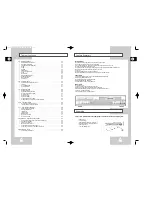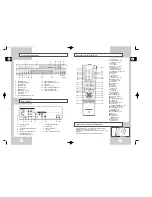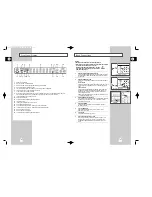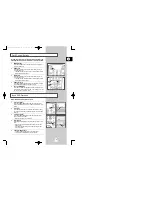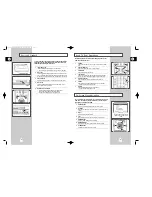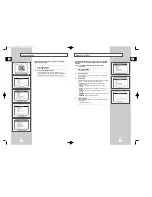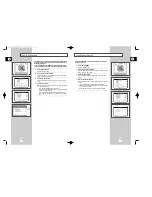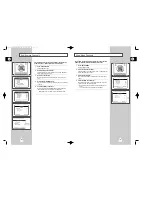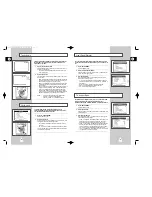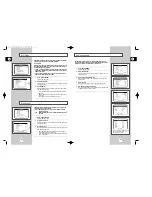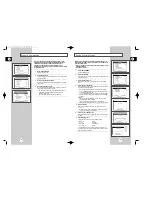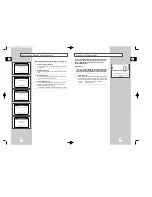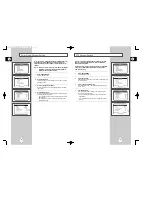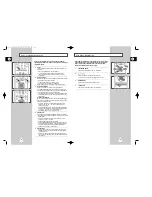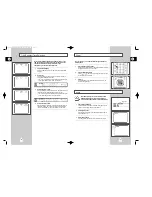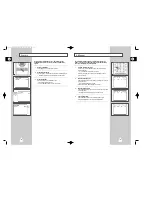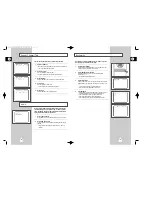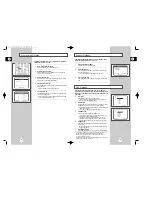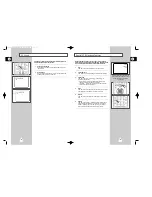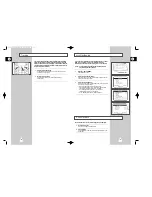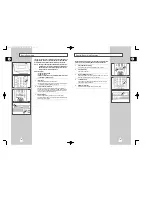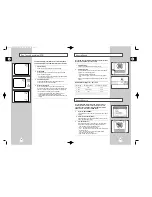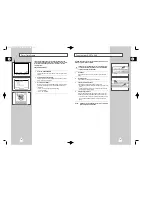GB
23
GB
22
Set the aspect ratio (length x width) of your TV screen so the DVD
player will display movies at the appropriate size for your
television. Choose from standard, letterbox, or widescreen format.
1
Open “SETUP MENU”
Press the SETUP button.
2
Select “DVD Setup”
Using the up/down, move the selection arrow to “DVD Setup,” then
push right to select.
3
Set “TV Aspect Ratio”
Move the selection arrow to “TV Aspect Ratio,” then push right to
select from the following options:
• 4:3LB – 4:3 Letterbox. This method displays the full width of the
widescreen movie on a standard 4:3 television. As a result,
black bars will appear at the top and bottom of the screen.
• 4:3PS - 4:3 Pan & Scan. The familiar way of watching DVD and
VHS movies, this method selectively crops (by panning and
scanning to keep the most important part of the picture visible)
wide screen movies to fit a standard 4:3 television screen.
• 16:9 – 16:9 Widescreen. This method allows you to view the full
16:9 picture on a widescreen television.
TV Aspect Ratio
Front Panel Dimmer
You can set the Front Panel Display to be bright all the time, dim
all the time, dim between the hours of 10:00 p.m. and 6:00 a.m., or
off.
1
Open “SETUP MENU”
Press the SETUP button.
2
Select “VCR & Channel Setup”
Using the up/down, move the selection arrow to “VCR & Channel
Setup,” then push right to select.
3
Set “Panel Display”
Move the selection arrow to “Panel Display,” then push right to
select from the following options:
• Auto - Front Panel Display will dim automatically during DVD
playback, and between 10:00 p.m. and 6:00 a.m.; otherwise, it
will be bright.
• Bright – Front Panel Display will be bright all the time.
• Dim – Front Panel Display will be dim all the time.
• Off – Front Panel Display will be off.
Tuner Audio
Today most television programs are broadcast in stereo. However,
there are times you may wish to set the Tuner Audio to Mono,
Stereo, SAP, or TV+SAP.
1
Display Tuner Audio Status
Press the AUDIO button while the TV View is set to the Tuner (i.e.,
when you are watching TV).
• The current Tuner Audio status will appear in the upper right
corner of the screen.
2
Select Tuner Audio
Push the up/down to select from the following options, then press
Enter to select:
• Mono - Monaural (single-channel) audio. Combines the left and
right audio signals into one channel. Use when connecting the
VCR to a Mono output device, such as a monitor.
• Stereo - Two-channel MTS stereo sound split into left and right
channels. When a show is not broadcast in stereo, the sound
reverts to Mono.
• SAP - Second Audio Program. Optional audio signal, often used
to transmit a second language, news, or weather broadcasts.
• TV+SAP - Delivers Mono from the left channel and Second
Audio Program (SAP) from the right channel. This is useful if
you want to listen to a second language with headphones while
the primary language is played through your TV speakers.
NOTE: •
Only audio selections which are available for the
selected TV program will be displayed.
•
SAP and TV+SAP is only available in America.
2
1
Child Lock
To prevent children from tampering with the DVD-VCR,
Child Lock disables all front panel buttons so the DVD-VCR can
only be operated with the remote control.
1
Open the “SETUP MENU”
Press the SETUP button.
2
Select “Child Lock”
Using the up/down, move the selection arrow to “Child Lock,” then
push right to select from the following options:
• Off - Child Lock is disabled. The front panel buttons are fully
functional.
• On – Child Lock is enabled. The front panel buttons are locked.
You will need the remote control to disable Child Lock and resume
normal front panel operation.
2
2
1
01616A DVD-V8000/TWN-Eng2 8/27/56 8:57 AM Page 22