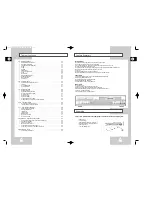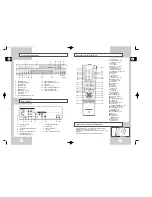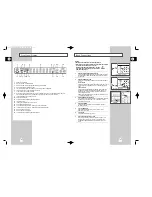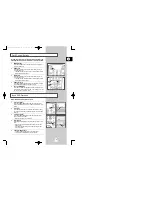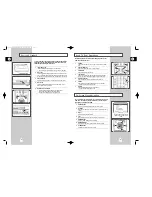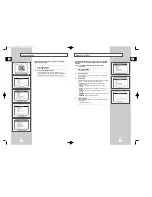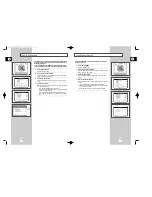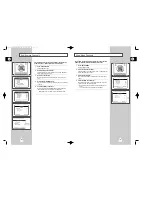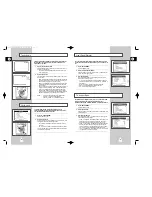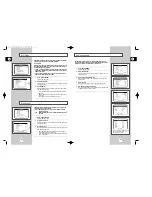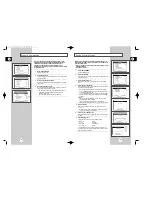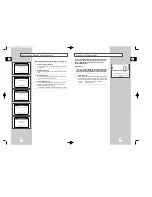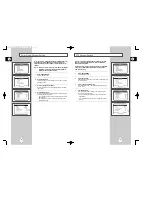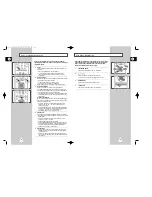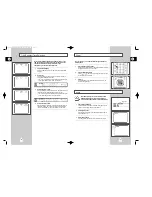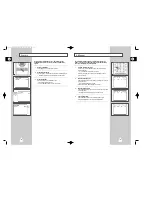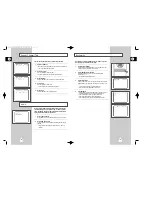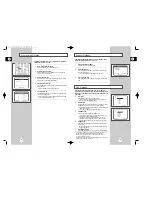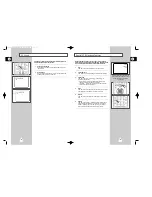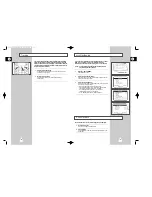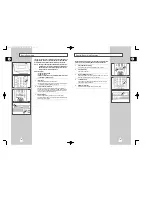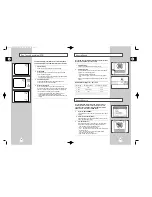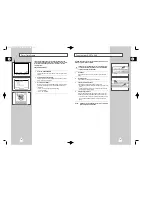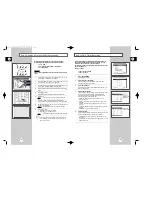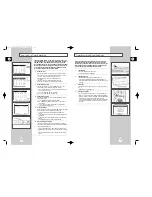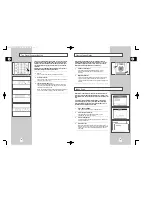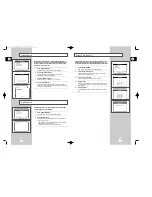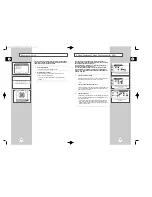If your A/V receiver is equipped with a DTS decoder, your DVD-
VCR can output DTS digital sound, but you MUST enable this
feature in the menu system.
NOTE: Select “Yes” ONLY if you have connected a DTS-equipped
A/V receiver to the Digital Output (optical or coaxial) on the
DVD-VCR back panel.
1
Open “SETUP MENU”
Press the SETUP button.
2
Select “DVD Setup”
Using the up/down, move the selection arrow to “DVD Setup,” then
push right to select.
3
Select “Language/Audio Setup”
Move the selection arrow to “Language/Audio Setup,” then push
right to select.
4
Set “DTS Decoder”
Move the selection arrow to “DTS Decoder,” then push right to
select from the following options:
• No - Indicates that your A/V receiver is NOT equipped with a
DTS decoder.
• Yes – Indicates that your A/V receiver is equipped with a DTS
decoder.
GB
DTS Decoder Setting
33
Dolby Digital Decoder Setting
If your A/V receiver is equipped with a Dolby Digital decoder, your
DVD-VCR can output Dolby Digital 5.1 sound, but you MUST
enable this feature in the menu system to prevent damage to your
speakers.
NOTE: Select “Yes” ONLY if you have connected a Dolby Digital-
equipped A/V receiver to the Digital Output (optical or
coaxial) on the DVD-VCR back panel.
1
Open “SETUP MENU”
Press the SETUP button.
2
Select “DVD Setup”
Using the up/down, move the selection arrow to “DVD Setup,” then
push right to select.
3
Select “Language/Audio Setup”
Move the selection arrow to “Language/Audio Setup,” then push
right to select.
4
Set “Dolby D Decoder”
Move the selection arrow to “Dolby D Decoder,” then push right to
select from the following options:
• Yes – Indicates that your A/V receiver is equipped with a Dolby
Digital decoder.
• No - Indicates that your A/V receiver is NOT equipped with a
Dolby Digital decoder.
GB
32
01616A DVD-V8000/TWN-Eng3 8/27/56 8:58 AM Page 32