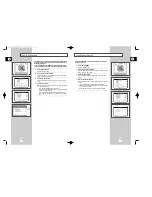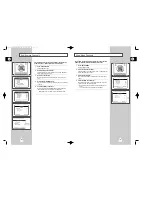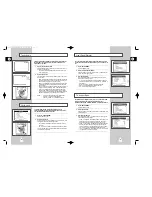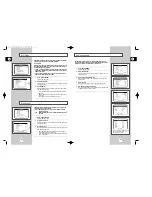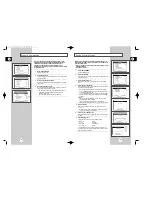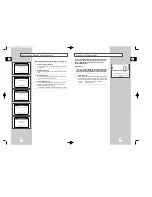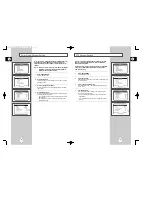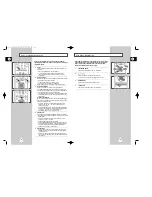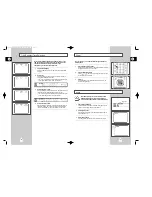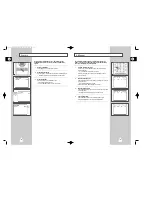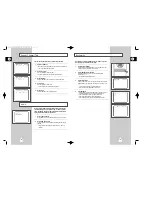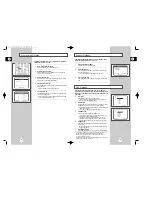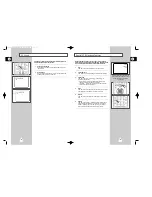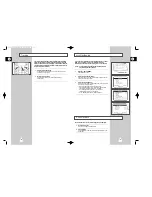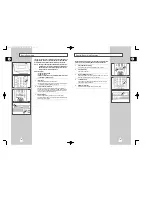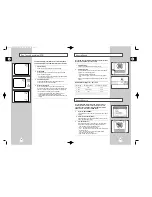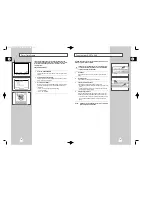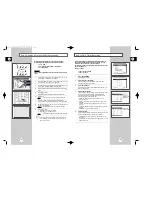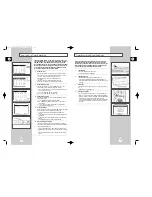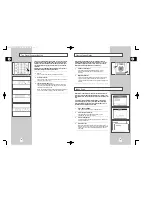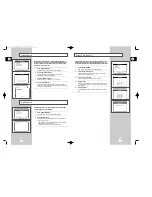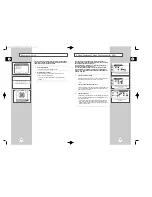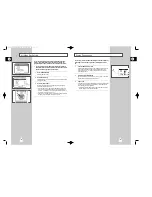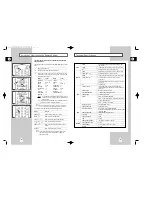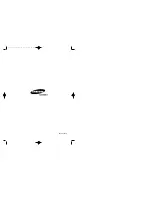GB
47
GB
46
If you want your videotapes to play automatically when you insert
them, turn on Auto Play. If you want videotapes to rewind
automatically when they are done playing, turn on Auto Rewind.
NOTE: Only tapes that are missing the Record Safety Tab will
play automatically when inserted.
1
Open the “SETUP MENU”
Press the SETUP button.
2
Select “VCR & Channel Setup”
Using the up/down, move the selection arrow to “VCR & Channel
Setup,” then push right to select.
3
Select “Auto Play/Rewind”
Move the selection arrow to “Auto Play/Rewind,” then push right to
select from the following options:
• Both - Enables both Auto Play and Auto Rewind.
• Play - Enables Auto Play only. Tapes without Record Safety
Tabs will play automatically when you insert them.
• Rew - Enables Auto Rewind only. Tapes will rewind
automatically when they are done playing.
• None - Disables both Auto Play and Auto Rewind.
Auto Play/Rewind
Tracking
The Tracking adjustment removes the white lines that sometimes
appear during playback because of slight differences in recording
decks. The ATR button (Auto Tracking) will automatically align the
recorded tracks with the playback heads to solve this problem. You
may also set tracking manually.
1
Adjust Tracking Manually
During playback, press the TRK- or TRK + buttons to move the
white lines out of the picture.
2
Resume Auto Tracking
Press the ATR button to have the VCR adjust tracking
automatically.
1
2
1
S-VHS Playback
The DVD-VCR allows you to playback high quality S-VHS tapes.
1
Insert a S-VHS Tape
Insert an S-VHS tape into the VCR deck.
2
Start Playback
Press Play/Pause on the remote control to begin playback of the
S-VHS tape.
01616A DVD-V8000/TWN-Eng3 8/27/56 8:58 AM Page 46