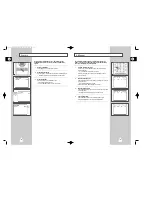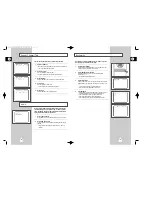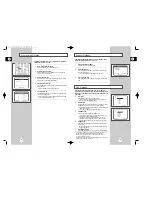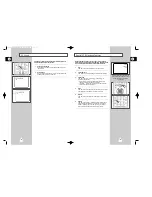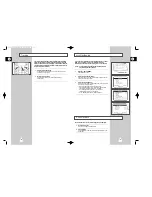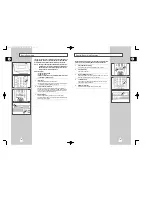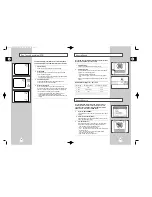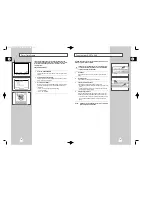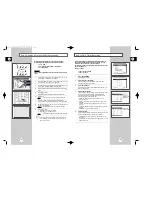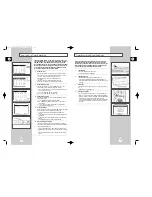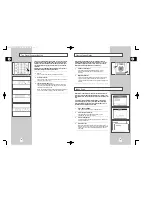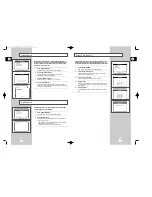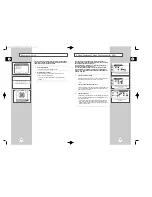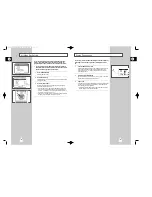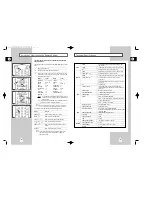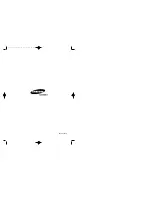GB
67
Connecting Other Video Equipment
You can connect a wide variety of audio/video equipment to your
DVD-VCR, including:
• An additional VCR
• Laser Disc Player
• DVD Player
• Camcorder
• Satellite Receiver
• Video Game
Since all of these devices use essentially the same connections, they
will be described together.
1
Connect Device to DVD-VCR
Connect RCA cables from the Audio and Video Line Outputs of
your external device to the Audio and Video Line Inputs on the
front or back panel of the DVD-VCR.
2
Watch Device
Play your external device, then press the TV View button until the
playback from Line 1 (front panel inputs) or Line 2 (rear panel
inputs) appears on your TV screen.
3
Record Device
First, play your external device. Next, press the TV View button
until the playback from Line 1 (front panel inputs) or Line 2 (rear
panel inputs) appears on your TV screen. Then press Record on
the VCR deck.
4
Timer Record From Device
Select Line 1 or Line 2 as your record source in the Timer Record
menu. All other Timer Record settings should be set in the usual
manner; see page 55.
2,3
3
GB
66
Monitor-style televisions offer improved sound and picture over
regular televisions because they receive the audio and video signals
directly from the DVD-VCR through the line inputs.
NOTE: A monitor television is not the same as a computer
monitor.
1
Connect VCR to Monitor TV
Connect RCA cables from the Audio/Video Line Out jacks on the
back panel of the DVD-VCR to the Audio/Video Line Inputs of your
monitor TV.
2
Set TV to Auxiliary Mode
Set your monitor TV to “Aux,” “Video,” or “Line.” Refer to your
monitor’s owner’s manual for the correct setting.
3
Connection is Complete
NOTE: With this connection, the TV/VCR button has no effect. It is
as if the TV/VCR button were always set to VCR.
Monitor TV Connections
To Monitor TV Audio/Video Inputs
3
TV Audio/Video Outputs of
External Device
01616A DVD-V8000/TWN-Eng5 8/27/56 8:59 AM Page 66