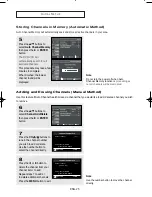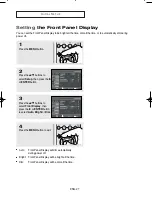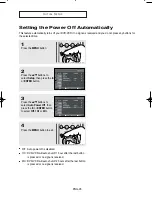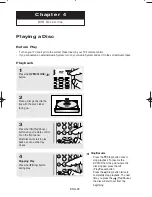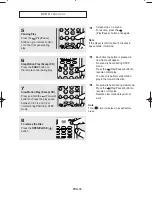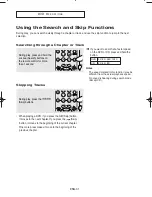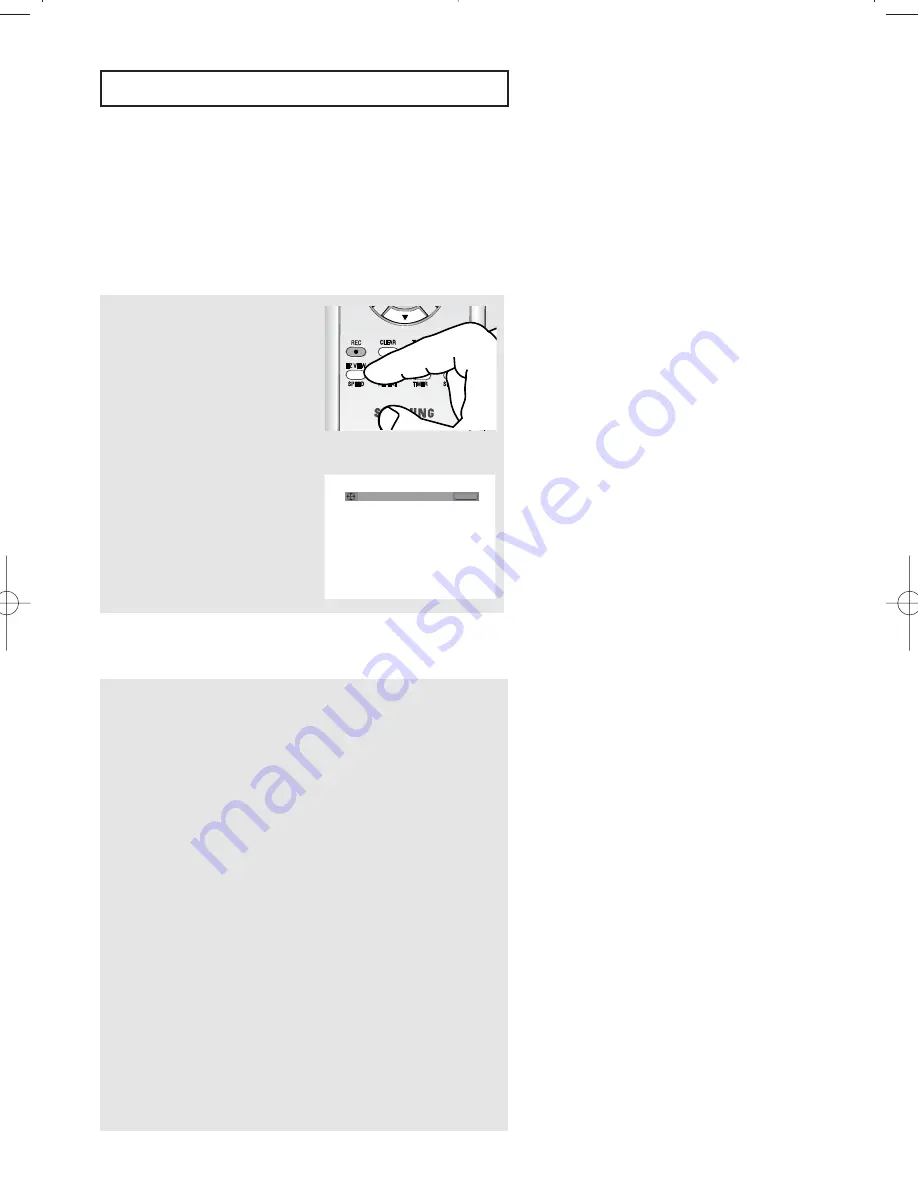
ENG-39
D V D O
P E R AT I O N S
Adjusting the Aspect Ratio (EZ View)
Set the aspect ratio (length x width) of your TV screen so the DVD-VCR will display movies at the appropriate
size for your television.
To Playback using Aspect Ratio (DVD)
Press the
EZ VIEW
button.
- The screen size changes
when the button is pressed
repeatedly.
- The screen zoom mode
operates differently
depending on the screen
setting in the Display Setup
menu.
- To ensure correct operation
of the
EZ VIEW
button, you
should set the correct
aspect ratio in the Display
Setup menu.
(See pages 58 to 59).
EZ VIEW
If you are using a 16:9 TV
For 16:9 aspect ratio discs
- WIDE SCREEN
Displays the content of the DVD title in 16:9 aspect ratio.
- SCREEN FIT
The top and bottom portions of the screen are cut off. When
playing a 2.35:1 aspect ratio disc, the black bars at the top
and bottom of the screen will disappear. The picture will look
vertically stretched. (Depending on a type of disc, the black
bars may not disappear completely.)
- ZOOM FIT
The top, bottom, left and right of the screen are cut off and
the central portion of the screen is enlarged.
For 4:3 aspect ratio discs
- NORMAL WIDE
Displays the content of the DVD title in 16:9 aspect ratio. The
picture will look horizontally stretched.
- SCREEN FIT
The top and bottom portions of the screen are cut off and the
full screen appears. The picture will look vertically stretched.
▼
The EZ View feature is not available
when the A-B Repeat function is
activated.
00743A V8600_eng2 3/11/05 2:17 PM Page 39
Summary of Contents for DVD-V8600
Page 1: ...Instruction Manual DVD V8600 www samsung com ...
Page 85: ...ENG 85 MEMO ...