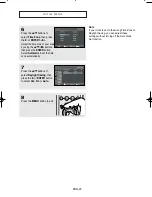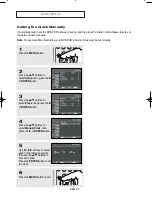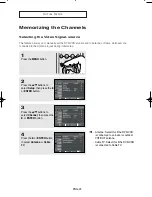ENG-9
S
E T U P
1
AUDIO OUT
Connect to the Audio input jacks of your
television.
2
COMPONENT VIDEO OUT
- Use these jacks if you have a TV with
Component Video in jacks.
These jacks provide P
R
, P
B
and Y video.
- If Component (Progressive Scan) Video Output
is selected in the Alt Video Out menu or by
using the P.SCAN button on the front panel,
progressive scan mode will be enabled.
- If Component (Interlace Scan) Video Output is
selected in the Alt Video Out menu or by using
the P.SCAN button on the front panel,
interlaced scan mode will be enabled.
3
LINE IN 1 (VIDEO/AUDIO)
Connect to the Video/Audio output jack of your
external device.
4
LINE OUT (VIDEO/AUDIO)
Use a Video/Audio cables to connect to the
Video/Audio input jacks on your television.
5
RF IN (FROM ANT.)
Connect the RF Antenna cable to your DVD-VCR
6
S-VIDEO OUT
Use the S-Video cable to connect this jack to the
S-Video input jack on your television for higher
picture quality.
7
DIGITAL AUDIO OUT (COAXIAL)
- Use a Coaxial digital audio cable to connect to
a compatible Dolby Digital receiver.
- Use a coaxial digital audio cable to connect to
an A/V Amplifier that contains a Dolby Digital,
MPEG2 or DTS decoder.
8
RF OUT (TO TV)
Connect your DVD-VCR to a TV
Notes
■
Consult your TV User’s Manual to find out if your TV supports Progressive Scan. If Progressive Scan is
supported, follow the TV User’s Manual regarding Progressive Scan settings in the TV’s menu system.
■
If Component (Progressive Scan) Output is selected in Alt Video Out menu, S-Video will not work.
■
See pages 58 ~ 59 to get more information on how to use the Alt Video Out menu.
Œ
Œ ´
´ ˇ
ˇ ¨
¨ ˆ
ˆ
Ø
Ø
∏
∏
”
”
Rear Panel
00743A V8600_eng1 3/11/05 2:15 PM Page 9
Summary of Contents for DVD-V8600
Page 1: ...Instruction Manual DVD V8600 www samsung com ...
Page 85: ...ENG 85 MEMO ...