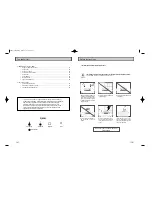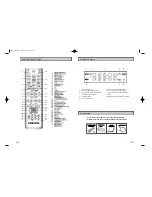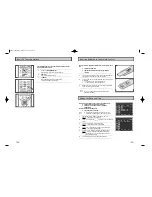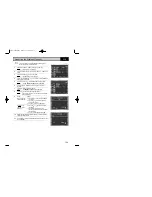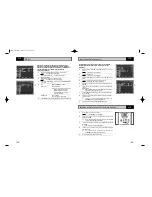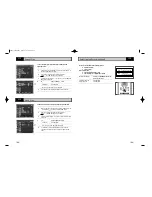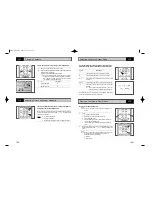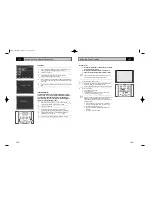11
10
Connecting DVD-VCR to the TV using the Coaxial Cable
Connecting DVD-VCR to the TV using the RCA Cable
To receive television programmes a signal must be received from
one of the following sources:
◆
An outdoor aerial
◆
An indoor aerial
◆
A cable television network
◆
A satellite receiver
☛
Make sure that both the television and the DVD-VCR are
switched off before connecting the cables.
1
Remove the aerial or network input cable from the television.
2
Connect this cable to the 75
Ω
coaxial socket marked
on the
rear of your DVD-VCR.
3
Plug the coaxial cable supplied into the
socket on your
DVD-VCR.
4
Plug the other end of the coaxial cable into the connector
previously used for the aerial on the television.
5
To obtain better quality pictures and sound on your television, you
can also connect your DVD-VCR to the television via the RCA
cable (see section below) if your television is equipped with this
type of connection.
3
2
ou can connect your DVD-VCR to the television using the RCA cable if the appropriate input is available on
the television. You thus:
◆
Obtain better quality sound and pictures
◆
Simplify the setting up procedure of your DVD-VCR
☛
◆
Regardless of the type of connection chosen, you must always connect the coaxial cable supplied.
Otherwise, no picture will be visible on the screen when the DVD-VCR is switched off.
◆
Make sure that both the television and the DVD-VCR are switched o f f before connecting the cables.
1
Connect the coaxial cable as indicated in the above section.
2
Connect one end of the RCA Audio/Video cable to the Video output and Audio L, R output socket on the rear of
the DVD-VCR.
3
Plug the other end into the appropriate connector on the television.
TV
4
Aerial
RF coaxial cable
2
3
TV
Deciding How to Connect DVD-VCR
You must take into account various factors when connecting audio or video systems:
◆
Types of connectors available on your systems
◆
Systems connected permanently to the DVD-VCR (satellite receiver for example) or temporarily
(camcorder for example)
Your DVD-VCR is equipped with the following connectors.
Connector
Location
Type
Direction
Recommended Use
MIC JACK
Front
MICJACK
In
◆
MIC
Audio output
Rear
Audio RCA
Out
◆
Audio out (DVD only)
LINE
Rear
Audio/Video
In/Out
◆
Television
RCA
Other VCR
COMPONENT Rear
RCA
Out
◆
COMPONENT out (DVD only)
output
S-VIDEO
Rear
S-JACK
Out
◆
S-Video out (DVD only)
output
Digital AUDIO Rear
Optical
Out
◆
Digital Audio out (DVD only)
output
coaxial
OUT TO TV
Rear
75
Ω
Out
◆
Television
coaxial
IN FROM ANT. Rear
75
Ω
In
◆
Aerial
coaxial
◆
Cable television network
◆
Satellite receiver
☛
Whenever you connect an audio or video system to your DVD-VCR, ensure that all elements are
switched off.
Refer to the documentation supplied with your equipment for detailed connection instructions and
associated safety precautions.
DVD-90K_CHN-GB1.q 2003.4.11 11:14 AM 页面10