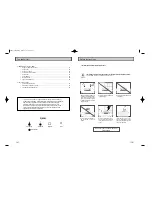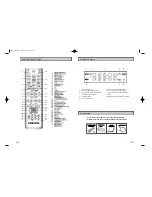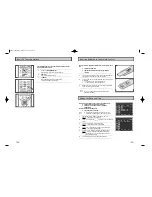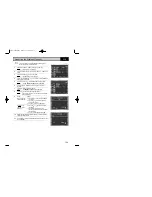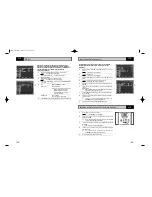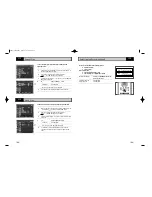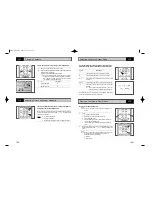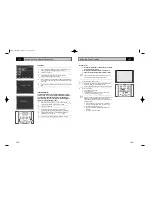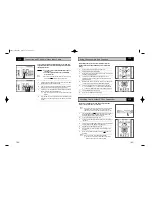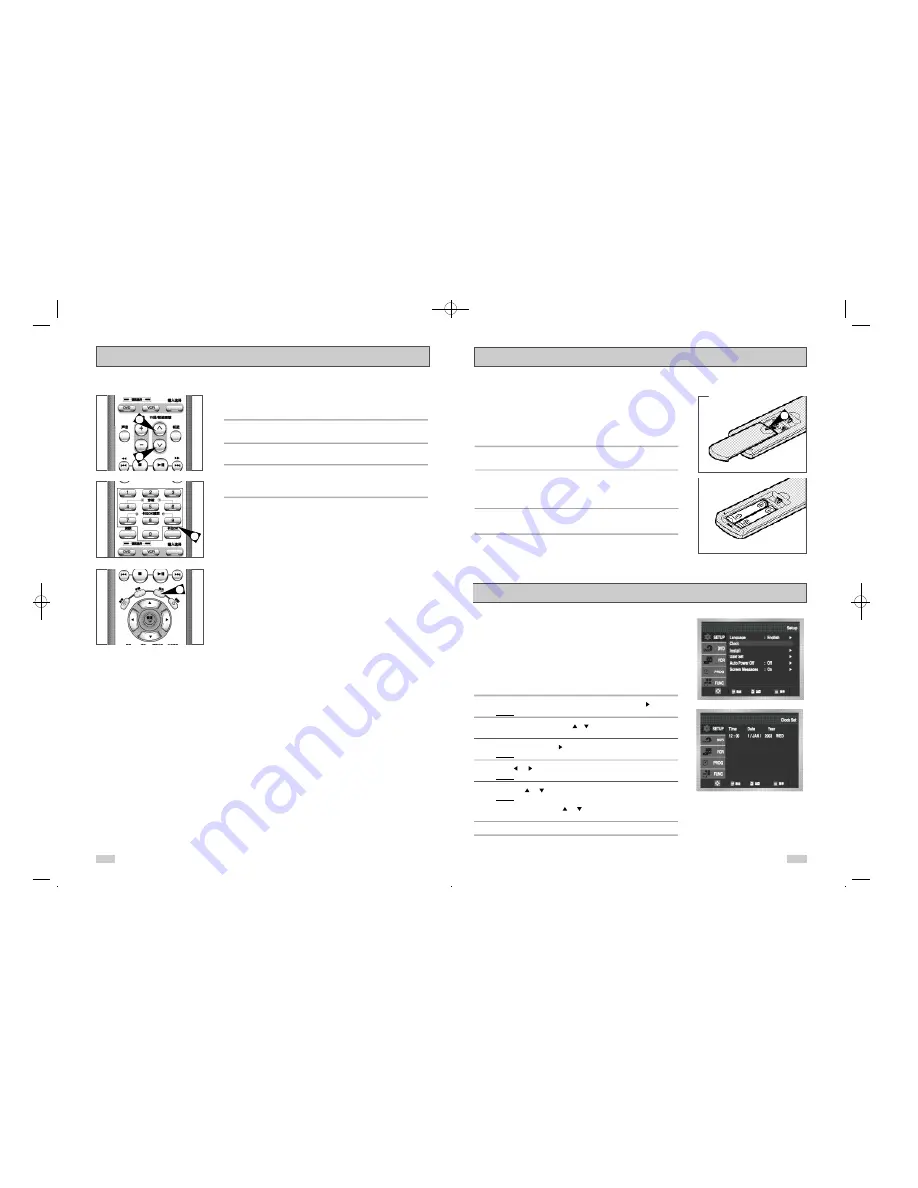
17
Inserting Batteries in the Remote Control
Setting the Date and Time
You must insert or replace the batteries in the remote control when
you:
◆
Purchase the DVD-VCR
◆
Find that the remote control is no longer working
correctly
1
Push the tab in the direction of the arrow to release the battery
compartment cover on the rear of the remote control.
2
Insert two AAA, RO3 or equivalent batteries, taking care to respect
the polarities:
◆
+ on the battery with + on the remote control
◆
– on the battery with – on the remote control
3
Replace the cover by aligning it with the base of the remote
control and pushing it back into place.
➢
Do not mix different battery types (manganese and
alkaline for example).
Your DVD-VCR contains a 24-hour clock and calendar used to:
◆
Automatically stop programme recording
◆
Preset your DVD-VCR to record a programme
automatically
You must set the date and time when:
◆
You purchase the DVD-VCR
☛
◆
Do not forget to reset the time when you change
clocks from winter to summer time and vice versa.
1
After pressing the
菜单(MENU)
, press the
确定(OK)
or .
Result:
The Setup menu is displayed.
2
Press the corresponding
,
buttons to select the
C l o c k
option.
3
Press the
确定(OK)
or
to select this option.
Result:
The
Clock Set
menu is displayed.
4
Press
or
to select the hour, minutes, day, month and year.
Result:
The option selected highlight.
5
Press the
or
buttons to increase or decrease the value.
Result:
The day of the week is displayed automatically.
➢
You can hold the
or
buttons down to scroll more
quickly through the values.
6
On completion, press
返回(RETURN)
to exit the menu.
1
16
Basic TV Tuner Operations
The following buttons are used when watching television via the
DVD-VCR’s built-in TV tuner.
1
节目/磁迹跟踪(PROG/TRK)
Button
Press to change to the next or previous channel.
2
0-9 Buttons
Press to select channels directly.
3
显示(INFO.)
Press to display the channel you are watching.
◆
Also works in DVD and VCR mode.
1
1
2
3
DVD-90K_CHN-GB1.q 2003.4.11 11:14 AM 页面16