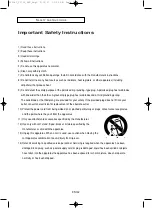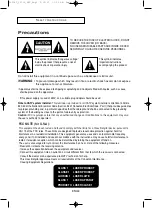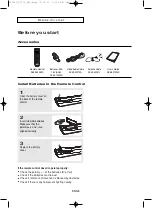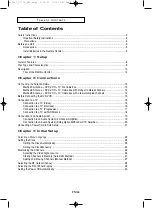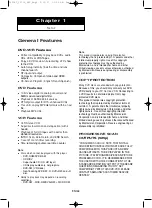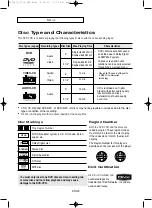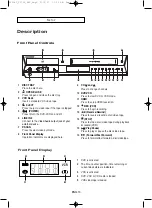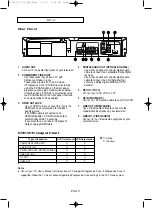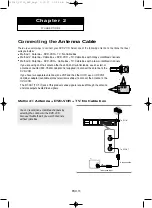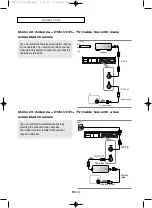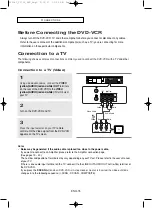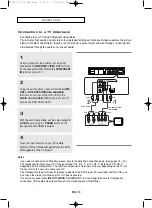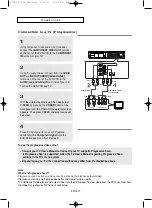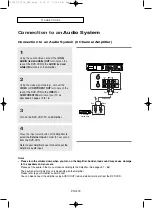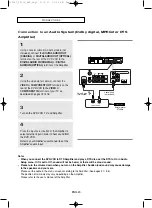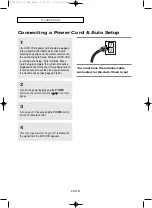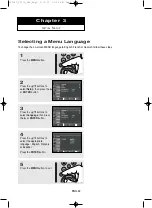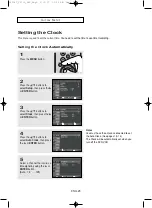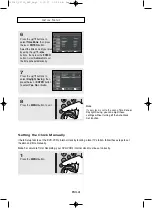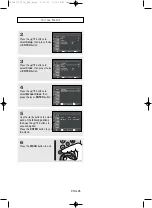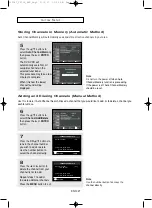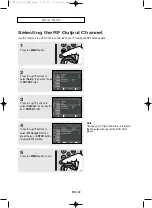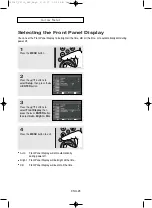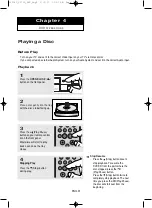ENG-16
C
O N N E C T I O N S
Connection to a TV (Interlace)
-
Connecting to your TV using Component video cables.
- You will enjoy high quality and accurate colour reproduction images. Component video separates the picture
element into black and white(Y), blue(P
B
), red(P
R
) signals to present clear and clean images. (Audio signals
are delivered through the audio out or line out audio).
1
Using component video cables (not included),
connect the
COMPONENT VIDEO OUT
terminal
on the rear of the DVD-VCR to the
COMPONENT
IN
terminal of your
TV.
2
Using the audio cables, connect from the
AUDIO
OUT
or
LINE
OUT AUDIO (red and white)
terminals on the rear of the DVD-VCR to the
AUDIO (red and white) IN
terminals of your
TV.
Turn on the DVD-VCR and TV.
4
Press the input selector on your
TV remote
control until the Component signal from the DVD-
VCR appears on the TV screen.
3
W
ith the unit in stop mode, set the video output to
I-SCAN
by pressing the
P
.SCAN
button on the
front panel until I-SCAN is output.
Notes
-
If you want to connect to an Amplifier, please refer to the Amplifier connection page. (See pages 19 ~ 20)
- The component terminal of your TV may be marked “R-Y, B-Y, Y” or “Cr, Cb, Y” instead of “PR, PB, Y”
depending on the manufacturer. The number and position of terminals may vary depending on the TV set.
Please refer to the user's manual of your TV.
- The Component Video Out jacks only output video from the DVD player. To view video from the VCR, you
must have the Video Out (Yellow) or RF Out jack connected.
- You can hear sound from
LINE
OUT AUDIO
or
AUDIO OUT
(red and
white) terminals for Component
connection. VCR audio only outputs through Line Out Audio jacks (Red,White).
White
Audio Cable
Component Cable
(not included)
Red
Red
White
Green
Blue
Blue
Red
Red
Green
01304C_V9700_XAC_Eng1 2/19/07 11:25 AM Page 16