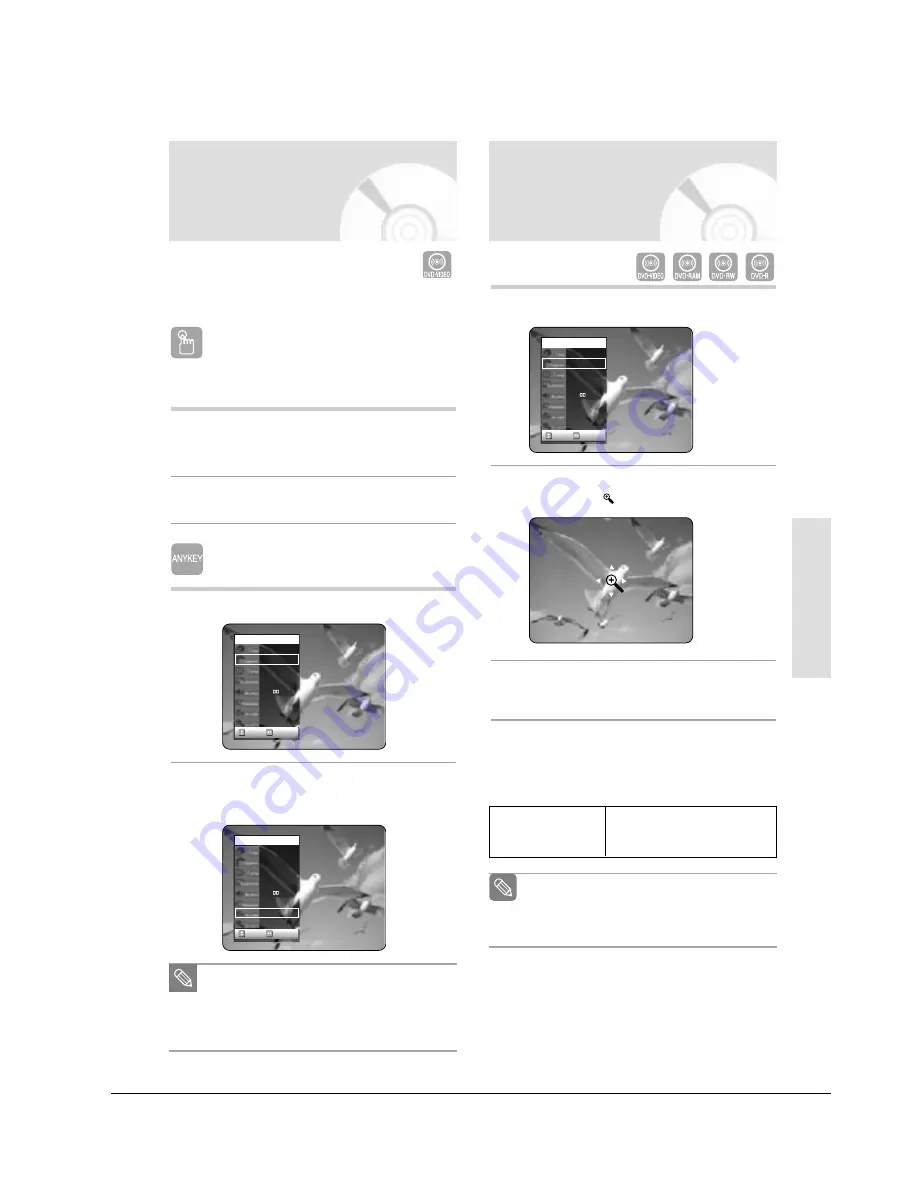
Operating Instructions
13-34
Samsung Electronics
English
- 45
P
layback
Using the ANGLE button
If the disc contains multiple angles, the
ANGLE
appears on the screen.
1
Press the
ANGLE
button, then the ANGLE icon
will appear with the current angle number and the
number of angles available.
2
Press the
ANGLE
button repeatedly to select the
desired angle.
Using the ANYKEY button
1
Press the
ANYKEY
button during playback.
2
Press the
…†
buttons to select
Angle
, then
press the
œ √
buttons or number (0~9) buttons
to select the desired angle scene.
When a DVD Recorder & VCR contains multiple angles
of a particular scene, you can select the Angle function.
Changing the Camera
Angle
CHANGE
MOVE
DVD-VIDEO
1/10
1/40
00:01:45
Off
ENG D 5.1CH
Off
1/3
Off
CHANGE
MOVE
DVD-VIDEO
1/10
1/40
00:01:45
ENG
ENG D 5.1CH
Off
1/3
Off
■
This function is disc-dependent, and may not
work all DVDs.
■
This function does not work when a DVD
has not been recorded with a multi-camera
angle system.
Note
1
Press the
ANYKEY
button during playback.
2
Press the
…†
buttons to select Zoom, then press
the
OK
button. (
) will be displayed.
3
Press
…†
,
œ √
buttons to move to the area you
want to enlarge.
4
Press the
OK
button.
The screen will be enlarged to twice the normal
size. The screen size will be enlarged to four
times the normal size.
Zooming-In
DVD-VIDEO/
normal size
X2
X4
X2
normal size
DVD-RAM/DVD-RW/
DVD-R
CHANGE
MOVE
DVD-VIDEO
1/10
1/40
00:01:45
ENG
ENG D 5.1CH
Off
1/1
Off
■
When recording is done in the EP mode,
the Zoom function will not be supported.
(except when the recording has been done
in V mode)
Note
Summary of Contents for DVD-VR320/COM
Page 32: ...5 22 Disassembly and Reassembly Samsung Electronics MEMO ...
Page 68: ...Troubleshooting 6 36 Samsung Electronics MEMO ...
Page 76: ...Exploded View and Parts List 7 8 Samsung Electronics MEMO ...
Page 216: ...Circuit Operating Descriptions Samsung Electronics 14 17 Fig 14 12 IC601 Block Diagram ...
Page 249: ...Circuit Operating Descriptions 14 50 Samsung Electronics MEMO ...
















































