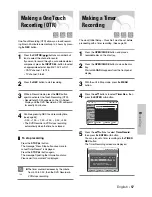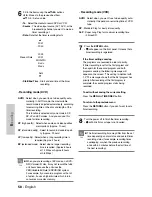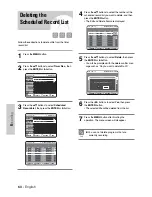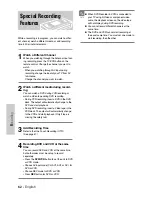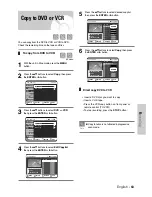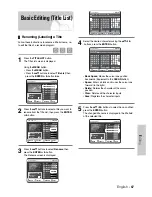English
- 71
E
diting
Advanced Editing
(Playlist)
❚
Creating a Playlist
Follow these instructions to create
a new playlist title from a recorded title.
1
With the unit in Stop mode, press the
MENU
button.
2
Press the
…†
buttons to select
Playlist
, then
press the
ENTER
or
√
button.
3
Press the
…†
buttons to select
New Playlist
, then
press the
ENTER
or
√
button.
The Make Scene screen is displayed.
4
Press the
ENTER
button at the start point.
• The image and time at the start point are dis-
played on the Start window.
• The yellow-colored selection bar moves to the
End item.
• Select the starting point of the section from which
you want to create a new scene using the play-
back related buttons
(
√
II
,
I
œœ
,
√√
I
,
œœ
,
√√
)
.
5
Press the
ENTER
button at the end point.
• The image and end point time are displayed in
the End window.
• The yellow-colored selection bar moves to the
Make icon.
- To make a new playlist -
6
Press the
…†
buttons to select
Make
, then press
the
ENTER
button.
A new Scene will be added to the current Playlist.
A new Make Scene screen is displayed.
- To return to Edit Playlist menu -
7
Press the
…†
buttons to select
Return
, then
press the
ENTER
button.
The Edit Playlist screen is displayed.
8
Press the
MENU
or
PLAY LIST
button after the
operation has finished.
The Edit Playlist screen will disappear.
(VR mode)
RETURN
SELECT
MOVE
EXIT
Make Scene
DVD-RAM(VR)
New Playlist
JAN/20/05 12:00 AM
00:00:00
Start
End
Make
Return
Scene No. 001
Start 00:00:00
End 00:00:00
RETURN
SELECT
MOVE
EXIT
Make Scene
DVD-RAM(VR)
New Playlist
JAN/20/05 12:00 AM
00:00:10
Start
End
Make
Return
Scene No. 001
Start 00:00:10
End 00:00:00
RETURN
SELECT
MOVE
EXIT
Make Scene
DVD-RAM(VR)
New Playlist
JAN/19/05 12:00 AM
00:10:00
Start
End
Make
Return
Scene No. 001
Start 00:00:10
End 00:10:00
You can create up to 99 playlist titles.
Depending on the kind of disc, the displayed
screen may have a slight difference.
Note
You can check and see all the scenes on Edit
Playlist screen.
Repeat steps 1~6 if you want to make a new
playlist.
Repeat steps 3~6 if you want to make
scenes of the playlist.
Note
RETURN
SELECT
MOVE
EXIT
Edit Playlist
DVD-RAM(VR)
No. Title Length Edit
JAN/19/2005 12:00 AM
7 Scenes
JAN/19/2005 12:00 AM
01 JAN/19/2005 00:00:21
√
√
02 JAN/19/2005 00:00:03
√
√
03 JAN/20/2005 00:00:15
√
√
04 JAN/20/2005 00:00:16
√
√
RETURN
SELECT
MOVE
EXIT
Playlist
DVD-RAM(VR)
New Playlist
√
√
Edit Playlist
√
√
Setup
Timer Rec.
Copy
Title List
Playlist
Disc Manager
Title List : 1/6
Title List : 1/6
Title List : 1/6