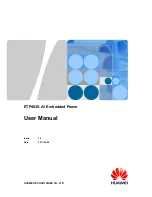9. Using the Basic Functions
9. Using the Basic Functions
11. Using the Disc and Title Menu
11. Using the Disc and Title Menu
1 Using the Disc Menu
During the playback of a DVD disc, press the
button.
Press the
…
…
or
†
†
button to select Disc Menu, then press the
√
√
or
ENTER
button.
2 Using the Title Menu
During the playback of a DVD disc, press the
button.
Press the
…
…
or
†
†
button to select Title Menu, then press the
√
√
or
ENTER
button.
MENU
MENU
10. Using the Search and Skip Functions
10. Using the Search and Skip Functions
1 Searching through a Chapter or Track
During play, press the
SKIP (
)
button for more than one second.
If you want to search at a faster speed on the
DVD (2X, 8X, 32X, 128X)
or
CD (2X, 4X, 8X)
press and hold the button.
2 Skipping Chapters or Tracks
During play (DVD or CD), press the
SKIP
(
) button, it moves to the next chapter or track.
If you press the
SKIP
(
) button, it moves to the beginning of the chapter or track.
One more press makes it move to the beginning of the previous chapter or track.
1 Play
Press the
button.
2 Pausing Play
Press the
or
ENTER
button during play.
- Screen stops, no sound.
- To resume, press the
or
ENTER
button once again.
3 Stopping Play
Press the
button during play.
4 Slow Motion Play (Except CD/MP3/WMA)
During Pause mode, press and hold the
SKIP
(
) button to choose the play speed
between 1/8, 1/4 and 1/2 of normal.
- No sound is heard during slow mode.
- Press the
button to resume normal play.
- Reverse slow motion play will not work.
5 RESUME function
When you stop disc play, the player remembers where you stopped, so when you press
button again, it will pick up where you left off. (unless the disc is removed or the player is
unplugged, or if you press the
twice.)
NOTE
It is recommended that you turn off the power to the player when not in use.
R)
8. Before Play
8. Before Play
THE FIRST TIME
you set the
ON/OFF
switch to
ON
after
inserting the charged batteries into the battery compartment,
the following screen appears: Select Menu Language. To
select the desired language, press the Joystick up or down,
then press
ENTER
button. If the language for the startup
screen is not set, the settings may change whenever you turn
the power on or off. Therefore, make sure that you select the
language you want to use. Once you select a menu
language, you can change it by pressing the
button
and
button simultaneously on the side panel of the unit
for more than 3 seconds with no disc in the unit. Then the
SELECT MENU LANGUAGE
window
appears again where you can reset your preferred language.
PUSH THE DOOR OPEN SWITCH
to open the disc cover. The disc cover opens up to around a
60 degree angle. Do not attempt to open the cover to an angle beyond this range as the cover
may become damaged. Place a disc gently into the tray with the disc’s label facing up. You should
hear and feel the disc snap firmly into place. Close the disc cover.
pen
ial.
rch
00726A-01_DVD-L25_eng 3/11/05 10:24 AM Page 7