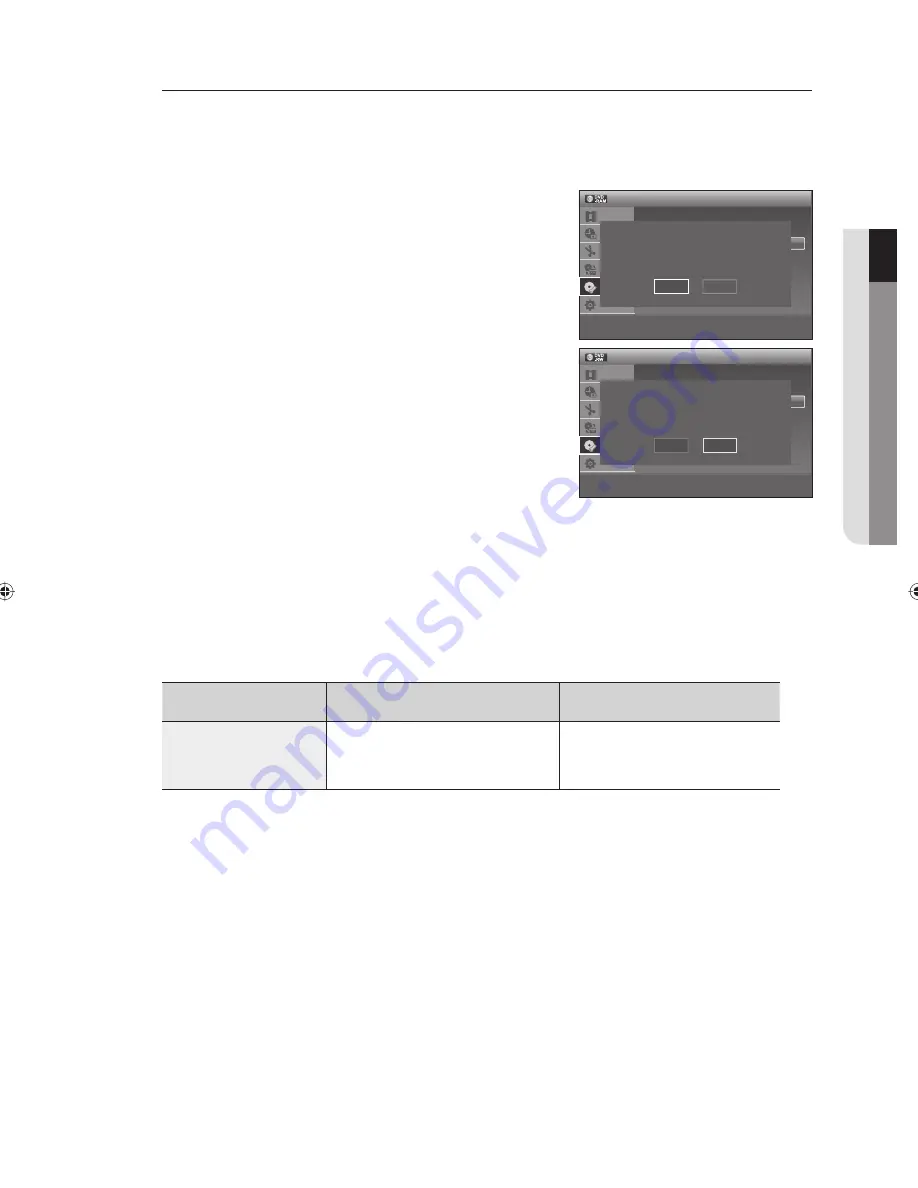
English
_77
●
EDITING
Formatting a Disc
Use these instructions to format a disc.
Disable disc protection before formatting.
XCK
With the unit in Stop mode, press the
MENU
button.
Press the
▲▼
buttons to select
Disc Setting
, then press the
ENTER
button.
Press the
▲▼
buttons to select
Disc Format
, then press the
ENTER
button.
DVD+RW
You will be prompted with the confi rmation message 'All of the
data will be erased (even protected titles). Do you want to
format this disc?'.
DVD-RAM/-RW
You will be prompted with the confi rmation message ‘Select
the recording format.’ (When using a DVD-RAM disc, you can
select VR mode only)
You will be prompted with the confi rmation message 'All of the
data will be erased (even protected titles). Do you want to
format this disc?'.
You will be prompted with the confi rmation message 'Do you
want to format disc?'.
Press the
◄►
buttons to select
OK
, then press the
ENTER
button.
The disc is formatted.
You can change the disc mode only one time when the unused DVD-R disc is inserted.
DVD-VR and DVD-V modes are compatible with the following disc types.
DVD-VR
DVD-V
DISC
DVD-RAM
DVD-RW
DVD-R
DVD-RW
DVD-R
1.
2.
3.
•
•
•
•
4.
M
12:00 AM
Disc Format
Title List
Timer
Edit
Dubbing
Disc
Setting
Setup
m
Move
s
Enter
r
Return
e
Exit
Disc Name
:
Disc Protect
: Not Protected
Disc Format
: VR Mode
Disc Finalize
: Unfinalized
Disc Information
Erese All Titles
Select the recording format.
VR Mode
Video Mode
12:00 AM
Disc Format
Title List
Timer
Edit
Dubbing
Disc
Setting
Setup
m
Move
s
Enter
r
Return
e
Exit
Disc Name
:
Disc Protect
: Not Protected
Disc Format
: VR Mode
Disc Finalize
: Unfinalized
Disc Information
Erese All Titles
Select the recording format.
VR Mode
Video Mode
01613A-03-VR375-XAA-ENG.indb 77
01613A-03-VR375-XAA-ENG.indb 77
2008-06-11 오후 2:19:25
2008-06-11 오후 2:19:25










































