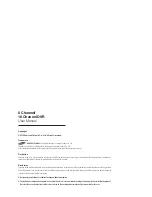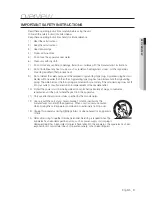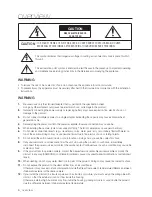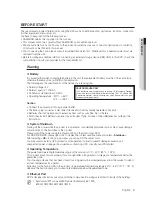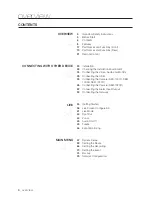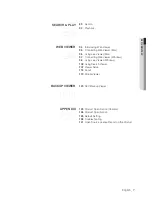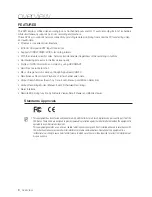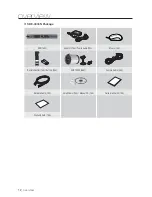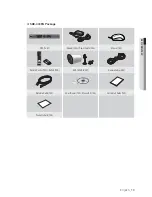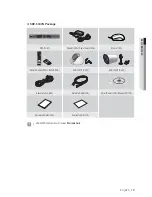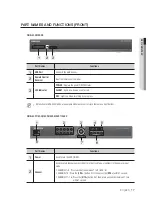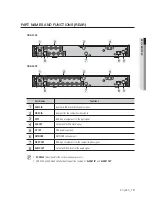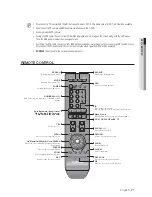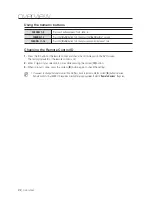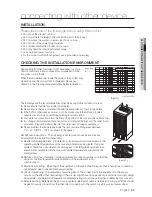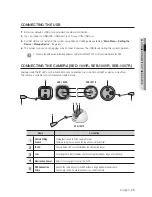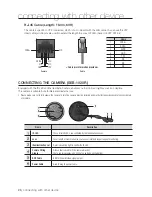English
_13
OVER
VIEW
❖
SDE-4005N Package
1
6
2
7
3
8
4
9
!
REC
MENU
POWER
HDD
ALARM
+
/
SEARCH
@
MODE
PREV
NEXT
ALARM
5
0/10+
DVR (1SET)
Adapter (2EA) / Power Cable (2EA)
Mouse (1EA)
Remote Control (1EA) / Battery (2EA)
SEB-1005R (4SET)
Camera Cable (4EA)
Network Cable (1EA)
SmartViewer (1EA) / Manual CD (1EA)
Quick Start Guide (1EA)
Warranty Card (1EA)
Summary of Contents for DVR SDE-400X
Page 1: ...8 CHANNEL 16 CHANNEL DVR User Manual SDE 400x SDE 500x ...
Page 151: ......