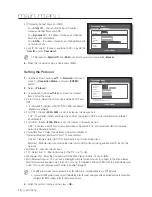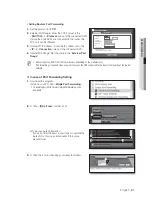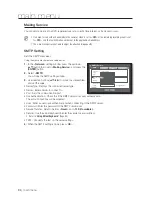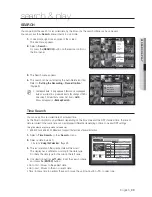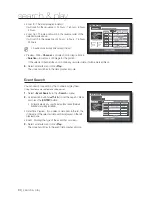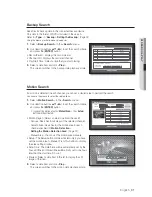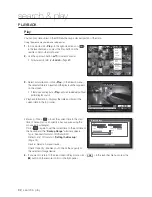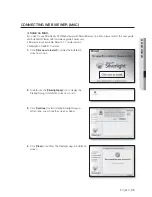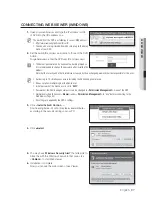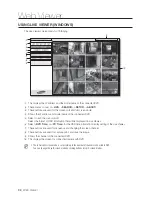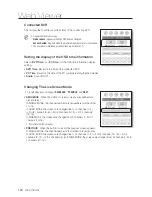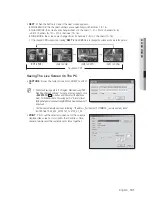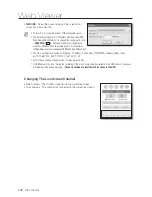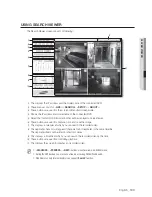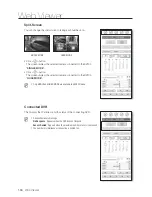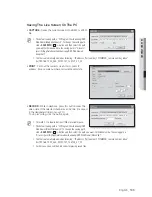90_
search & play
search & play
•
Zoom In : The map enlarges in detail.
It will switch in the sequence of 24 hours - 16 hours - 8 hours
- 4 hours.
•
Zoom Out : The map will switch in the reverse order of the
detailed mode above.
It will switch in the sequence of 4 hours - 8 hours - 16 hours
- 24 hours.
M
Double-click a desired time to zoom it in/out.
•
Preview : Click <
Channel
> and select (click, drag) a time in
<
Duration
> to display a still image for the portion.
- If the selected channel does not contain any recorded data, it will be marked black.
5.
Select a data item and click <
Play
>.
The screen switches to the data playback mode.
Event Search
You can search for events by the channel and play them.
Using the mouse may help make setup easier.
1.
Select <
Event Search
> in the <
Search
> menu.
2.
Use direction buttons (
◄ ►
) to set the search criteria
and press the [
ENTER
] button.
All record events on a specific date will be found. (Normal/
Schedule recording included)
•
Date/Time Preview : If you select a data item in the list, the
still image of the selected data will be displayed in the left
preview pane.
•
Event : Displays the type of the event that occurred.
3.
Select a data item and click <
Play
>.
The screen switches to the event data playback mode.
Time Search
2012-01-01
Play
Return
2012/01/01 00:01:17
Standard Schedule
Motion Sensor
V.Loss Etc
Go to First
Go to Last
Zoom In
Zoom Out
All
Data
CAM 01
CAM 02
CAM 03
CAM 04
CAM 05
CAM 06
CAM 07
Previous/Next Page
00:01
Overlapped Data List1
Event Search
CAM 01
2012-01-01
Play
Return
Previous/Next Page
2012/01/01 00:01:22
No.
Date/Time
Preview
Event
3
02:47:54 ~ 02:48:59
Motion
2
00:39:06 ~ 00:40:30
Motion
1
00:01:22 ~ 00:02:28
Motion
Go to First
Go to Last
Overlapped Data List1
Summary of Contents for DVR SDE-400X
Page 1: ...8 CHANNEL 16 CHANNEL DVR User Manual SDE 400x SDE 500x ...
Page 151: ......