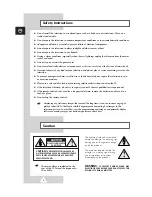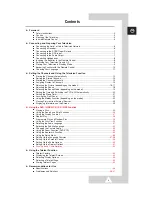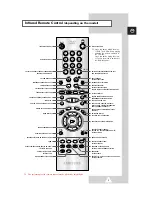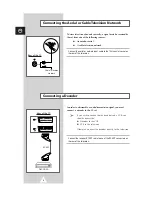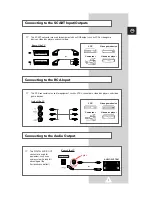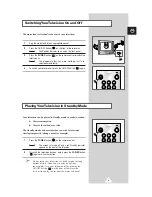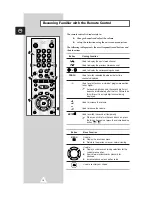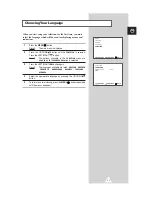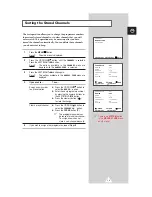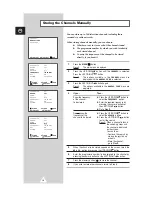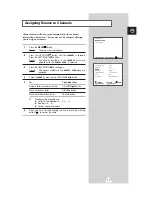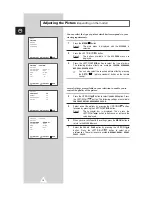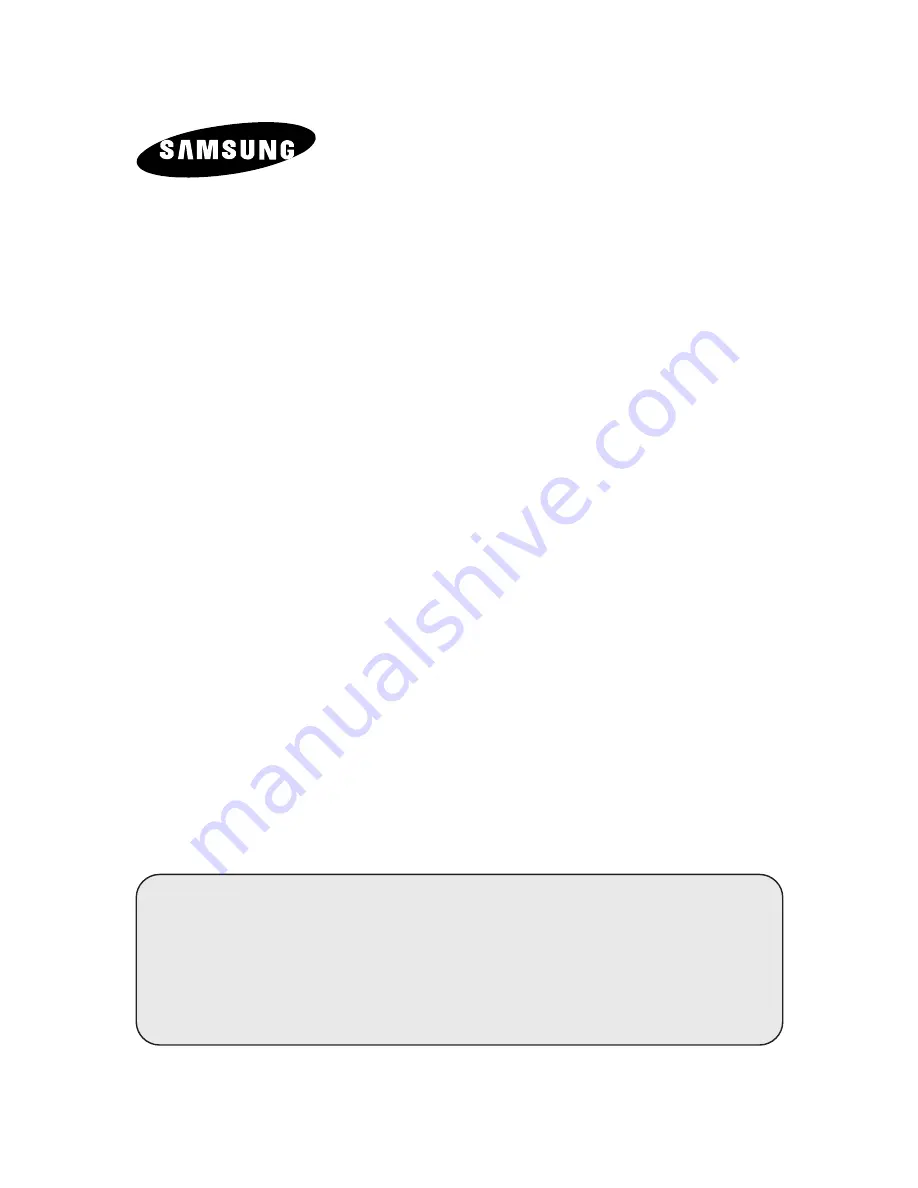Reviews:
No comments
Related manuals for DW21G6

GB14H1T
Brand: Daewoo Pages: 23

AG-513G
Brand: Panasonic Pages: 4

Omnivision PV-C1323
Brand: Panasonic Pages: 40

AG513F - COMBINATION VCR/TV
Brand: Panasonic Pages: 36

OmniVision PV-C2060
Brand: Panasonic Pages: 53

AG513D - COMBINATION - VCR
Brand: Panasonic Pages: 40

AG-520E
Brand: Panasonic Pages: 40

AG513 - VCR/MONITOR
Brand: Panasonic Pages: 40

Omnivision PV-C1321
Brand: Panasonic Pages: 46

OmniVision PV-C2060
Brand: Panasonic Pages: 56

Omnivision PV-C1322-K
Brand: Panasonic Pages: 80

Omnivision PV-C921-K
Brand: Panasonic Pages: 96

OmniVision PV-DF2035-K
Brand: Panasonic Pages: 116

AG513F - COMBINATION VCR/TV
Brand: Panasonic Pages: 156

Omnivision PV-C911
Brand: Panasonic Pages: 165

DVN-14F6N
Brand: Daewoo Pages: 142

19MD350B
Brand: Magnavox Pages: 57

PVD4753S - DVD/VCR DECK
Brand: Panasonic Pages: 68