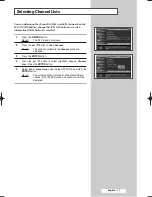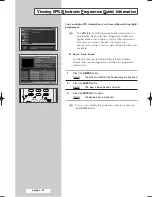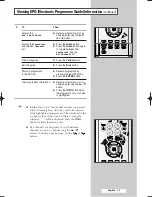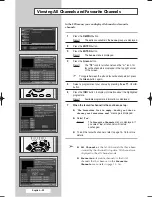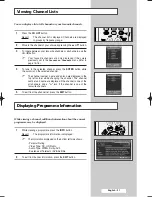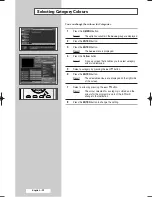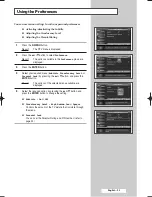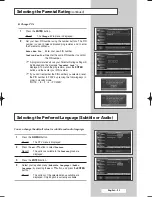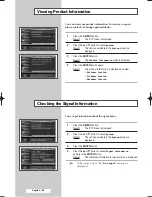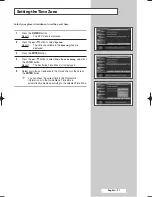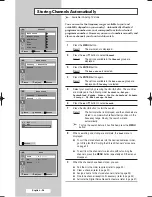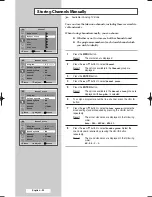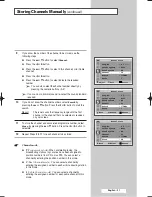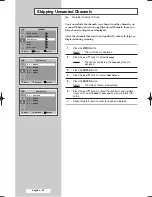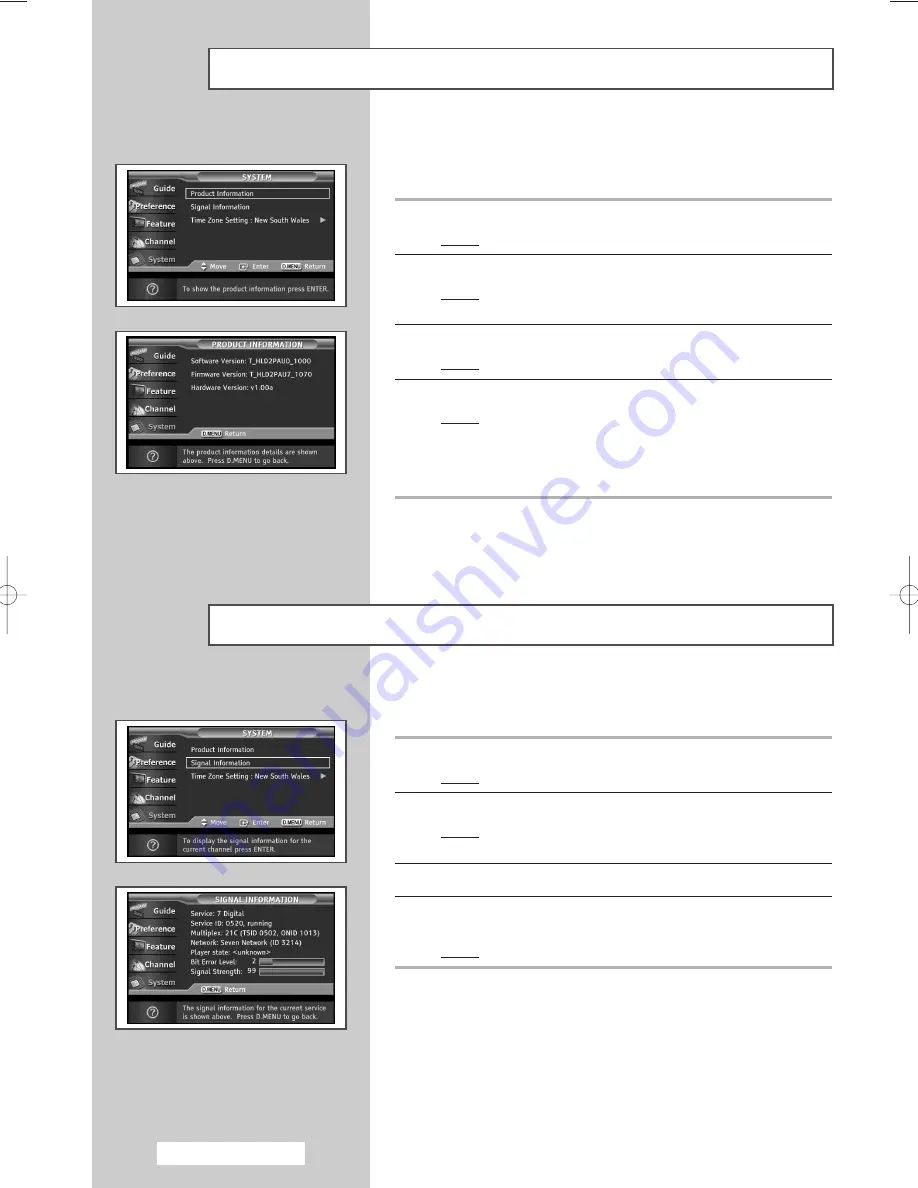
English - 26
You can view your product information. For service or repair
please contact a Samsung approved dealer.
1
Press the
D.MENU
button.
Result:
The DTV menu is displayed.
2
Press the
▲
or
▼
button to select
System
.
Result:
The options available in the
System
group are
displayed.
3
Press the
ENTER
button.
Result:
The
Product Information
menu is selected.
4
Press the
ENTER
button again.
Result:
The product information is displayed as below.
-
Software Version
-
Firmware Version
-
Hardware Version
Viewing Product Information
You can get information about the signal status.
1
Press the
D.MENU
button.
Result:
The DTV menu is displayed.
2
Press the
▲
or
▼
button to select
System
.
Result:
The options available in the
System
group are
displayed.
3
Press the
ENTER
button.
4
Press the
▲
or
▼
button to select
Signal Information
,
and press the
ENTER
button.
Result:
The technical information for signal status is displayed.
➢
If the signal is poor, the “
No signal
” message is
displayed.
Checking the Signal Information
AA68-03476A-00Eng_AUS 6/20/04 1:59 PM Page 26