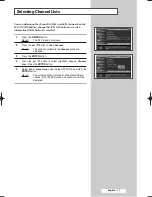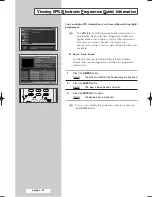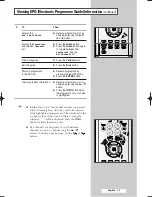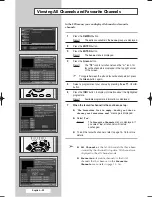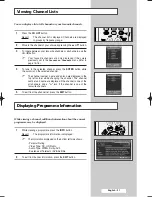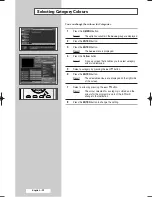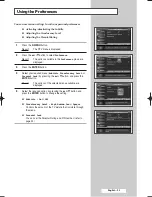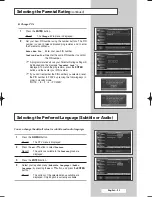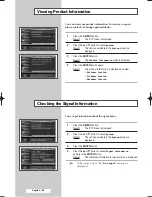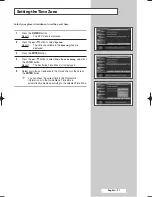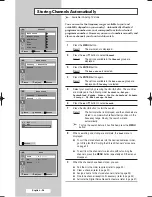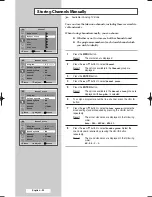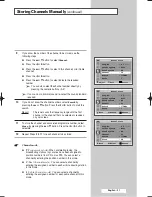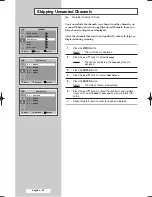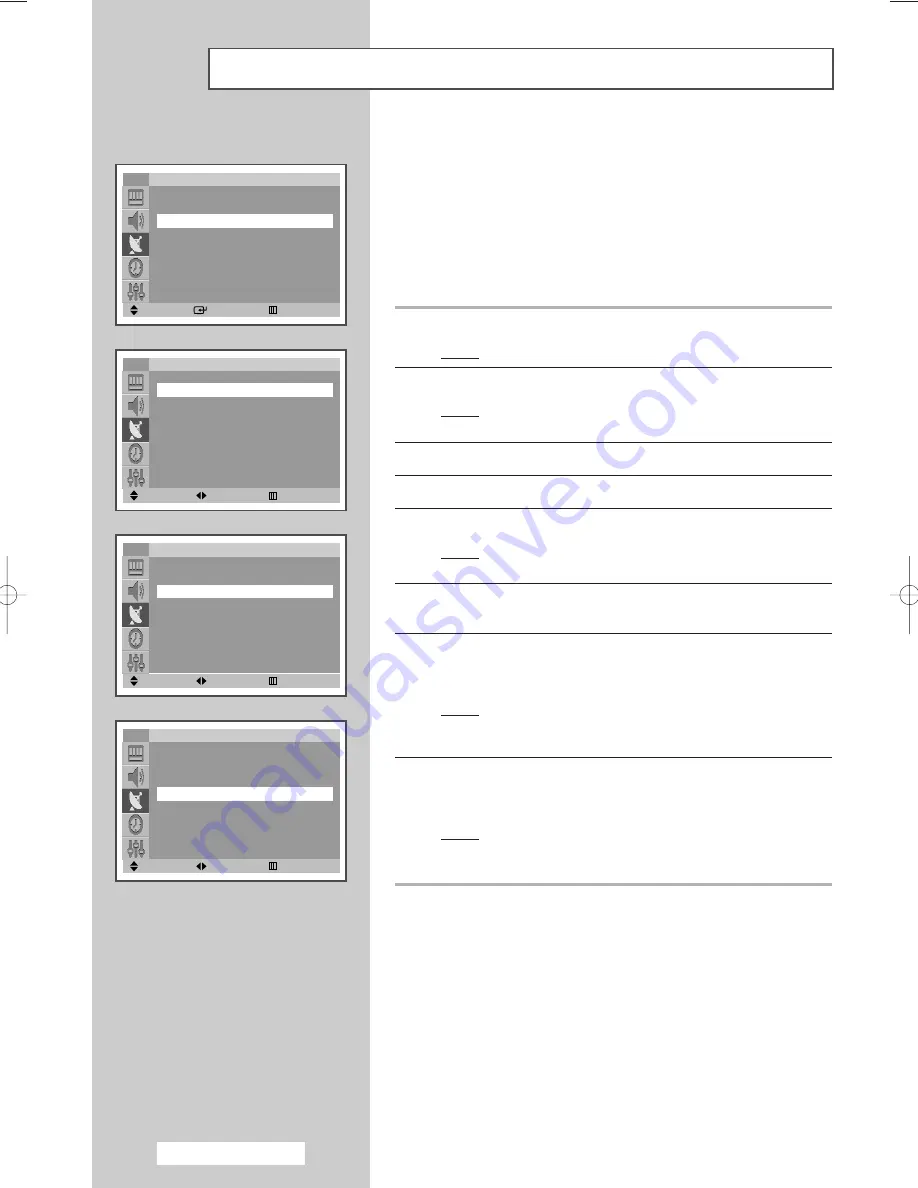
English - 30
You can store the television channels, including those received via
cable networks.
When storing channels manually, you can choose:
◆
Whether or not to store each of the channels found
◆
The programme number of each stored channel which
you wish to identify
1
Press the
MENU
button.
Result:
The main menu is displayed.
2
Press the
▲
or
▼
button to select
Channel
.
Result:
The options available in the
Channel
group are
displayed.
3
Press the
ENTER
button.
4
Press the
▲
or
▼
button to select
Manual store
.
5
Press the
ENTER
button.
Result:
The options available in the
Manual store
group are
displayed with
Prog.No.
is selected.
6
To assign a programme number to a channel, press the
œ
or
√
button.
7
Press the
▲
or
▼
button to select
Colour system
. Indicate the
broadcasting standard required by pressing the
œ
or
√
button
repeatedly.
Result:
The colour standards are displayed in the following
order:
Auto
-
PAL
-
SECAM
-
NT4.43
.
8
Press the
▲
or
▼
button to select
Sound system
. Select the
sound standard required by pressing the
œ
or
√
button
repeatedly.
Result:
The sound standards are displayed in the following
order:
BG
-
DK
-
I
-
L
.
Storing Channels Manually
Move
Enter
Return
Channel
Auto store
√
√
Manual store
√
√
Add/Delete
√
√
Sort
√
√
Name
√
√
Fine tune
√
√
TV
Move
Adjust
Return
Manual store
Prog.No.
: P 3 -----
Colour system
: Auto
Sound system
: BG
Channel
: C6
Search
: 175MHz
Store
: ?
TV
Move
Adjust
Return
Manual store
Prog.No.
: P 3 -----
Colour system
: Auto
Sound system
: BG
Channel
: C6
Search
: 175MHz
Store
: ?
TV
Move
Adjust
Return
Manual store
Prog.No.
: P 3 -----
Colour system
: Auto
Sound system
: BG
Channel
: C6
Search
: 175MHz
Store
: ?
TV
➢
Available in Analog TV mode.
AA68-03476A-00Eng_AUS 6/20/04 1:59 PM Page 30