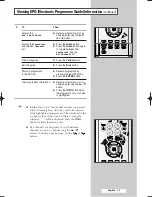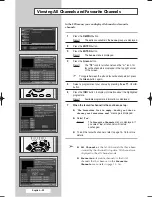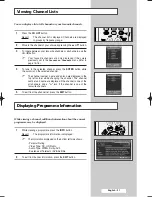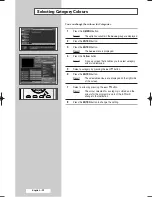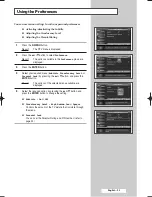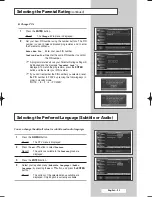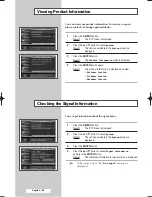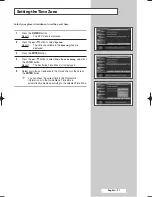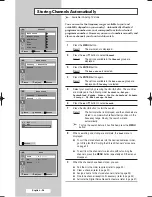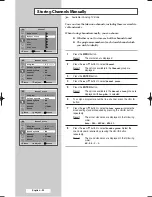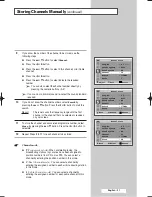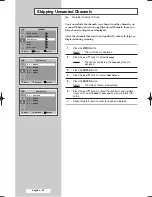English - 33
Channel names will be assigned automatically when channel
information is broadcast. These names can be changed, allowing
you to assign new names.
1
Press the
MENU
button.
Result:
The main menu is displayed.
2
Press the
▲
or
▼
button to select
Channel
.
Result:
The options available in the
Channel
group are
displayed.
3
Press the
ENTER
button.
4
Press the
▲
or
▼
button to select
Name
.
5
Press the
ENTER
button.
Result:
The current channels are displayed.
6
If necessary, select the channel to be assigned to a new name by
pressing the
▲
or
▼
button.
7
Press the
œ
or
√
button.
8
Press the
▲
or
▼
button to select a letter (A~Z), a number (0~9)
or a symbol (-, space). Move on the previous or next letter by
pressing the
œ
or
√
button.
9
Repeat Steps
6
to
8
for each channel to be assigned to a new
name.
Assigning Names to Channels
Move
Enter
Return
Channel
Auto store
√
√
Manual store
√
√
Add/Delete
√
√
Sort
√
√
Name
√
√
Fine tune
√
√
TV
Move
Adjust
Return
Name
P 1
: -----
P 2
: -----
P 3
: -----
P 4
: -----
TV
Adjust
Move
Return
TV
Name
P 1
:
A
P 2
: -----
P 3
: -----
P 4
: -----
AA68-03476A-00Eng_AUS 6/20/04 1:59 PM Page 33