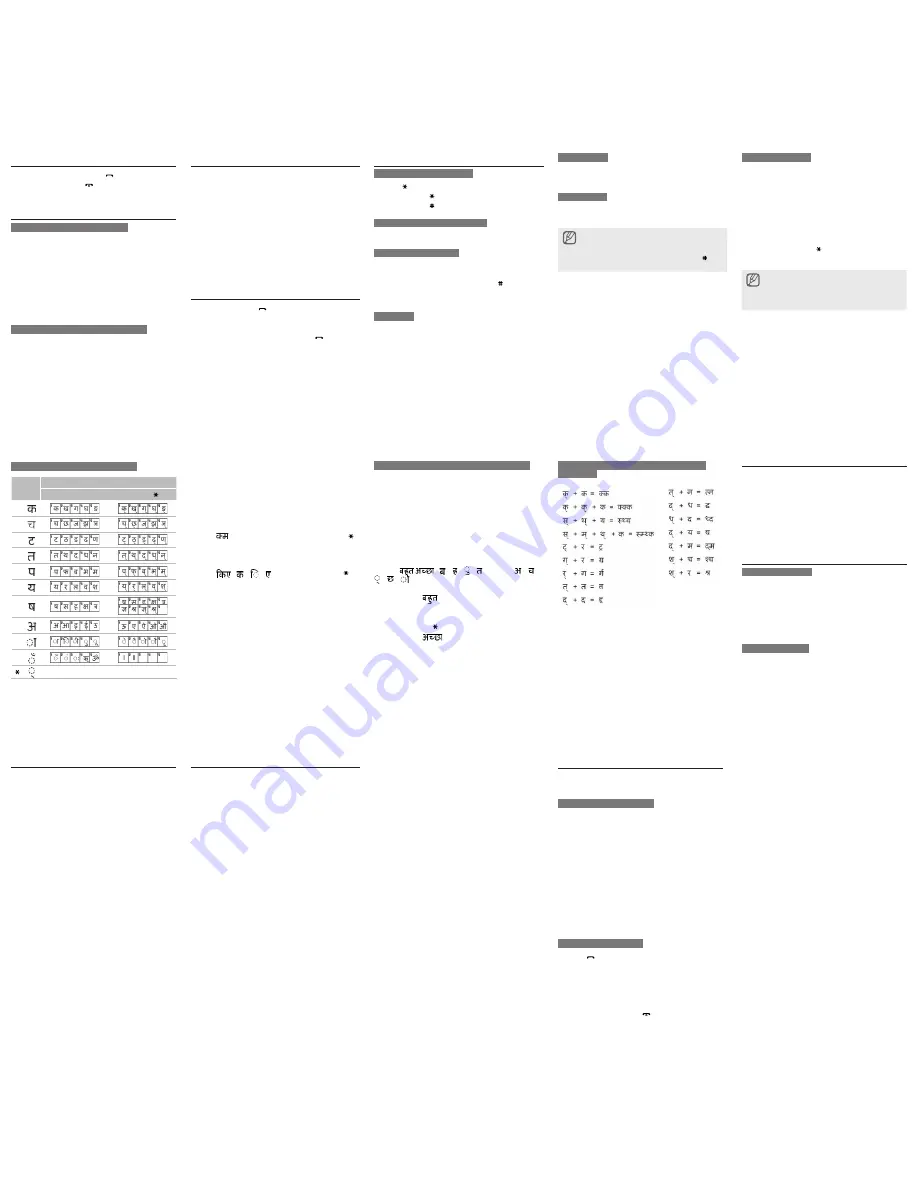
Answer a call
1. When a call comes in, press [
].
2. To end the call, press [ ].
Adjust the volume
To adjust the volume of the ringtone
1. In Idle mode, press <
Menu
> →
Settings
→
Phone
settings
→
Phone
profiles
.
2. Scroll to the phone profile you are using.
3. Press <
Options
> →
Edit
.
4. Press the left or right navigation key to select
Incoming calls
.
5. Scroll up to select
Ringtone volume
.
6. Press [
OK
] and press the left or right navigation key
to adjust the volume and press [
OK
].
To adjust the volume of voice during a call
While a call is in progress, press the navigation key up
or down to adjust the earpiece volume.
Change your ringtone
1. In Idle mode, press <
Menu
>
→
Settings
→
Phone
settings
→
Phone
profiles
.
2.
Select the phone profiles you want to change by using
the up/down navigation.
3. Press <
Options
> →
Edit
.
4.
Press the left or right navigation key to select
Incoming calls
.
5. Scroll up to select
Ring tone
.
6. Press [
OK
] and then scroll up or down to select a ring
tone.
7. Press [
OK
].
Call a recently dialled number
1. In Idle mode, press [
].
2. Scroll left or right to select a call type.
3. Scroll up or down to select a number or name.
4. Press [
OK
] to view details of the call or [
] to dial the
number.
Enter text
To change the text input mode
Press [ ] to change case.
Press and hold [ ] to switch to an input mode.
Press and hold [ ] to switch to Symbol mode.
To change the Hinglish input mode
Press
<Options> → Input language
T9 and Hinglish DB mode
1. Press the appropriate alphanumeric keys to enter an
entire word.
2. When the word display correctly, press [ ] to insert a
space. If the correct word does not display, press the
navigation key down to select an alternate word.
ABC mode
Press the appropriate alphanumeric key until the character
you want appears on the display.
•
•
•
•
Number mode
Press the appropriate alphanumeric key to enter a
number.
Symbol mode
Press the appropriate alphanumeric key to select a
symbol.
To move the cursor, press the navigation key.
To delete characters one by one, press <
Clear
>. To
delete all of the characters, press and hold <
Clear
>.
To insert a space between characters, press
[ ]
.
To enter punctuation marks in English mode, press [
1
].
•
•
•
•
Neopad Indian Mode
To enter a character in the Neopad Hindi mode:
1. Press a corresponding key to access the Virtual
Keypad that contains a character you want.
The characters will appear in the Virtual Keypad at
the bottom of the display.
If you want to know which key is assigned to which
Hindi character group, see the table of "List of the
characters available in Hindi."
2. Press the corresponding key 1 to 5 to enter a
character, or press the key to toggle a virtual
keypad page to Virama.
When you enter a character, you will see the predicted
word in the word prediction box at the bottom of the
display. If you want to know about this feature, see use
the linguistic dictionary (Forward prediction). Otherwise,
repeat above steps to enter other characters.
•
•
List of the characters available in Hindi
Key
Characters in the order displayed
Press the numeric key
And press the key
1
2
3
4
5
6
7
8
9
0
Virama (togles a virtual keypad page)
Key
1
~
7
: Consonant Groups
Key
8
: Independent Vowel Group
Key
9
: Dependent Vowel Group
Key
0
: Signs & Symbols
Example
To enter
(made up of half character), press the
1
,
(Virama),
1
,
5
, and
5
keys.
Example
To enter
( + + ), press the
1
,
1
,
9
,
2
,
8
,
(toggles the page), and 2 keys.
Use the linguistic dictionary (Forward prediction)
1. Enter the first character of the word you want.
You will see a word starting with the character you
entered in the word prediction box at the bottom of
the display.
2. If that word is correct, go to step 3.
Alternatively, scroll up or down to search for the word
you want.
3. Press [
OK
] to select it.
Example
To enter
( + + + + space + + +
+ + ) using the linguistic dictionary,
1. Press the
5
,
3
,
7
, and
3
keys.
You will see
in the word prediction box.
2. Press [
OK
] to select the word.
3. Press the key to insert a space for the next word.
4. Press the
8
,
1
,
2
, (Virama), and
1
keys.
You will see
in the word prediction box.
5. Press [
OK
] to select the word.
•
•
•
•
List of the combination of half and full formed
consonant
Add a new contact
1. In Idle mode, enter a phone number and press
<
Options
> →
Save
.
2. Select
Phone
to save the number to the phone's
memory.
3. Select
New
→ a number type.
4. Enter a contact information.
5. Press <
Options
> →
Save
.
Send and view messages
Send a text message
1. In Idle mode, press <
Menu
> →
Messages
→
Create
new message
.
2. Enter the text message.
3. Press <
Options
> →
Send only
or
Save and send
.
4. Enter the destination number.
5. Press <
Options
> →
Send
to send the message.
View text messages
1. In Idle mode, press <
Menu
> →
Messages
→
My
messages
→
Inbox
.
2. Select a text message.
Activate the mobile tracker
This feature helps track your phone when it is stolen
or when someone tries to use your phone using other
SIM card, the phone will automatically send the preset
tracking message to family or friends. This feature may
be unavailable due to certain features supported by your
service provider.
1. In Idle mode, press <
Menu
>
Settings
Security
settings
Mobile Tracker 2.0
.
2. Enter a new 4- to 8-digit password and press <
OK
>.
3. Enter the new password again and press <
OK
>.
4. Select
Settings
.
5. Enter a new 8-digit password for the mobile tracker
and press <
OK
>.
6. Enter the new password again and press <
OK
>.
7. Scroll left or right to
On
.
8. Scroll down and press [
OK
] to open the recipient list.
9. Press <
Options
>
Phonebook
to open your contact
list.
10. Scroll to a contact and press [
OK
].
11. When you are finished selecting contacts, press
<
Options
>
Select
to return to the recipient list.
12. Press <
Options
>
OK
to save the recipients.
13. Scroll down and enter the sender's name.
14. Press <
Options
>
Save
<
Accept
>.
Accessing a remote phone
If a remote phone has the mobile tracker 2.0 feature and
it is activated, you can get contacts, delete data, forward
calls, and get location information of the remote phone.
To get contacts of the remote phone:
1. In Idle mode, press <
Menu
>
Settings
Security
settings
Mobile Tracker 2.0
Access Remote
Phone
.
2. Enter the number of the remote phone.
3. Scroll down and enter the mobile tracker password of
the remote phone.
4. Press the <
OK
>.
5. Select
Get Contact
.
6. Enter the name of the contact you want to retrieve and
press the <
Send
>.
Your phone wil receive a text message with the contact
information.
To delete data on the remote phone:
1. In Idle mode, press <
Menu
>
Settings
Security
settings
Mobile Tracker 2.0
Access remote
phone
.
2. Enter the number of the remote phone.
3. Scroll down and enter the mobile tracker password of
the remote phone.
4. Press the <
OK
>.
5. Select
Delete User Data
.
6. Press the <
Yes
> twice.
A call log list, Phonebook contacts, and all messages of
the remote phome will be deleted.
To forward calls to another phone:
1. In Idle mode, press <
Menu
>
Settings
Security
settings
Mobile Tracker 2.0
Access remote
phone
.
2. Enter the number of the remote phone.
3. Scroll down and enter the mobile tracker password of
the remote phone.
4. Press the <
OK
>.
5. Select
Set call diverting
.
6. Enter the phone number to which incoming calls of the
remote phone will be forwarded.
7. Press the <
Options
>
Activate
.
All incoming calls of the remote phone will be forwarded
to the new phone number.
To get location information:
1. In Idle mode, press <
Menu
>
Settings
Security
settings
Mobile Tracker 2.0
Access remote
phone
.
2. Enter the number of the remote phone.
3. Scroll down and enter the mobile tracker password of
the remote phone.
4. Press the <
OK
>.
5. Select
Get location information
.
6. Press the <
Send
>.
You will receive a text message with the remote phone's
location information.
Activate and send an SOS message
In an emergency, you can send SOS messages to your
family or friends for help.
To activate the SOS message
1. In Idle mode, press <
Menu
> →
Messages
→
SOS
messages
→
Sending options
.
2. Scroll left or right to
On
.
3. Scroll down and press [
OK
] to open the recipient list.
4. Press [
OK
] to open your contact list.
5. Scroll to a contact and press [
OK
].
6. Select a number (if necessary).
7. When you are finished selecting contacts, press
<
Options
>
→
Select
to return to the recipient list.
8. Press <
Options
>
Save
to save the recipients.
9. Scroll down and set the number of times to repeat
the SOS message.
10. Press <
Save
> → <
Yes
>.
To send an SOS message
1. Press [
] 4 times in Idle mode with the keypad
locked to send an SOS message to preset phone
numbers. Once the SOS message is sent, the phone
will change to SOS mode and will receive calls only
from the registered recipients. Upon receiving a call
from the SOS message recipients, the phone will
automatically answer the call.
2. To exit SOS mode, press [ ].




















