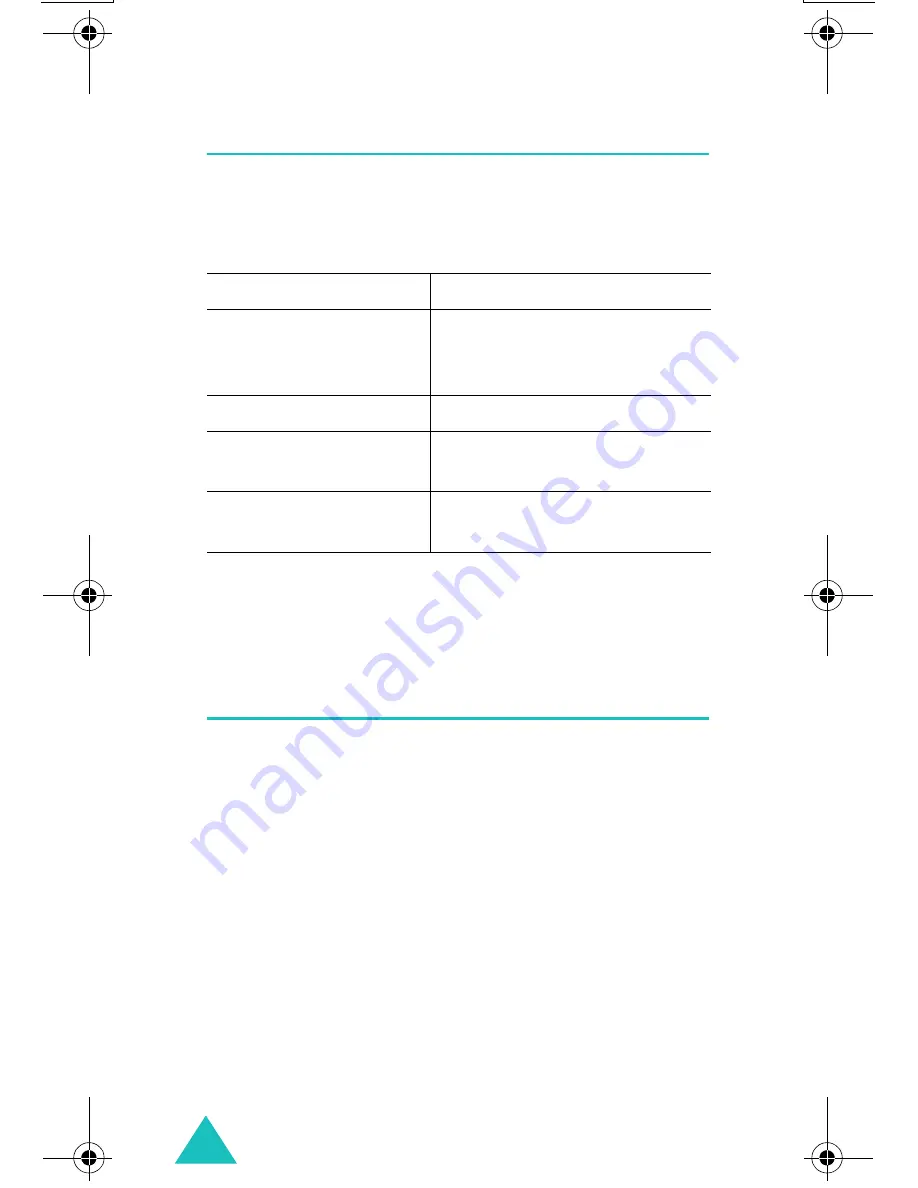
Multimedia Messages
88
Delete All
(Menu 2.6)
This menu allows you to delete all of the multimedia
messages in each message box. You can also delete
all of your messages at one time.
When a confirming message displays, press the
Yes
soft key to confirm.
Memory Status
(Menu 2.7)
You can check the amount of the memory being
used and the memory remaining for multimedia
messages.
Each time you press the
Next
soft key, the display
shows the total space, including the used and free
space. It also shows how much space is currently
occupied by each message box.
To
Press the
select a message box
to clear
Up or Down key. To delete
all of your messages,
select
All
Messages
.
place a check mark
Mark
soft key.
remove a check
mark
Unmark
soft key.
delete the marked
messages
Delete
soft key.
E600.book Page 88 Tuesday, March 30, 2004 9:20 AM
















































