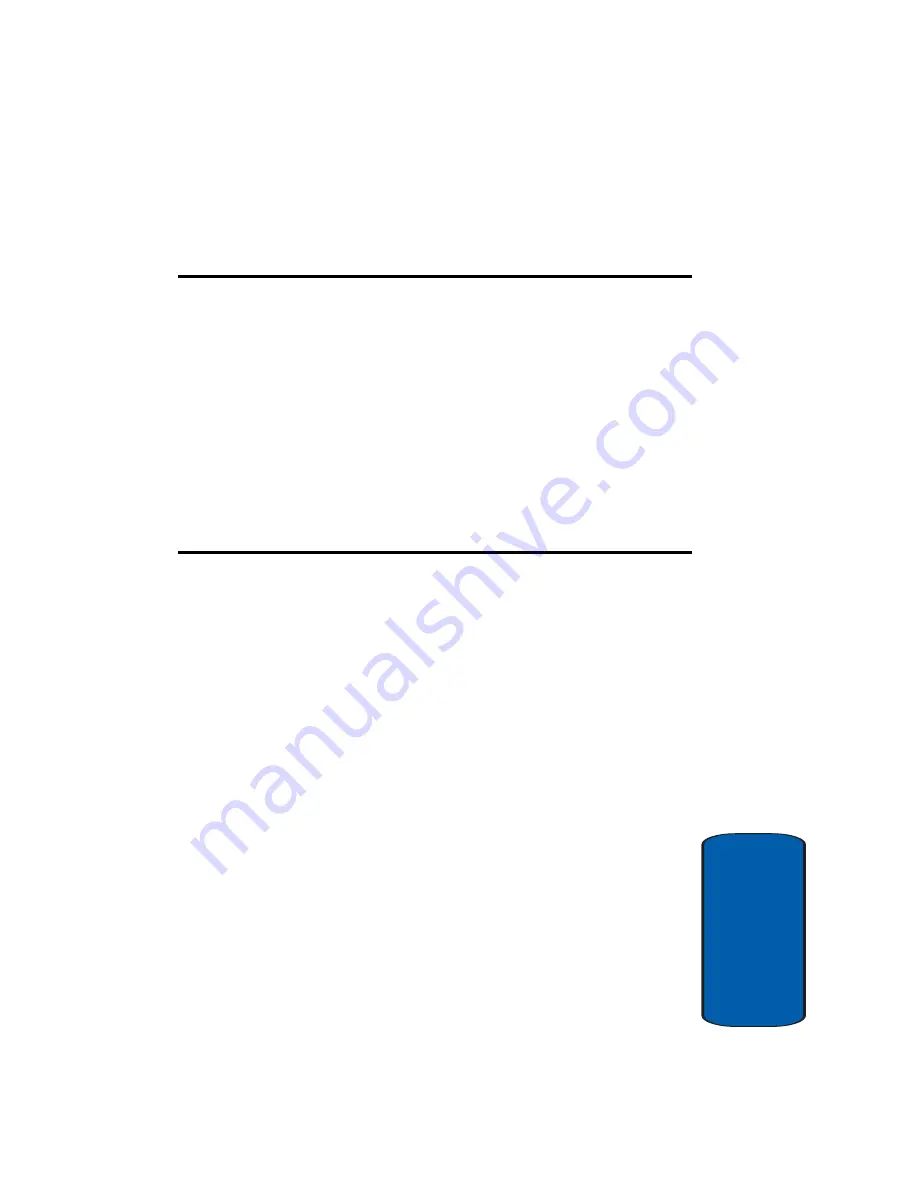
Section 3: Call Functions
21
Sect
ion 3
Section 3: Call Functions
Topics Covered
• Making a Call
• Adjusting the Call Volume
• Answering a Call
• Call Log
• Call Records
• Silent Mode
• Selecting Functions and Options
This section describes how to make or answer a call. It also
includes the features and functionality associated with
making or answering a call.
Summary of Contents for E635 - SGH Cell Phone
Page 4: ......
Page 24: ...20 Section 2 ...
Page 42: ...38 Section 3 ...
Page 56: ...52 Section 5 ...
Page 58: ...54 Section 5 ...
Page 70: ...66 Section 6 ...
Page 90: ...86 Section 7 ...
Page 120: ...116 Section 9 ...
Page 138: ...134 Section 11 ...
Page 144: ...Section 12 140 ...
Page 172: ...168 Section 13 ...
Page 182: ...178 Section 14 ...
Page 186: ...182 ...
















































