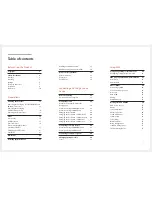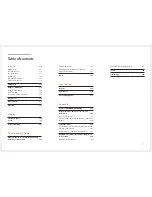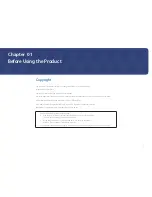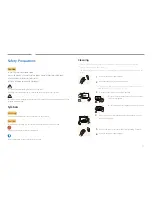Reviews:
No comments
Related manuals for ED32C

XPR Series
Brand: Samsung Pages: 134

QB43R
Brand: Samsung Pages: 6

SH37F
Brand: Samsung Pages: 16

QB Series
Brand: Samsung Pages: 25

MB1
Brand: Federal Signal Corporation Pages: 20

HTK
Brand: Hamilton Pages: 135

XDS-2288
Brand: IAdea Pages: 9

DBJ Series
Brand: Samsung Pages: 156

KMC-W
Brand: Samsung Pages: 35

FLW-717C
Brand: Chang Rui Technology Pages: 40

DS-5525L
Brand: SunBriteTV Pages: 42

XDS-158 Series
Brand: IAdea Pages: 2

DVISplitter2-DL
Brand: G&D Pages: 24

VideoLine 4
Brand: G&D Pages: 16

Freestanding Multimedia Book Pod Display
Brand: Demco Pages: 3

DF-55
Brand: AG Neovo Pages: 33

Strada Transfer
Brand: Parkeon Pages: 42

SI-96 Series
Brand: IBASE Technology Pages: 50