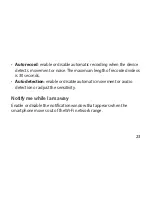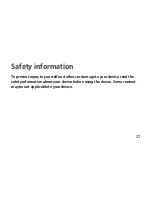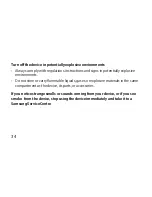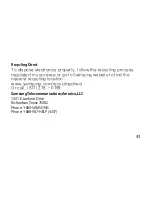35
Care and use your mobile device properly
Keep your device dry
• Humidity and liquids may damage the parts or electronic circuits in your device.
• Do not turn on your device if it is wet. If your device is already on, turn it off
immediately. Then, dry the device with a towel and take it to a service centre.
Store your device only on flat surfaces
If your device falls, it may be damaged.
Do not store your device in very hot or very cold areas. It is recommended to
use your device at temperatures from 5 °C to 35 °C
• Do not store your device in very hot areas such as inside a car in the summertime.
Doing so may cause the device to malfunction, result in damage to the device.