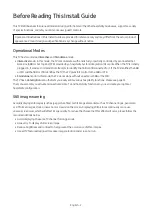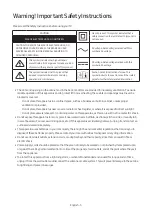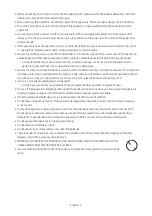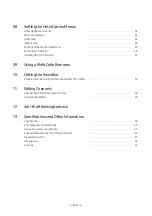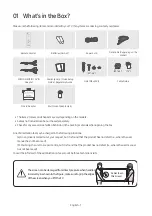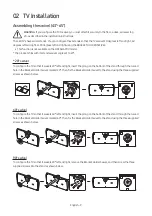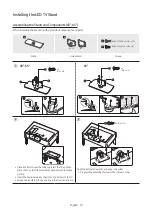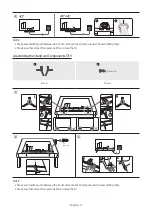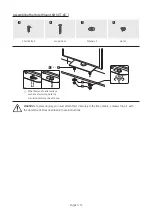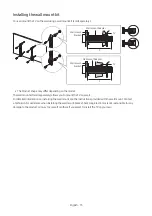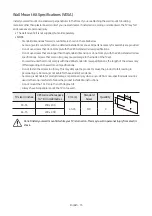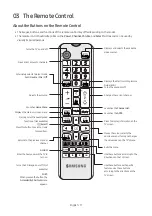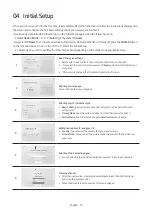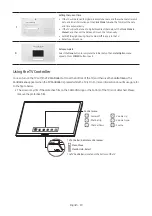Contents
Before Reading This Install Guide
----------------------------------------------------------------------------
Warning! Important Safety Instructions
----------------------------------------------------------------------------
Assembling the swivel (43″-65″)
----------------------------------------------------------------------------
----------------------------------------------------------------------------
----------------------------------------------------------------------------
----------------------------------------------------------------------------
Wall Mount Kit Specifications (VESA)
----------------------------------------------------------------------------
Providing proper ventilation for your TV
----------------------------------------------------------------------------
About the Buttons on the Remote Control
----------------------------------------------------------------------------
Installing batteries into the remote control
----------------------------------------------------------------------------
----------------------------------------------------------------------------
Connecting to your Internet network
----------------------------------------------------------------------------
Connecting the TV to an SBB or STB
----------------------------------------------------------------------------
Connecting the Bathroom Speakers
----------------------------------------------------------------------------
Connecting the RJP (Remote Jack Pack)
----------------------------------------------------------------------------
Using a TV Viewing Card (“CI or CI+ Card”)
Connecting the “CI or CI+ Card” via COMMON INTERFACE
----------------------------------------------------------------------------
Connecting the “CI or CI+ Card” via COMMON INTERFACE
slot
----------------------------------------------------------------------------
----------------------------------------------------------------------------
English - 5