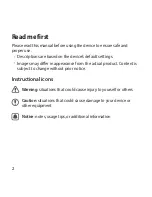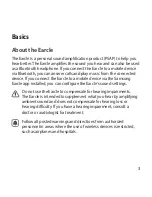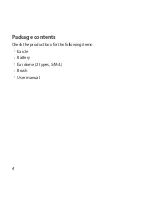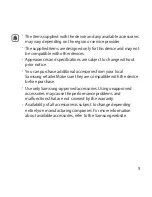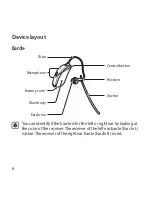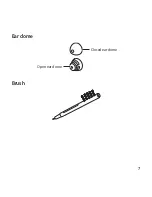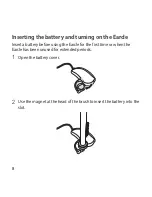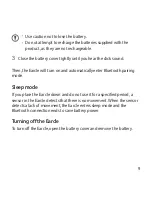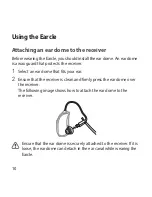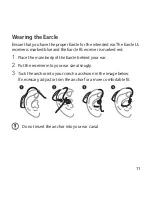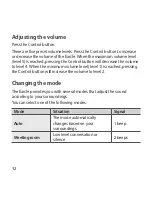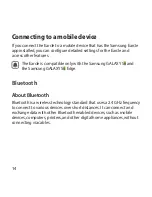Reviews:
No comments
Related manuals for EO-MG925

C Series
Brand: Danalogic Pages: 2

WORKTUNES WIRELESS
Brand: 3M Pages: 2

TREO
Brand: IHEAR Pages: 4

HearLink Plus BT5805A
Brand: Wear & Hear Pages: 3

Royal Regent
Brand: Zenith Pages: 6

VA
Brand: VA Health care Pages: 30

VB Series
Brand: Xiamen Pages: 28

BTE PLUS
Brand: NANO Pages: 2

CIC 2
Brand: NANO Pages: 39

WH-216KZ
Brand: Panasonic Pages: 44

goHearing R3
Brand: Mimitakara Pages: 32
OPN
Brand: oticon Pages: 70

Danalogic Ambio BTE
Brand: ReSound Pages: 2

IDT15
Brand: Beltone Pages: 40

CI-7131
Brand: Advanced Bionics Pages: 48

unitron T Max SP 500
Brand: Sonova Pages: 30

One 2 One TGS 100
Brand: Williams Sound Pages: 4

C2-CIC
Brand: Widex Pages: 112